Connecting to a computer – Asus V66 User Manual
Page 24
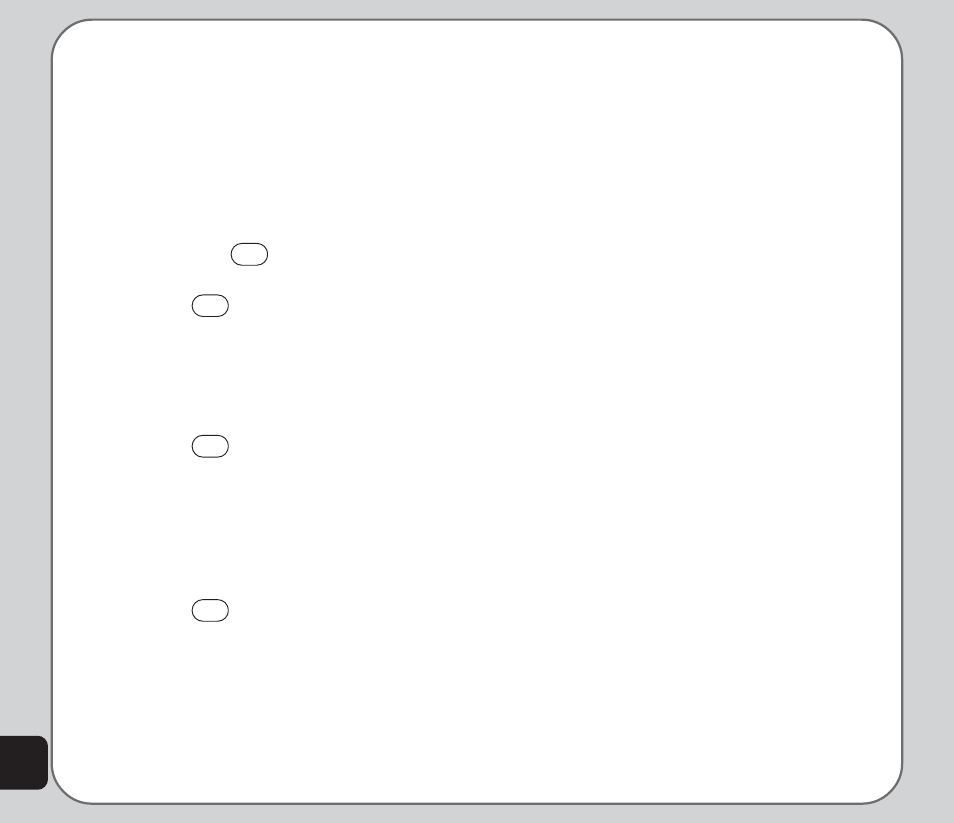
16
Whenever you press a key, a list of possible
characters or character combinations is
created. To enter text, use the up and down
joystick keys to find the character combination
you want. Press the right joystick key to
proceed entering the next character. If you
make a mistake, press Clear.
Here is an example of how to enter the word
“baby” using smart text entry.
1.First press the
2
key. The letter a
appears on the screen.
2.Press the
2
key again quickly to go to
the next suggestion which is ba. If you
press the up/down joystick keys, the
phone scrolls through all possible two-
letter combinations of the letters a, b, and
c.
3.Press the
2
key again quickly to
display three-letter combinations of the
letters a, b, and c.
4.Press the up/down joystick keys to scroll
through the possible words. When you
see the bab combination, press the right
joystick key to proceed to the next letter.
5.Press the
9
key and the letter x
appears. Press the up/down joystick keys
to scroll through letter options and
select y.
6.Press Option > Done when finished.
Note: For smart text entry to work properly, ensure the
language settings in your phone match the language you want
to type in. For setting language, see Phone Setup under
Settings.
Numeric text entry
Numeric text entry allows you to create a text
message composed of numbers. To use this
method, select Option > Input Method and
then select Numeric. Now you can directly
input the numbers using the keypad.
Symbols text entry
With this method, you can enter various types
of symbols. Select Option > Input Method >
Insert Symbols. A list of symbols is displayed.
Use the joystick keys to select the desired
symbol and select OK when done.
Connecting to a Computer
Connect the mobile phone to a computer using
the supplied USB cable.
The phone memory appears on your computer
as a removable disk. If the miniSD card is
installed in the phone, it also appears on the
computer as a removable disk.
You can transfer files between the computer
and the phone using a file viewer, such as
Windows Explorer or My Documents.
For increased functionality, including tools for
creating and editing messages, images, music,
and more, use the Handset Manager software
included with your phone.
For more information, refer to the Handset
Manager software.
