Photo capture settings – Asus V66 User Manual
Page 52
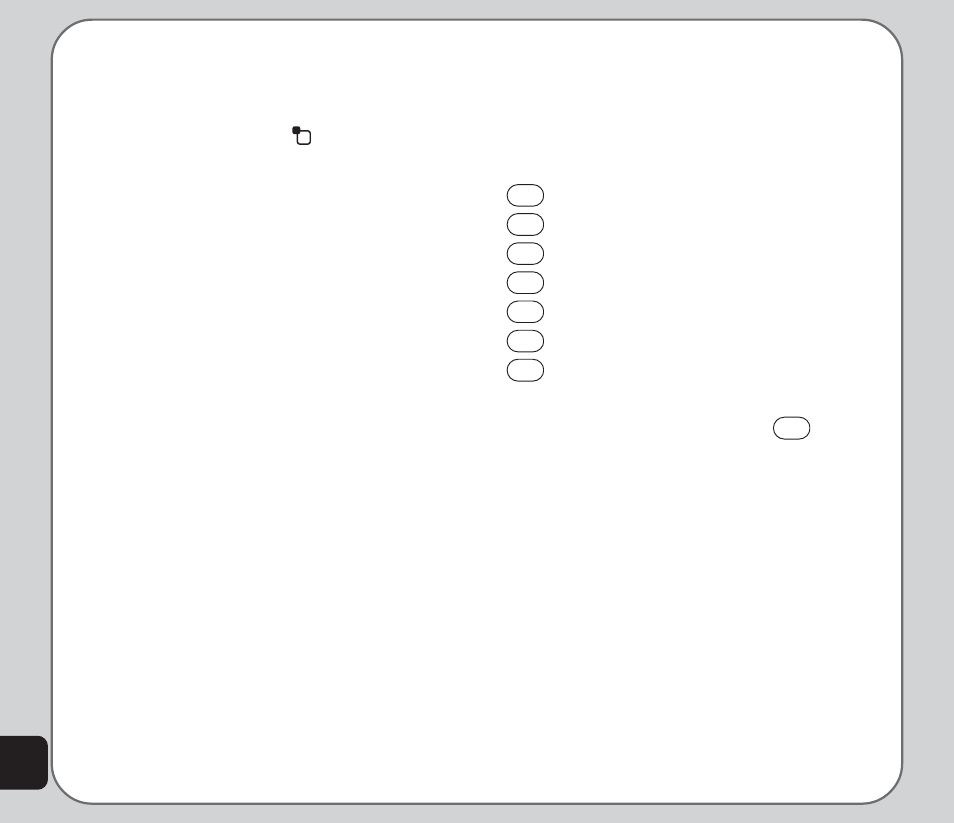
44
2. To view an enlarged thumbnail, highlight
an image and press the enter key. You
can browse photos in this enlarged view
using the up and down joystick keys.
3. Press the left soft key
to display the
Option menu. You can view, send,
rename, delete, and sort photos. You can
also set the default storage to handset or
memory card.
Photo Capture Settings
The camera can be configured to capture
images of different size and quality. You can
also capture photos with frames or special
effects, take multi-capture photos, use a timer,
or set the default storage location.
To access photo capture settings:
Put the camera into capture mode, as
described in the “Taking Photos” section of this
manual, then select Option.
A list of photo capture settings then appears.
Camera Settings
Use the camera settings option to set the white
balance, shutter sound, EV, night mode, and
AC frequency.
To access the Camera Setting menu:
1. While in capture mode, select Option >
Camera Settings.
2. Highlight an option to adjust using the
joystick.
3. Adjust the values of settings using the
joystick left and right keys.
Camera Settings Shortcuts
The number keys also act as shortcut keys for
the camera settings. The keys are assigned as
follows:
1
Effect
2
White Balance
3
Capture Timer
4
Multi-Capture
5
Night Mode
6
Image Quality
7
Image Size
Press the key repeatedly to change a given
setting. For example, if you press
4
for
Multi-Capture, pressing again enables you to
apply deactivate, 4 Shot, 6 Shot or 9 Shot to
the setting.
Image Settings
Use the image setting option to set the image
size and quality.
To access the Image Setting menu:
1. While in capture mode, select Option >
Image Settings.
2. Highlight an option to adjust using the
joystick.
3. Adjust the values of settings using the
joystick left/right action.
