Asus GigaX3112 User Manual
Page 5
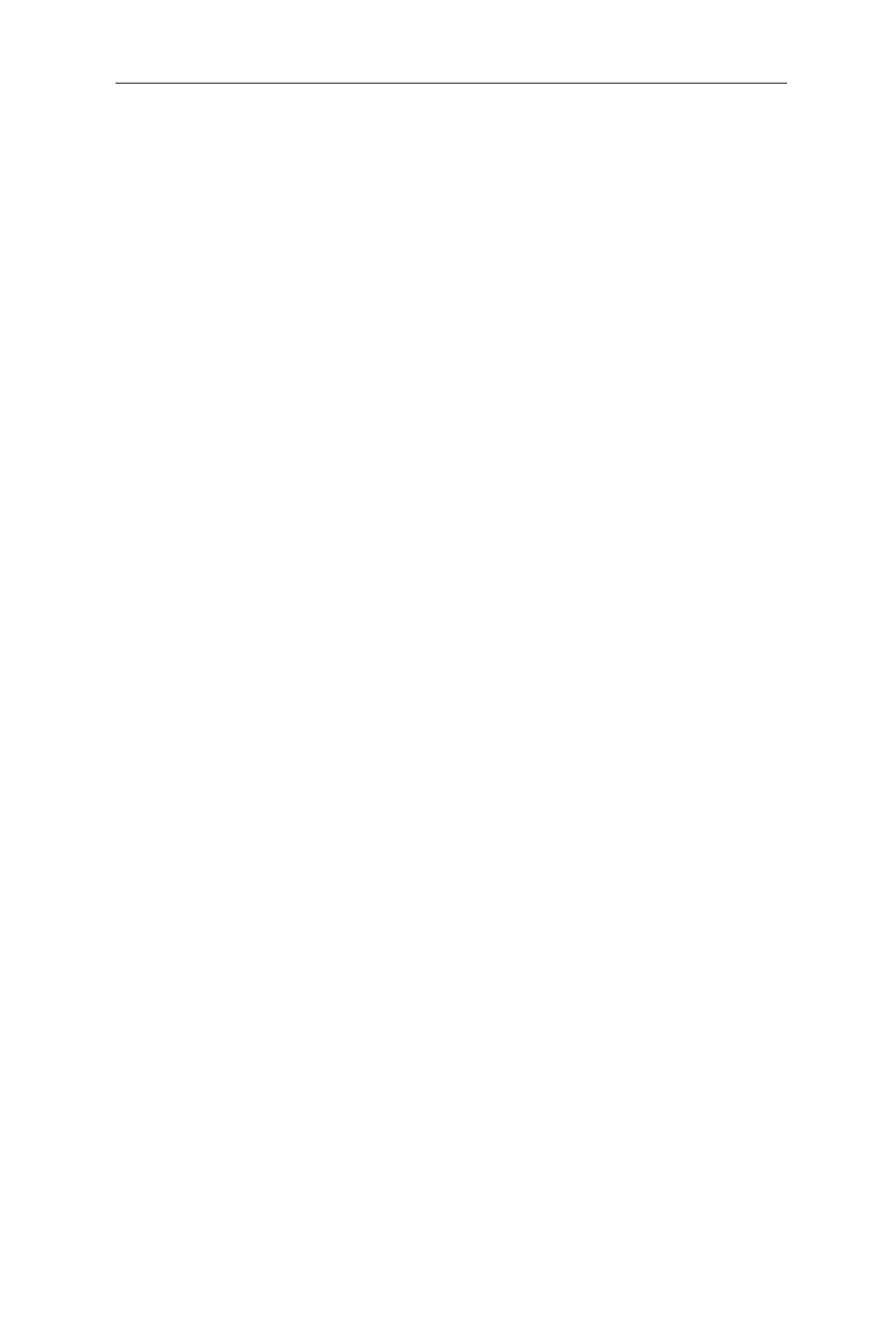
iii
GigaX3112 Series Layer 3 Managed Switch
Table of contents
1 Introduction .........................................................................1
1.1 L2/L3 managed switching features ............................................. 1
1.2 Conventions used in this document ........................................... 3
2 Getting to know the GigaX3112(F) .....................................4
2.1 Package contents ....................................................................... 4
2.2 Front panel ................................................................................. 5
2.3 Rear panel .................................................................................. 6
2.4 Technical specifications .............................................................. 7
3 Quick Start Guide ................................................................8
3.1 Part 1 — Installing the hardware ................................................ 8
3.2 Part 2 — Setting up the switch ................................................... 8
3.2.1 Connect the console port ............................................................... 8
3.2.2 Connect to the computers or a LAN .............................................. 9
3.2.3 Attach the RPS module ................................................................ 9
3.2.4 Attach the power adapter ............................................................. 9
3.3 Part 3 — Basic switch setting for management .........................................10
3.3.1 Setting up through the console port ............................................. 10
3.3.2 Setting up through the web interface ........................................... 12
4 Management with the web interface ................................14
4.1 Log into web user interface ...................................................... 14
4.2 Functional layout ........................................................................ 15
4.2.1 Menu navigation tips .................................................................... 17
