4 physical interface – Asus GigaX3112 User Manual
Page 33
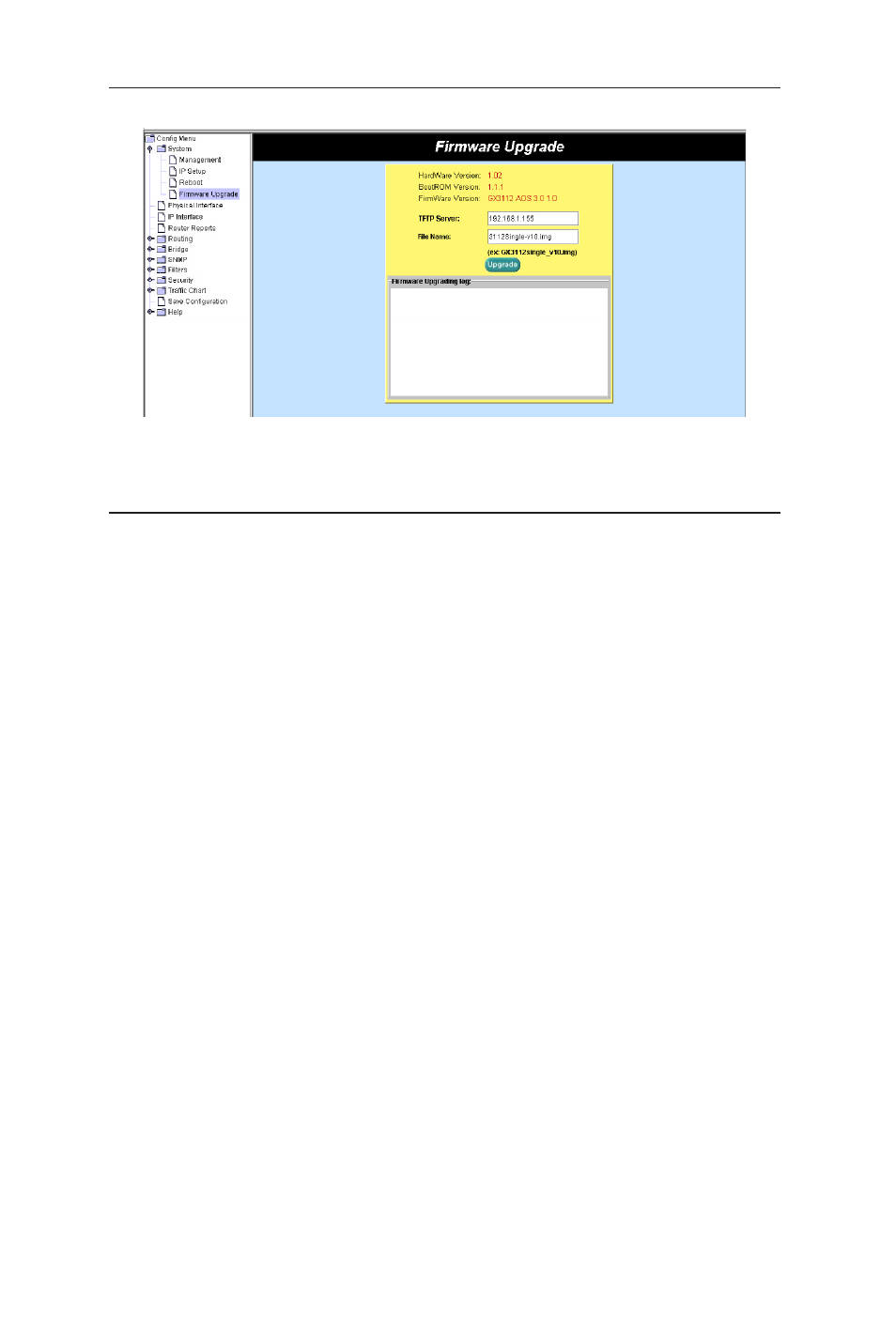
20
GigaX3112 Series Layer 3 Managed Switch
Figure 17. Firmware upgrade page
4.4 Physical interface
The
Physical Interface displays the Ethernet port status in real time. You can
configure the port in following fields in Interface Configuration Window:
Port: select the port to configure
Status: disable/enable the port
Mode: set the speed and duplex mode
Flow Control: enable/disable 802.3x flow control mechanism
DHCP-Snooping : enable/disable DHCP snooping function
Snooping : assign the selected port to be untrusted or trusted port
Select the corresponding port number and configure the port setting, then
click on the
Modify button. The field you change will update the content of the
display window. However, the new settings do not take effect until the “Save
Configuration” is executed.
Runtime Status Window: displays the following information for each port
Ethernet Link: the link is connected or not connected.
STP Status: the STP status
Duplex: the duplex mode
Speed: link speed
Flow Control: the setting value to enable or disable 802.3x flow control
mechanism
