B&B Electronics SPP-100 - Manual User Manual
Page 34
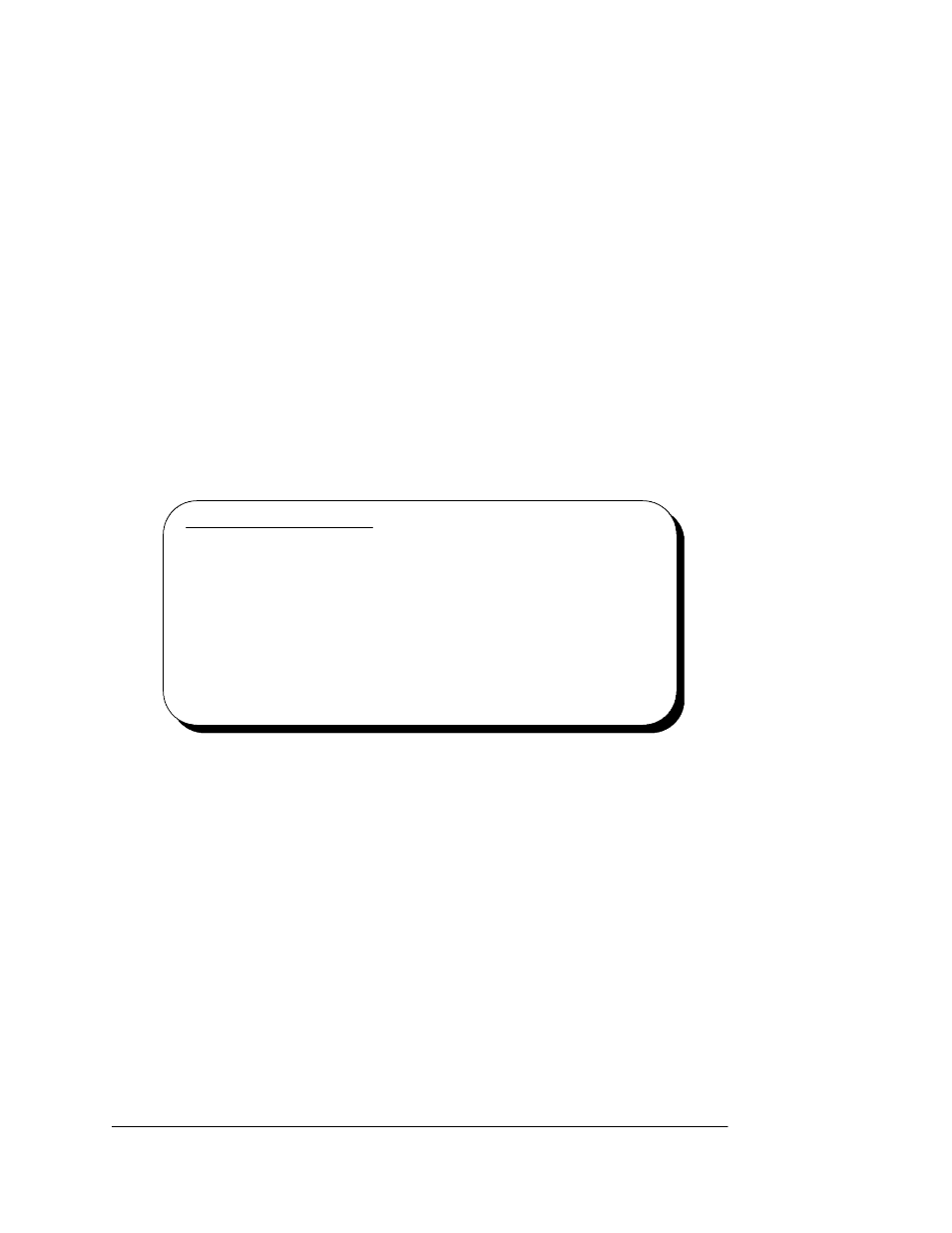
4. An Install From Disk dialog box should open. Insert the
SPP-100 drivers diskette, select the floppy drive letter A (or
appropriate letter), and click the
Next
button. Windows
2000/XP automatically browses the root directory for an INF
file that defines configurations for the new hardware type
found. If no INF files are found, click the
Browse
button and
search the Win2000 sub directory on the installation diskette.
The user is not required to select the file name. When the
directory containing the INF files is located, Windows 2000/XP
will automatically select the correct file.
IMPORTANT NOTE:
If the user already has these files installed on the
computer, or if the installation disks are unavailable, it
may not be necessary to supply the computer with the
Windows 2000/XP CD or installation diskettes. If
prompted for the disks, click
Next
. A dialog box with an
option to skip will appear. Click the
Skip
button and the
files will not be installed. If these files exist in the
windows system directory, those files will be used.
5. Windows 2000/XP socket services should indicate the SPP-100
PCMCIA card configuration by a low-high tone beep.
6. A System Settings Change dialog box should open up. To
assure that Windows 2000/XP properly assigns the SPP-100 a
logical printer port number (LPT2, etc.), you must restart your
computer with the SPP-100
installed. Click the
Yes
button to
restart your computer now. Do not remove the SPP-100 from
the PCMCIA socket during the restart process
The SPP-100 PC Card should now be configured. Windows 2000/XP
automatically enumerates the SPP-100 to the first available LPT port
number. For additional configuration information, consult the "SPP-100
Resource Settings" section of this document. In the future, Windows
5-2
Quatech Inc.
