Printronix T2N User Manual
Page 45
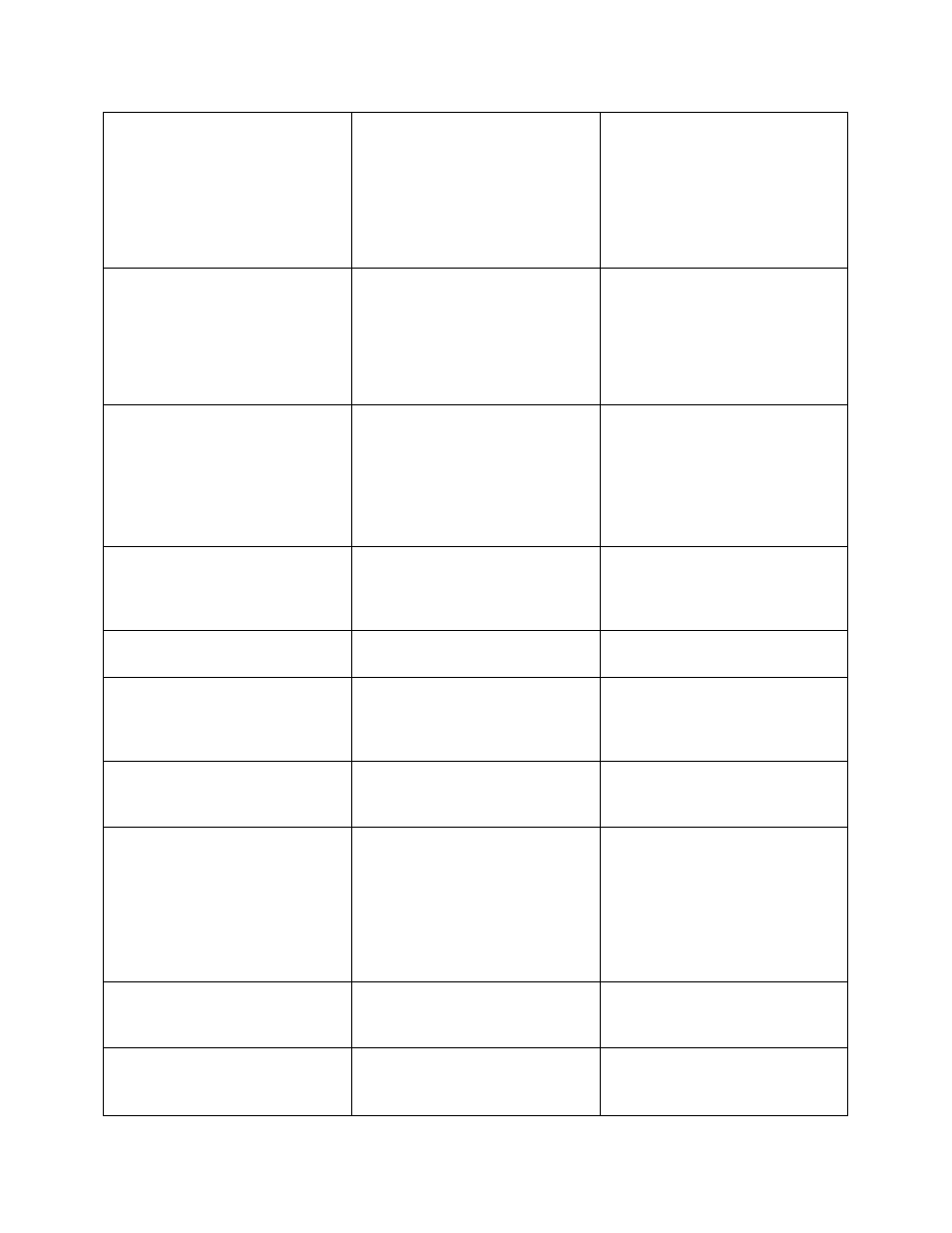
45
Label feeding is not stable
(skew) when printing.
The media guide does not touch
the edge of the media.
1. If the label is moving to the
right side, move the media
width guide to the left
(inboard).
2. If the label is moving to the
left side, move the media
width guide to the right
(outboard).
Skip labels when printing.
Label size is not specified
correctly.
Sensor sensitivity is not set
properly.
The media sensor is covered
with dust.
1. Ensure the label size is set
correctly.
2. Calibrate the sensor by Auto
Gap or Manual Gap options.
3. Clean the Gap/Black mark
sensor (refer to Chapter 4 on
page 49).
The printing position on small
labels is incorrect.
Media sensor sensitivity is
not set properly.
Label size is incorrect.
The parameter Shift Y in the
LCD menu is incorrect.
The vertical offset setting in
the driver is incorrect.
1. Recalibrate the sensor
sensitivity.
2. Set the correct Label Length
size and gap size.
3. If the Label Length is correct
use the Configuration Utility
to adjust Vert Image Shift.
The left side printout position is
incorrect.
Wrong Label Width size setup.
Set the correct label size. If the
label size is correct, use the
Configuration Utility to adjust
“Horz Image Shift.”
Missing printing on the left or
right side of label.
Wrong Label Width size setup.
Set the correct label size.
Configuration Utility requests
password when communicating
with the printer.
A password previously set from
the Configuration Utility is lost.
Contact the Printronix Customer
Support Center (page 123) to
request help on unlocking the
printer.
Power and Error LEDs are
blinking fast.
Power was switched OFF and
ON too quickly.
Power off the printer and wait for
all LEDs to turn off. Power on the
printer again.
Wrinkle problem.
Printhead pressure is
incorrect.
Ribbon is incorrectly
installed.
Media is incorrectly installed.
Print density is incorrect.
Media feeding is incorrect.
1. See page 46 for more
information on ribbon
wrinkles.
2. Set the density to achieve
good print quality.
3. Ensure the media width
guide just touches the
outside edge of the media.
Gray line on the blank label.
The printhead is dirty.
The platen roller is dirty.
1. Clean the printhead.
2. Clean the platen roller (refer
to Chapter 4 on page 49).
Irregular printing
The printer is in Job Capture
mode.
The RS-232 is incorrect.
1. Turn the printer off and on to
exit Job Capture mode..
2. Reset the RS-232 setting.
