Printronix T2N User Manual
Page 40
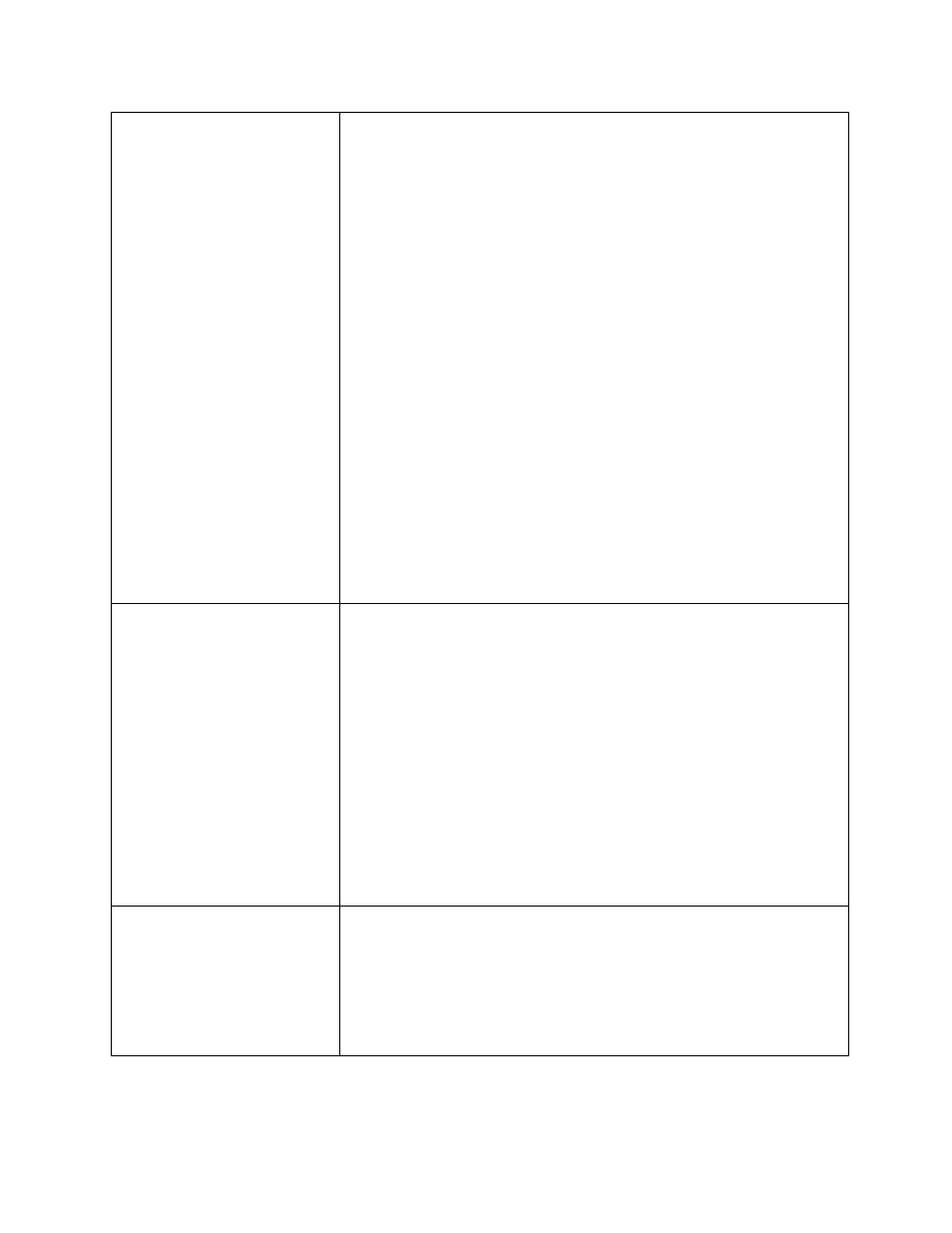
40
Out of Paper
The Media Sensor detected a paper out condition.
1. Open the pivoting deck and reload the same type of media into
the printer.
2. Close the pivoting deck.
3. Press the Feed key to clear the error.
4. The printer should advance to the TOF of the next label and
resume printing.
See Note at the end of Table 3 on page 41.
The Media Sensor cannot find any media, but media is installed.
1. Verify that the Media Sensor, Label Length, and Max Cal
Length values set within the Configuration Utility match the
installed media.
2. Open the pivoting deck.
3. Reload the media making sure it is properly threaded through
the media sensor and the media width guide.
4. Make sure the media sensor is properly positioned with the
triangle in line with the gap, notch, hole, or black mark
(see page 28).
5. Close the pivoting deck.
6. Press the Feed Key to clear the error.
7. The printer should advance to TOF of the next label and
resume printing.
See Note at the end of Table 3 on page 41.
Paper Jam
The Media Sensor cannot find a gap, hole, or black mark:
1. Open the pivoting deck.
2. Pull the media back onto the hanger beam.
3. Make sure the media sensor is clean (see page 49).
4. Reload the paper making sure it is properly threaded through the
media sensor and the media width guide.
5. Make sure the media sensor is properly positioned with the triangle
in line with the gap, notch, hole, or black mark (see page 28).
6. Make sure the label size is set correctly.
7. Close the pivoting deck.
8. Press the Feed Key to clear the error.
9. The printer should advance to the TOF of the next label and
resume printing.
See Note at the end of Table 3 on page 41.
Head Open
The printer has detected that the pivoting deck is up:
1. Close the pivoting deck by pressing down firmly on both sides of
the pivoting deck until the latch fully engages.
2. Press the Feed Key to clear the error.
3. The printer should advance to the TOF of the next label and
resume printing.
See Note at the end of Table 3 on page 41.
