Implementing the troy security printing solution – TROY Group MICR_IRD 3005 Security Printing Solutions User’s Guide User Manual
Page 42
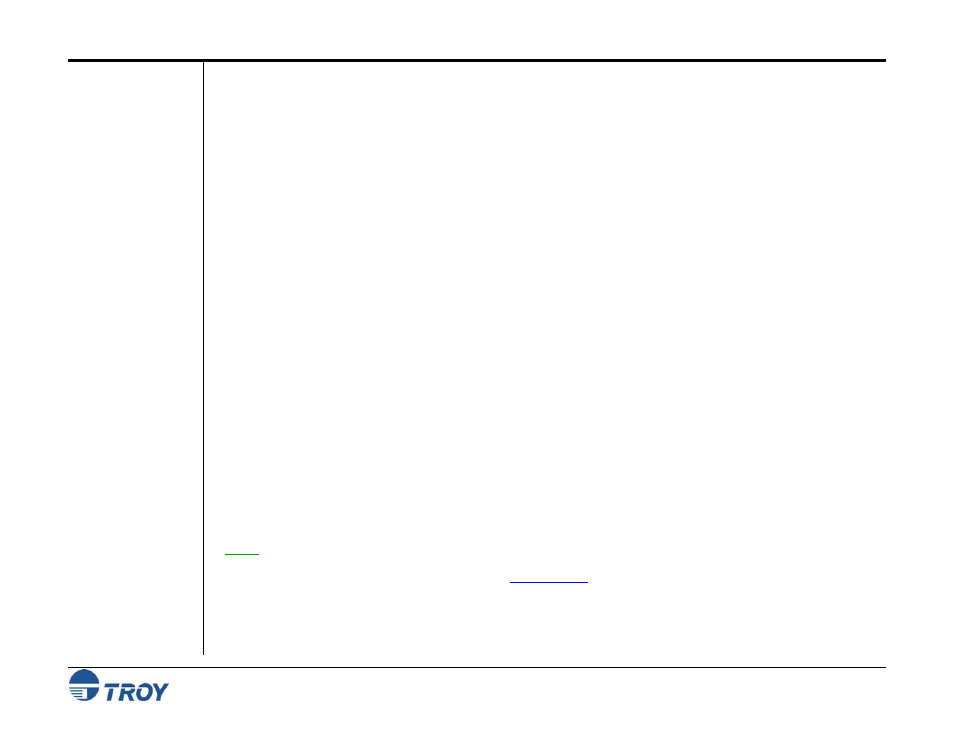
Section 3
System Planning and Implementation
Security Printing Solutions User’s Guide -- 50-70410-002 Rev. A
3-2
Implementing
the TROY
Security
Printing
Solution
Use the following steps to assist you with the planning and implementation of your TROY Security Printing
Solution. After you have established an implementation plan, see the TROY Quick-Start Guide for information
on installing the required TROY MICR printer drivers, security fonts, and software utilities. The MICR printer
drivers designed for your printer model are provided on the TROY Security Printing Solutions CD supplied in
your printer startup package. Use the worksheet provided at the end of this section to record and summarize your
implementation plan. Some of these steps may not apply to your TROY Security Printing Solution.
Step 1: Select one person in your organization to be the administrator of the TROY Security Printing Solutions
printer(s). The administrator should have the responsibility and authority to manage PINs, passwords, handle
secure check paper after printing, and possess some general laser printer experience. The administrator should
also be experienced with the Microsoft Windows operating system and be comfortable installing printer drivers
and other types of Microsoft Windows software.
Step 2: Identify the signatories for your company checks. Many companies choose to have digital signatures
created for each signatory to enhance check-producing efficiency. If you decide to use digitized signatures, it is
beneficial to have these proprietary electronic files created before printer installation begins. In addition to
digitized signatures, your company logo can also be digitized, adding efficiency and convenience to your MICR
printing process. Please contact your TROY printer representative for digitizing information and pricing.
Step 3: Determine how many different check styles will be used (refer to the TROY MICR Basics Handbook
for information on check design). Your TROY Security Printing Solutions printer does not require pre-printed
check paper, saving money by eliminating the costs of ordering and maintaining pre-printed check paper. TROY
Security Printing Solutions printers can store digitized signatures, logos, form overlays, fonts and printer macros
that can be used to print different types of checks on blank, generic security check paper.
Storing your proprietary check design and signature resources in the printer will also eliminate the need to change
the check paper in the printer for different check jobs, help prevent fraudulent use of pre-printed check paper, and
increase your overall check-printing efficiency. Please contact your TROY printer representative for more
information and pricing on blank security check paper and digitizing services.
NOTE: Information on formatting and printing of image replacement documents (IRDs) is described in the
American National Standard for Financial Services X9. 100-140-2004 Specification and is available on the ANSI
(American National Standards Institute) web site (
).
Step 4: Select a high-quality, high-security check paper. Refer to the TROY MICR Basics Handbook (provided
on the TROY Security Printing Solutions CD) for information on check paper specifications before purchasing
your check stock, or call your TROY printer representative for more information, suggestions, and pricing.
