Auto-rotate feature, Paper tray mapping – TROY Group MICR_IRD 3005 Security Printing Solutions User’s Guide User Manual
Page 37
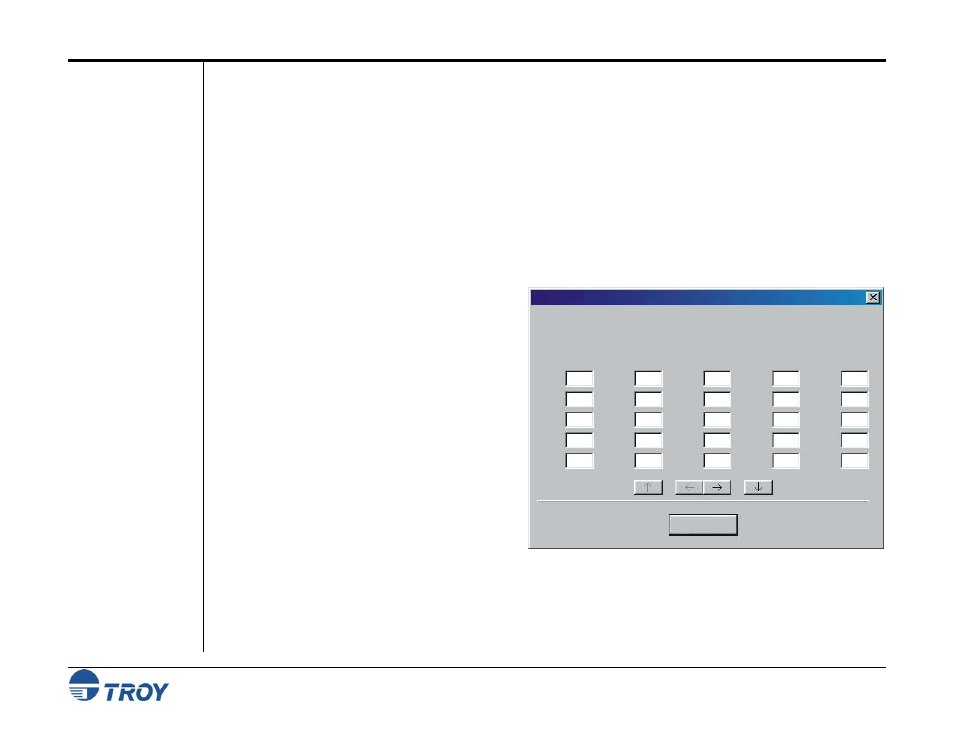
Section 2
Understanding TROY’s Features
Security Printing Solutions User’s Guide -- 50-70410-002 Rev. A
2-23
Auto-Rotate
Feature
Paper Tray
Mapping
Due to minor variations in registration (the precise alignment of text and images on the printed page) that exists
with most printers, it is recommended that the MICR line on your checks be positioned to print on the leading
edge of the printed page (the edge of the page that exits the printer first). MICR lines positioned on the trailing
edge of the page may be subject to small variations in the vertical placement of the MICR line, which may cause
the MICR line position to fall outside of the MICR line specification. If the MICR line is located on the trailing
edge of the page, use the Auto-Rotate feature to automatically rotate your check image 180-degrees on the page.
Use this feature to enhance MICR printing security by blocking access to printer paper trays containing check
paper and divert non-MICR jobs to paper trays containing plain paper. If you have implemented user names and
passwords, then only approved users will be able to disable the tray re-mapping and access check paper.
For example, with all of your paper trays re-
mapped to pull only from paper tray #1, the check
paper stored in paper tray #2 will not be available,
regardless of the paper tray selected. You can re-
map the printer paper trays using the TROY
Printer Utility. The TROY Port Monitor or a PCL
command can be used to temporarily ignore
(override) the tray re-mapping configuration and
use the factory defaults if the user has provided a
valid user name and password.
You can also use this feature if you are using an
application that has a printer driver designed to
communicate with an older laser printer (i.e., HP
LaserJet III or earlier). The tray calling sequence
for these earlier printers with a dual tray system is
reversed from present day standards (i.e., LaserJet III printer tray #1 is called as paper tray #2 on the newer
printers). Using tray mapping will enable users to match legacy applications without extensive reprogramming of
their software applications.
Tray Mapping
Note: The tray ID numbers may not represent the physical tray numbers.
1
3
4
5
7
12
17
22
21
16
11
6
8
23
18
13
9
14
10
15
20
19
25
24
2
Tray Map
Tray Map
Tray Map
Tray Map
Update Printer
File Help
Tray Map
