Printer setup guidelines – TROY Group MICR_IRD 3005 Security Printing Solutions User’s Guide User Manual
Page 157
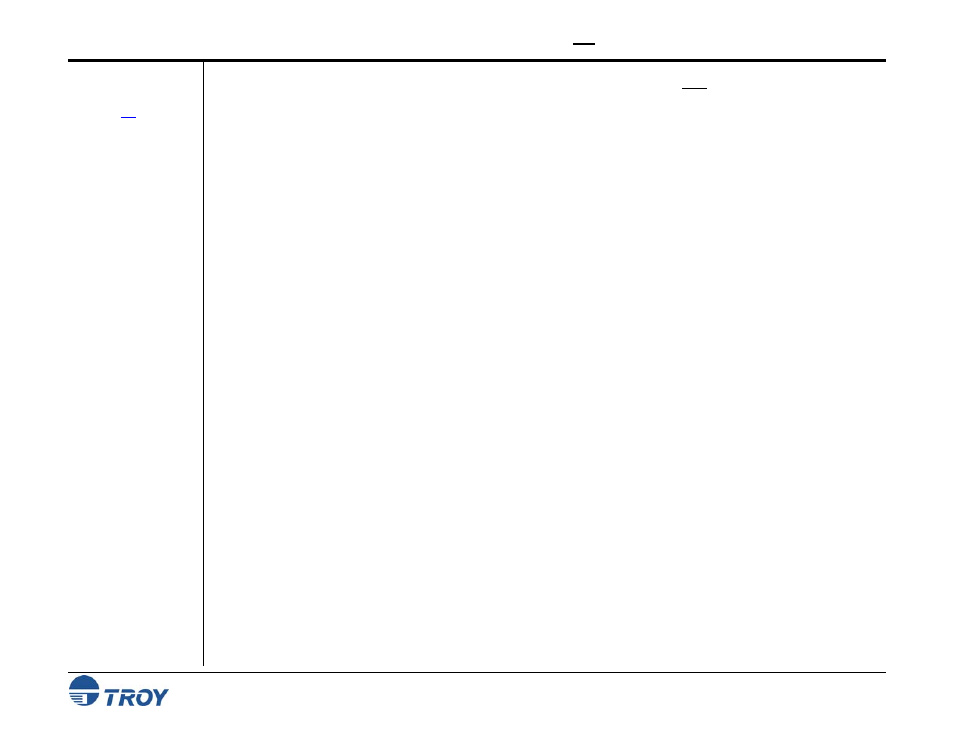
Appendix
IRD 9050 1
UP
Printer Setup Guidelines
S
Security Printing Solutions User’s Guide -- 50-70410-002 Rev. A
A-3
Configuring
the TROY IRD
9050 1
UP
Printer for
IRD Forms
(cont.)
8. Use the UP/DOWN arrow buttons to select the desired paper tray (2 of 3) type, and then press the button.
If both paper trays are loaded with identical paper stock, then set the paper type to
PLAIN
(default) for both
paper trays. With both trays set to the same paper type setting, the printer will automatically pick paper from
the secondary paper tray as soon as the primary paper tray stock is depleted, allowing your print job to
continue uninterrupted. If each paper tray is loaded with a different type of paper stock (e.g., forward IRD
paper in tray 2 and return IRD paper stock in tray 3), then set each paper tray to a different paper type other
than
PLAIN
(e.g.,
PREPRINTED
or
PREPUNCHED
, etc.). Selecting a different paper type for each paper tray will
prevent the printer from automatically picking paper from the secondary paper tray when the first paper tray
is depleted of paper stock.
9. Press the back (
↵) button once, press the W arrow button until the
CONFIGURE DEVICE
menu appears, and then
press the button.
10. Press the W arrow button until the
PRINTING
menu appears, and then press the button.
11. Use the UP/DOWN arrow buttons to select
DEFAULT PAPER SIZE
, and then press the button.
12. Use the UP/DOWN arrow buttons to select
CUSTOM
, and then press the button.
13. Use the UP/DOWN arrow buttons to select
DEFAULT CUSTOM PAPER SIZE
, and then press the button.
14. Use the UP/DOWN arrow buttons to select
INCHES
, and then press the button.
15. Use the numeric keypad to enter the
X-DIMENSION
value (7.17 for forward IRDs, 7.80 for return IRDs), and
then press the button. The custom paper size dimensions must also be entered here so that the printer
associates these custom setting parameters with the corresponding custom paper trays. In this case, either of
the X-dimension values will work to indicate a custom setting to the printer.
16. Use the numeric keypad to enter the
Y-DIMENSION
value (8.50 for both forward and return IRDs), and then
press the button.
