TROY Group MICR_IRD 3005 Security Printing Solutions User’s Guide User Manual
Security printing solutions user’s guide
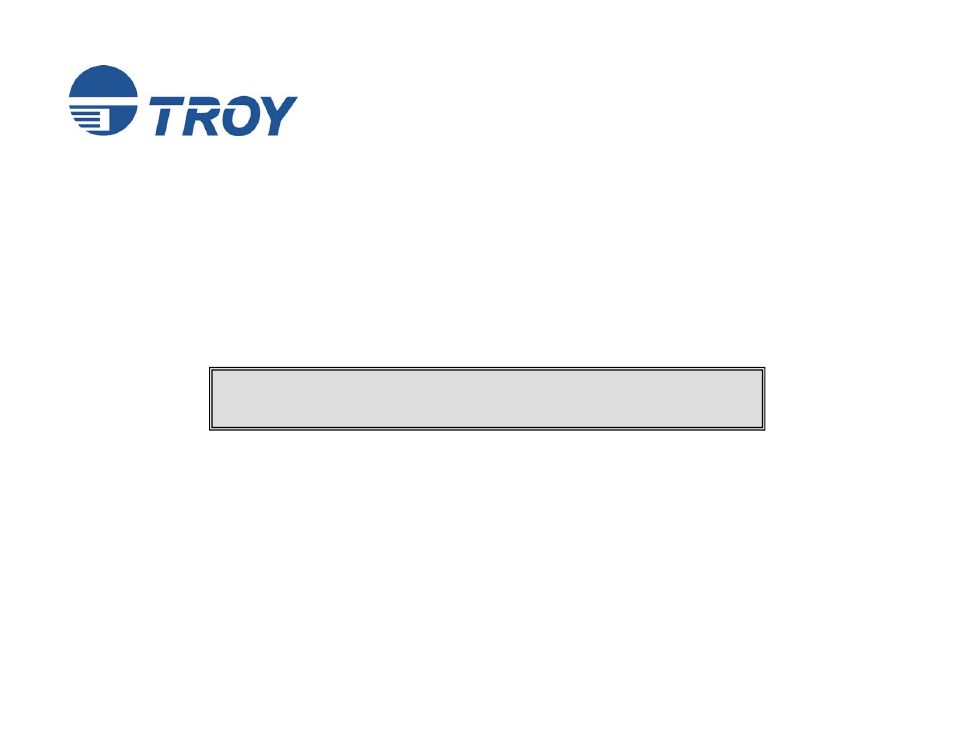
Security Printing Solutions
User’s Guide
(For use with TROY MICR / IRD 3005 Security Printing Solutions)
This User’s Guide is for TROY Security Printing Solutions Printer users only. If you
purchased a TROY Font Memory Card Kit, please refer to the TROY Font Memory
Card Kit User’s Guide provided on the TROY Security Printing Solutions CD.
Document #
50-70410-002
Rev. A
Table of contents
Document Outline
- all-printer-cvr_E.doc
- all-printer-00.doc
- Preface
- Conventions
- Section 1 – Features Overview
- Section 2 – Understanding TROY’s Features
- Section 3 – System Planning and Implementation
- Section 4 – Using the TROY Printer Utility
- Section 5 – Using the TROY Port Monitor
- Section 6 – Using the Printer Control Panel
- Section 7 – Using TROY Fonts
- Section 8 – Troubleshooting / Error Messages
- Appendix – IRD 9050 1UP Printer Setup Guidelines
- all-printer-01.doc
- all-printer-02.doc
- Introduction
- Default and Temporary Printer Settings
- Printer Security States
- Standard Printer Features
- User-Selectable Printer Features
- Printer Type and MICR Mode
- Printer Type and MICR Mode (cont.)
- Administrator Name and Password
- User Names and Passwords
- Flash-File System
- TROYmark™
- TROYmark™ (cont.)
- (example of the TROYmark™ background image incorporated into a check)
- Secure Seal Technology
- Encryption / Decryption
- Audit Reports
- Audit Reports (cont.)
- TROY Security Fonts
- Firmware Update Capability
- Exact Positioning Technology
- Auto-Rotate Feature
- Paper Tray Mapping
- Replaceable Escape Character
- Language Support
- Decryption Mode
- Hardware-Based Security Features
- all-printer-03.doc
- all-printer-04.doc
- Introduction
- Menu Structure
- Basic Printer Utility Operations
- Basic Printer Utility Operations (cont.)
- Managing System Security
- Setting the Administrator Password
- Setting the Administrator Password (cont.)
- Assigning User Names and Passwords
- Assigning User Names and Passwords (cont.)
- Assigning User Names and Passwords (cont.)
- Selecting Security Options
- Selecting Security Options (cont.)
- Selecting Security Options (cont.)
- Re-Mapping Printer Paper Trays
- Re-Mapping Printer Paper Trays (cont.)
- Setting Regional Options
- Selecting Data Capture Fonts for Audit Reports and TROYmark™
- Selecting Data Capture Fonts for Audit Reports and TROYmark™ (cont.)
- Identifying Your Installed Printer Driver Type
- Generating the TROYmark™ Background Pattern
- Generating the TROYmark™ Background Pattern (cont.)
- Implementing the Secure Seal Feature
- Implementing the Secure Seal Feature (cont.)
- Implementing the Secure Seal Feature (cont.)
- Using the Pattern Processor
- Managing Audit Reports
- Managing Audit Reports (cont.)
- Managing Audit Reports (cont.)
- Managing Audit Reports (cont.)
- Adjusting the MICR Line and/or Page Image Positioning
- Adjusting the MICR Line and/or Page Image Positioning (cont.)
- Using the Auto-Rotate Feature
- Due to minor variations in registration (the precise alignment of text and images on the printed page) that exists with most printers, it is recommended that the MICR line on your checks be positioned to print on the leading edge of the printed page (the edge of the page that exits the printer first). MICR lines positioned on the trailing edge of the page may be subject to small variations in the vertical placement of the MICR line, which may cause the MICR line position to fall outside of the MICR line specifications. If the MICR line is located on the trailing edge of the page, use the Auto-Rotate feature to automatically rotate your check image 180-degrees on the page.
- Managing Printer Resources
- Updating the Printer Firmware
- Printing Test and Demo Pages
- Verifying MICR Print Quality
- Identifying Print Defects
- Accessing TROY Fonts Using Non-Windows Applications
- Verifying Windows Font Support
- Verifying Windows Font Support (cont.)
- Verifying PCL 5e Communication
- Verifying PCL 5e Communication (cont.)
- Verifying PCL 5e Communication (cont.)
- Verifying Printer Configuration
- Downloading Files to the Printer
- Obtaining Technical Assistance
- all-printer-05_no USB.doc
- all-printer-06.doc
- Introduction
- Security
- Functionality
- TROY Security Printing Solutions Menu Map
- TROY Security Printing Solutions Menu Map (cont.)
- Using the Exact Positioning Technology
- Using the Exact Positioning Technology (cont.)
- Using the Exact Positioning Technology (cont.)
- Using the Exact Positioning Technology (cont.)
- all-printer-07.doc
- Introduction
- Accessing and Using TROY Fonts
- Accessing TROY Fonts Using Windows Applications
- Accessing TROY Fonts Using Non-Windows Applications
- Using TROY MICR Fonts
- Using the Convenience Amount Fonts
- Using the TROY Security Font
- Using the TROY Messaging Fonts
- Using the TROY OCR Fonts
- Using the Reverse Helvetica Font
- Using the TROY AutoProtect™ Font
- Using the TROY Microprint Font
- Using the POSTNET Font
- Using the British Pound and Euro Symbols
- Using the Barcode Fonts
- Using the Data Capture Fonts
- Using the Data Capture Fonts (cont.)
- Using Printer Fonts and Screen Fonts
- MICR Font Guidelines
- Font Character Mapping
- Determining a Character Mapping
- Accessing Unmapped Characters
- Standard ASCII Character Set (reference only)
- TROY MICR E-13B 12-Point Font
- (Troy E-13B)
- TROY MICR CMC-7 12-Point Font
- (Troy CMC7)
- TROY Enhanced Convenience Amount Font
- (Troy ECF)
- TROY Large Convenience Amount 18-Point Font (Troy LCF)
- TROY Small Convenience Amount 24-Point Font (Troy SCF)
- TROY AutoProtect™ Font (Troy Auto-Protect)
- TROY Security Font (Troy Security)
- TROY Security Font (Spanish) (Troy Security Spanish)
- TROY Reverse Helvetica Font (Troy Helvetica (Rev))
- TROY OCR-A (Troy OCR-A)
- TROY OCR-A (continued)
- TROY OCR-B (Troy OCR-B)
- TROY OCR-B (continued)
- TROY UPC-A Barcode
- International Convenience Amount Fonts
- International Convenience Amount Fonts (cont.)
- all-printer-08.doc
- Trouble-shooting by Symptom
- Trouble-shooting by Symptom (cont.)
- Trouble-shooting by Symptom (cont.)
- Trouble-shooting by Symptom (cont.)
- Trouble-shooting by Symptom (cont.)
- Trouble-shooting by Symptom (cont.)
- Trouble-shooting by Symptom (cont.)
- Trouble-shooting by Symptom (cont.)
- Trouble-shooting by Symptom (cont.)
- Trouble-shooting by Printer Control Panel Display Message
- Trouble-shooting by Printer Control Panel Display Message (cont.)
- Trouble-shooting by Printer Control Panel Display Message (cont.)
- Trouble-shooting by Printer Control Panel Display Message (cont.)
- Trouble-shooting by Printer Control Panel Display Message (cont.)
- Trouble-shooting by Printer Control Panel Display Message (cont.)
- Software Uninstall Procedures
- all-printer-XA.doc
- Introduction
- Installing 1UP IRD Forms
- Configuring the TROY IRD 9050 1UP Printer for IRD Forms
- Configuring the TROY IRD 9050 1UP Printer for IRD Forms (cont.)
- Configuring the TROY IRD 9050 1UP Printer for IRD Forms (cont.)
- Loading IRD Paper Stock
- Printing Standard-Size Forms
- Writing Host Applications for the TROY IRD 9050 1UP Series Printers
