Deleting clip elements – EVS IPDirector Version 6.2 - June 2013 DATABASE EXPLORER User Manual User Manual
Page 61
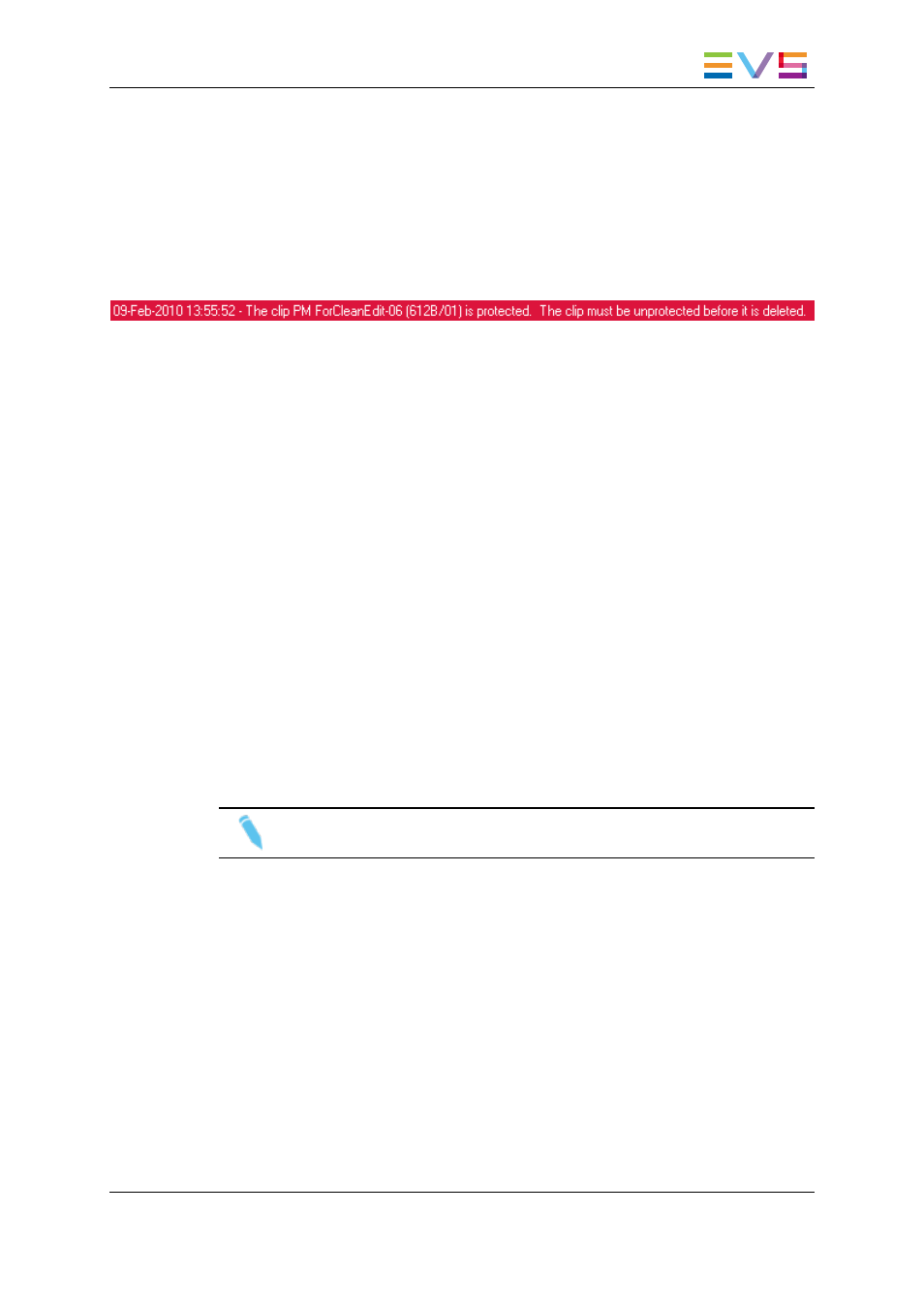
5.6.
Deleting Clip Elements
When the user is viewing elements in this view, the only option is to delete directly the
element. There are no options for individual deletion of related elements. See section
"Deleting a Clip" on page 31.
In case of protected clip, the following warning is displayed in the Message Panel:
If the user is deleting a file, the user must have permissions to delete the file.
If the file is part of a clip, the user will receive a dialog box to delete the file or not.
5.7.
How to Manually Associate a Clip
Element to an Existing Clip
To manually associate a clip element and an existing clip with matching TC, proceed as
follows:
1. In the Elements grid, select a clip from the Clips view.
2. In the Database Explorer Tools menu, select Clip Element Association.
The Clip Element Association window opens.
3. Drag the clip line on the Name field of the Clip Element Association window.
Fields are automatically filled with clip information.
4. In the Elements grid, select a clip element.
5. Drag the clip element line on the right pane of the Clip Element Association window.
The association is created.
Note
Both LTC and USER TC must match for the association to be accepted.
IPDirector - Version 6.2 - User Manual - Database Explorer
5. Clip Elements View
49
