Playing media, Introduction, How to load and immediately play an element – EVS IPDirector Version 6.2 - June 2013 DATABASE EXPLORER User Manual User Manual
Page 120
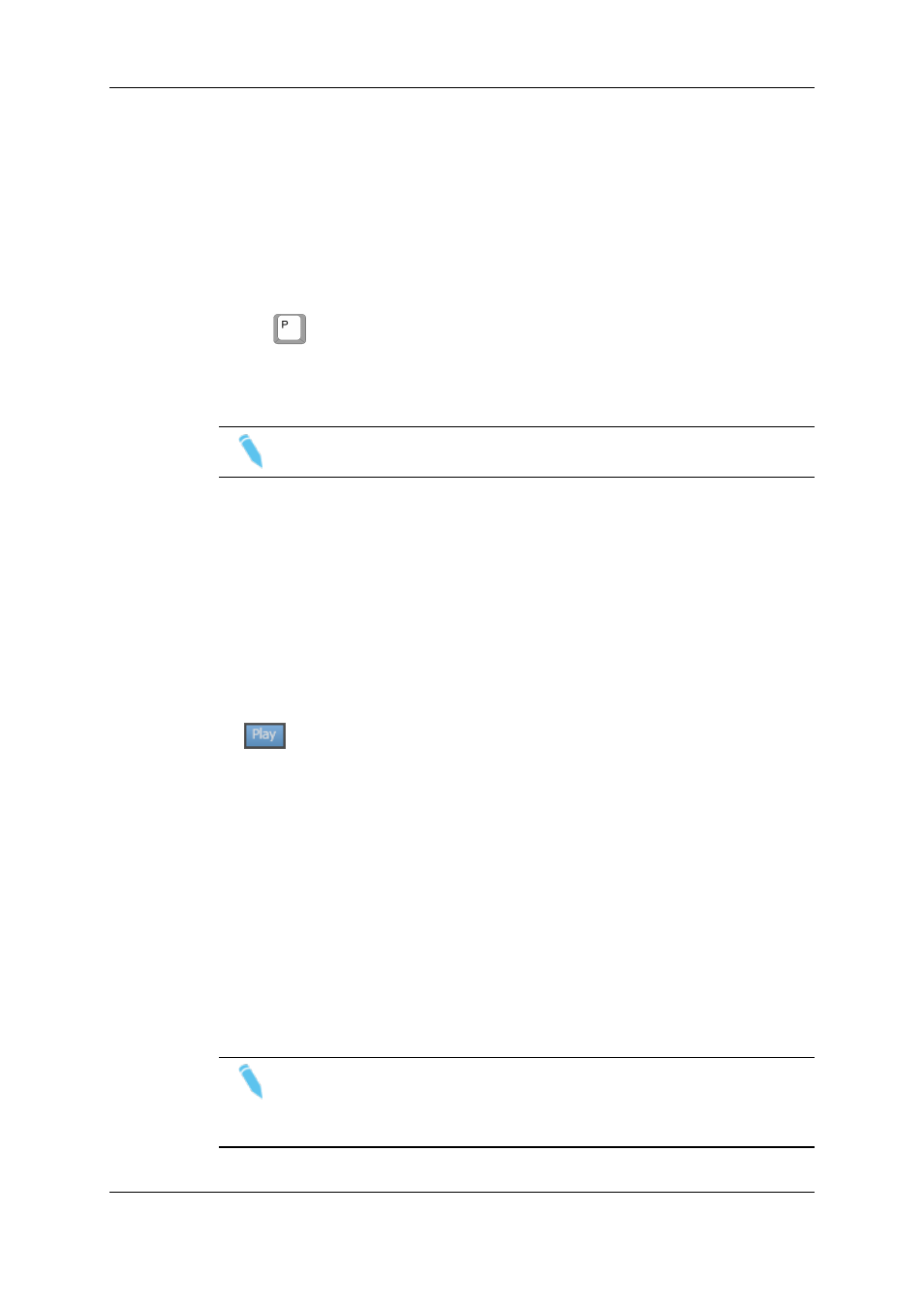
13.4.
Playing Media
13.4.1. Introduction
There are several ways available to play media on a channel from the Database Explorer:
•
Load as explained in "Loading Media" on page 107 and play by pressing the shortcut
key
or clicking the Play button on the Control Panel.
•
Immediately play on the channel assigned to the Database Explorer.
•
Immediately play on the channel assigned to the Control Panel.
Note
Nothing happens when trying to play an off-line file.
13.4.2. How to Load and Immediately Play an
Element
To play the element on the channel associated to the Database explorer, proceed as
follows:
1. Assign a channel to the Database Explorer as explained in "Assigning a Player" on
2. Click the Play button to activate the Play mode.
The button becomes highlighted.
3. Click an element line in the Elements grid.
The element immediately played out on the channel associated to the Database
Explorer.
The corresponding element line in the Elements grid is highlighted in dark green.
To play the element on the channel associated to a control panel, proceed as follows:
1. In the Database Explorer, select the line corresponding to the element you want to be
played out.
2. Press CTRL key and, still holding it, drag the element line to the Control Panel.
The element is immediately played out on the channel associated to the Control
Panel.
Note
The Play mode is not recommended when selecting elements to play for live
transmission as there will be a delay between the loading of the element and the
playout.
108
13. Loading and Playing Media
EVS Broadcast Equipment S.A. - June 2013
Issue 6.2.A
