How to add a destination target, New archive target window – EVS IPDirector Version 6.2 - June 2013 DATABASE EXPLORER User Manual User Manual
Page 49
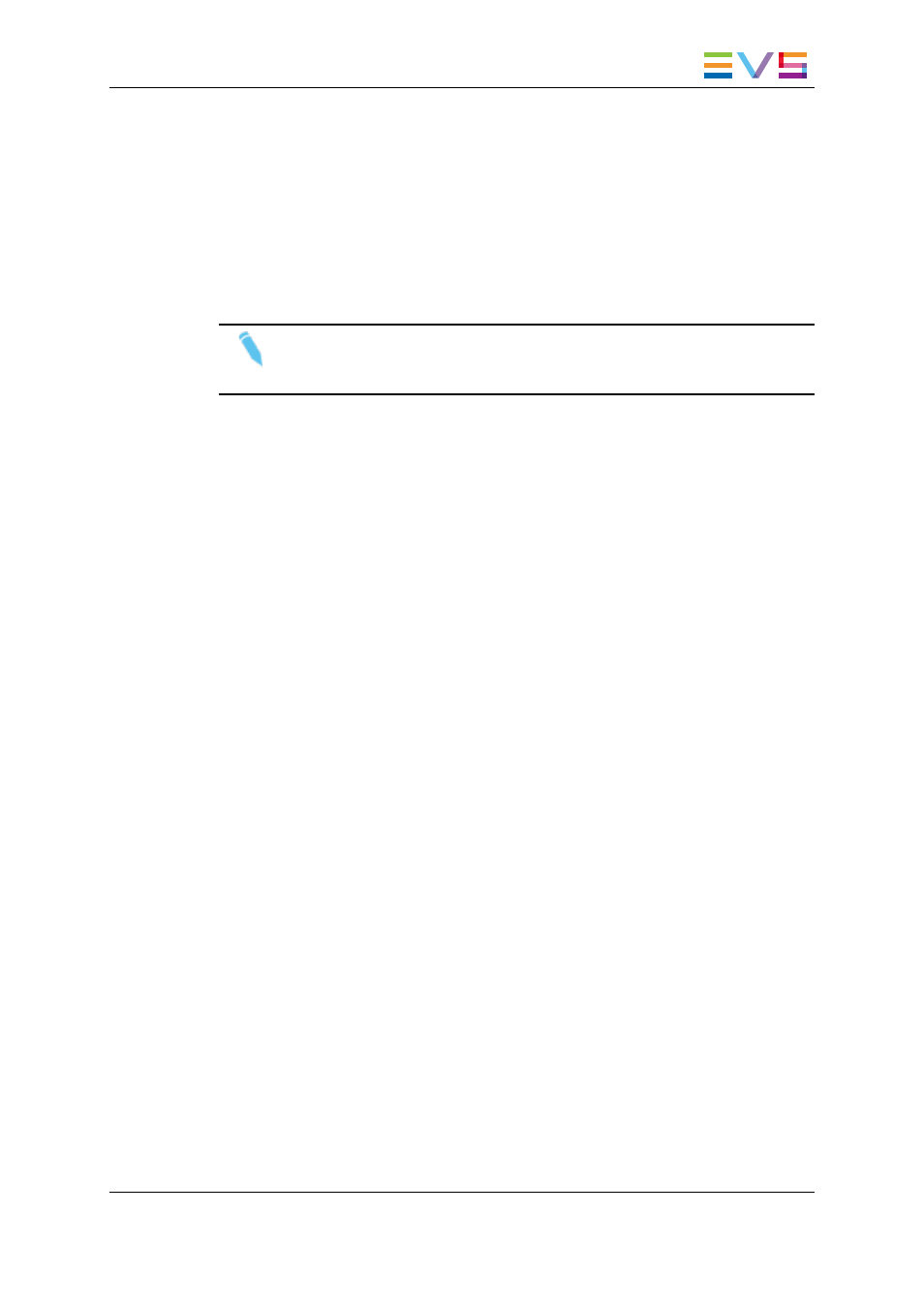
To send a clip to a destination target, proceed as follows:
1. Right-click the clip line or XT clip line corresponding to the clip you want to send to a
destination target.
The clip contextual menu is displayed.
2. Select Send To from the clip contextual menu and select a destination target.
The clip is sent to the destination target and the icon corresponding to the selected
destination target and to the transfer status is displayed in the Status column of the
Database Explorer. See section "Transfer Status Icons" on page 27.
Note
Icons for destinations targets may have been customized from the Remote
Installer.
4.5.5.
How to Add a Destination Target
To add a destination target to the list, proceed as follows:
1. Right-click the clip list in the Database Explorer grid.
The Clip contextual menu is displayed.
2. Select the Add File Archive Target option from the Send To sub menu.
The New Archive Target window opens.
3. Fill in the field in the New Archive Target window.
See section "New Archive Target Window" on page 37 for more information on the
fields.
4. Select OK.
The new destination target is added to the list of destination targets in the contextual
menu.
4.5.6.
New Archive Target Window
The New Archive Target window makes it possible to add a new destination or archive
target. The fields displayed on the New Archive Target Window are described below:
IPDirector - Version 6.2 - User Manual - Database Explorer
4. Clips View
37
