Transfer status icons – EVS IPDirector Version 6.2 - June 2013 DATABASE EXPLORER User Manual User Manual
Page 39
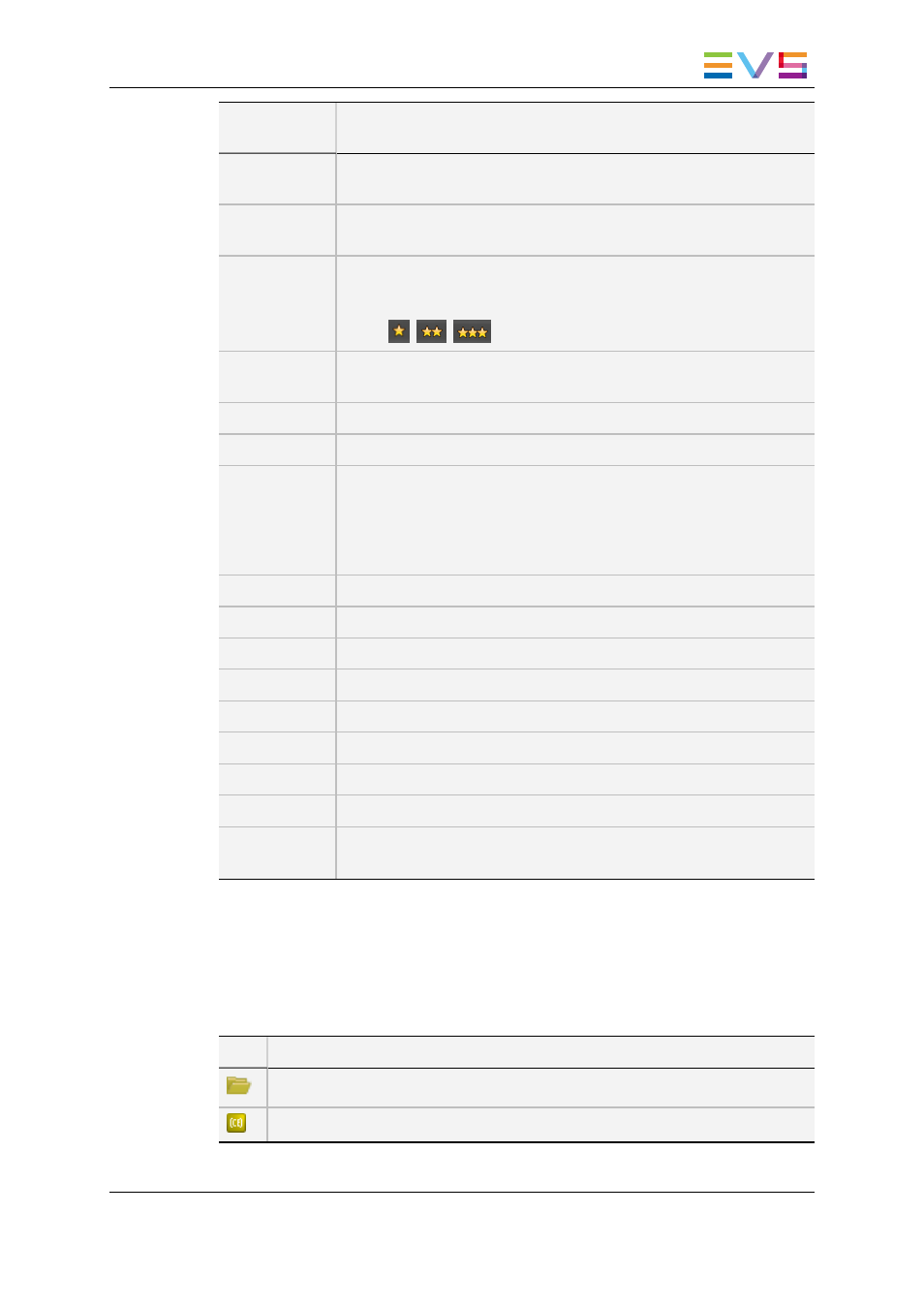
Column
Name
Description
Keywords
A list of the standard keywords that have been associated with the
clip.
Participants
A list of the participant keywords that have been associated with the
clip.
Level
A rating can be given to a clip, from zero to three stars. This can be
done during clip creation or later on and can provide a useful search
filter for use in the Database Explorer.
None,
,
,
Ganged
If the clip is linked to other clips, because it has been created on
ganged recorders, the gang icon is displayed
Type
If the clip is a Key Clip, a Fill clip or a normal clip.
Creation Date
The date when the clip was created.
Source Name
The record source name of the channel where the clip was created.
This name is assigned in the EVS video server set up menus.
The source name is always the one of the high resolution element,
even if the element is off-line. If there is no high resolution element,
the field is empty.
Storage
Concatenation of the storage locations of all the clip elements.
Category
Category assigned to the clip in the Ingest Scheduler.
Tape ID
Tape ID as ingested in the VTR engine or from an AVID system.
SLSM
Indicates if a clip is a Super Motion clip or not
Owner
Clip owner identification.
Published
All the groups the clip has been published to.
In Bins
Provides the list of bins in which the clip has been inserted.
Profile
Provides the list of profile names associated to the clip.
Created in
IPEdit
Mentions whether the clip has been created in IPEdit (YES) or not
(NO)
4.1.3.
Transfer Status Icons
The Status column of the Elements grid gives information on the transfer status of the
selected clip or edit.The table below gives the meaning for most of the icons which can
appear in this column.
Icon
Description
The clip is still in the process of being sent to a nearline/target.
The clip is still in the process of being sent to CleanEdit application.
IPDirector - Version 6.2 - User Manual - Database Explorer
4. Clips View
27
