Using saved filters, Introduction – EVS IPDirector Version 6.2 - June 2013 DATABASE EXPLORER User Manual User Manual
Page 113
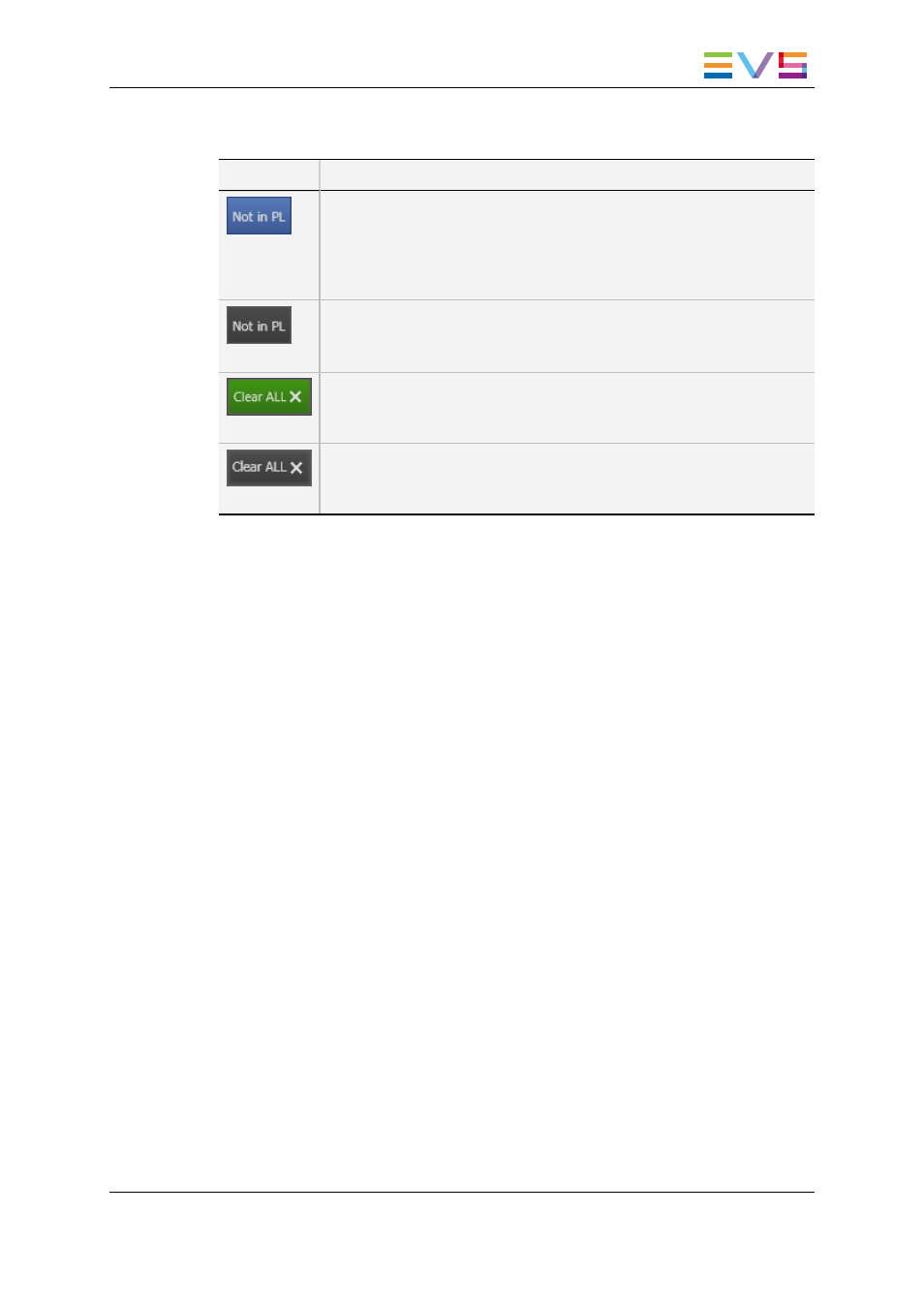
This opens a second Database Explorer/Clips window which provides the following
buttons:
Button
Meaning
(highlighted)
When the button is highlighted, the option is enabled (by default). The
list in the grid displays the clips not present in the selected playlist.
Note that an additional filter can be applied to the grid from this window,
as explained in sections "Quick Timecode Search" on page 82, "Quick
Text Search" on page 83 and "Advanced Search" on page 89.
(gray)
When the button is not highlighted, the option is disabled. The list in the
grid displays all the clips, even those present in the selected playlist.
Note that an additional filter can be applied to the grid from this window.
highlighted)
When the button is highlighted, it means that at least one filter is active.
All the active filters can be disabled with the CLEAR ALL button.
(gray)
When no filter is active, the Clear ALL button is not highlighted.
12.7.
Using Saved Filters
12.7.1. Introduction
Once you have defined filters and search terms, you may want to save them for later use.
You will then be able to apply the same set of filters with a single click.
Saved filters will be common between:
•
the Clips tree and the Clip view in bins
•
the Playlists tree and the Playlists view in bins
•
the Timelines tree and the Timelines view in bins
IPDirector - Version 6.2 - User Manual - Database Explorer
12. Searching for Media
101
