Quick timecode search area, Quick text search associated buttons – EVS IPDirector Version 6.2 - June 2013 DATABASE EXPLORER User Manual User Manual
Page 24
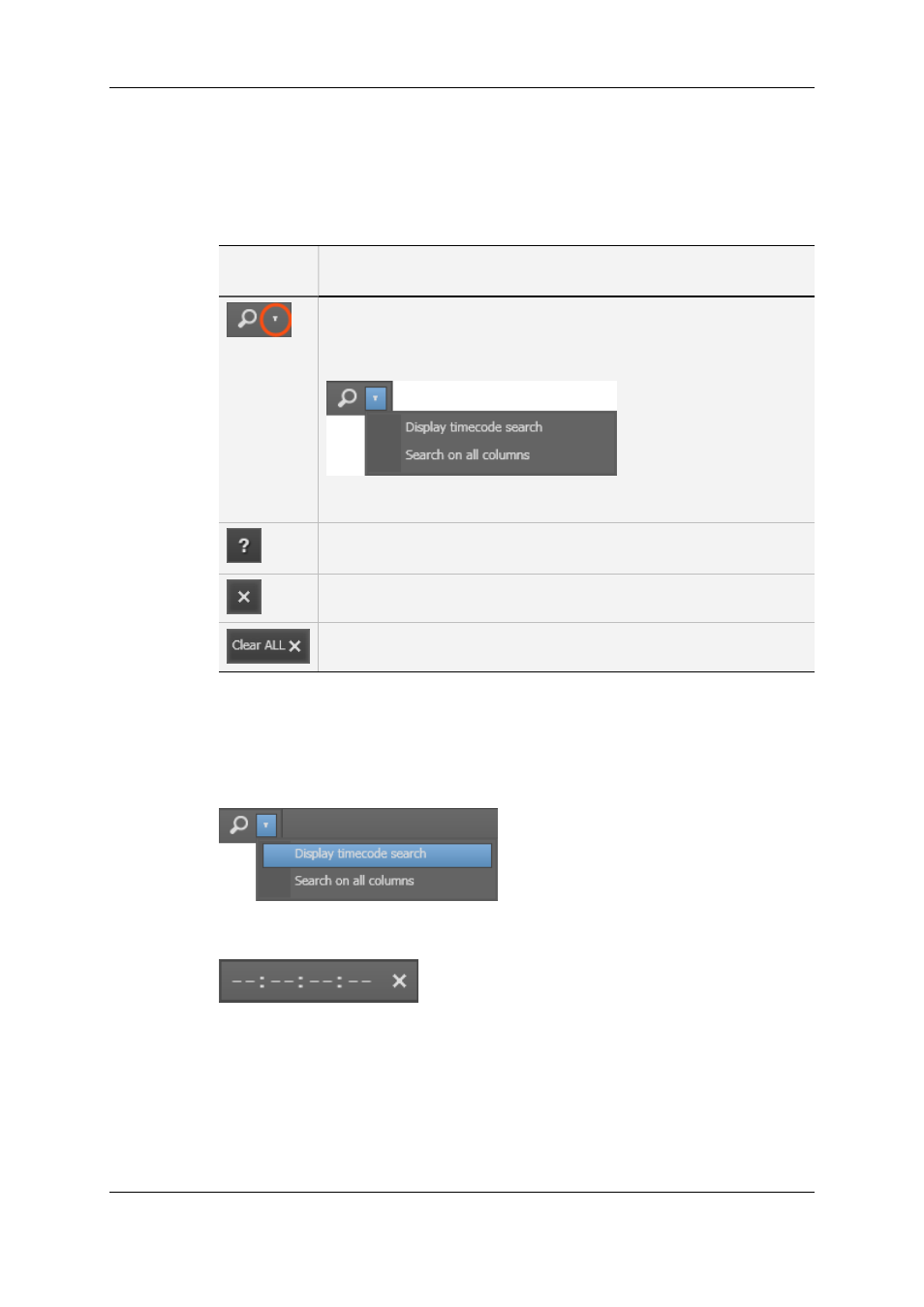
Quick Text Search Associated Buttons
The following table gives a description of the buttons located next to the Quick Text
Search field. These buttons may be used not only for the Quick Text Search function but
also for the other search functions in the grid.
Interface
Element
Description
To perform a search on all columns of the Elements grid (even the
hidden ones), you first need to activate the Search on All Columns
option. This option is accessible from the down arrow next to the Search
button:
See section "Quick Text Search" on page 83 for more information on
quick text searches on displayed or all columns.
Displays the Syntax Rules list. See section "Quick Text Search Syntax
Rules" on page 85.
Clears the applied Quick Text search.
Clear All button: clears all the applied searches.
2.4.2.
Quick Timecode Search Area
To display the Quick Timecode Search field, you need to click the down arrow next to
the Search button and select Display Timecode Search from the menu:
By entering a timecode value in the Quick TC Search field, you can perform a quick
search on a timecode value within the elements displayed in the grid.
See section "Quick Timecode Search" on page 82 for more information on timecode
searches.
12
2. User Interface
EVS Broadcast Equipment S.A. - June 2013
Issue 6.2.A
