How to rename a saved filter, How to delete a saved filter – EVS IPDirector Version 6.2 - June 2013 DATABASE EXPLORER User Manual User Manual
Page 115
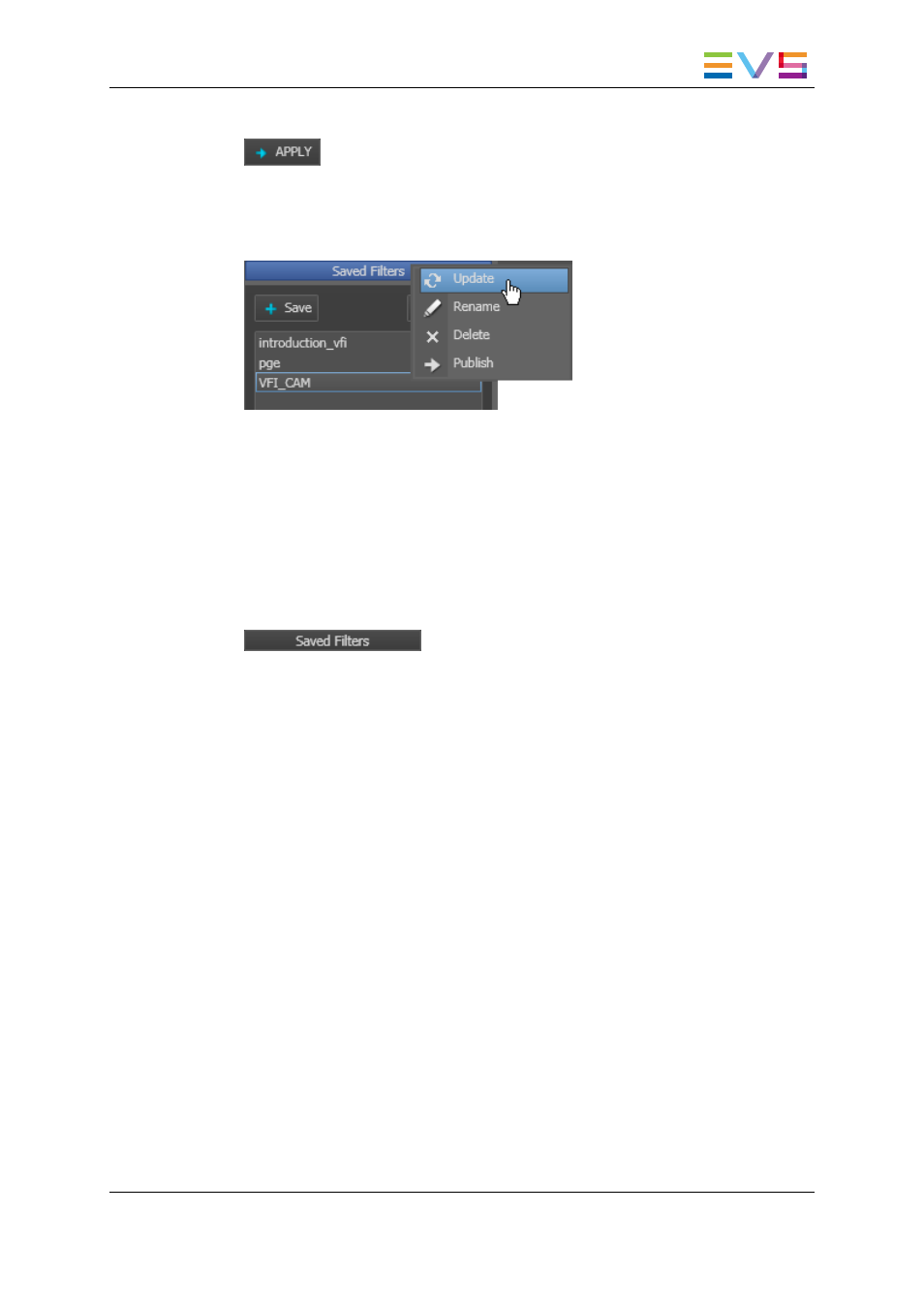
3. Click the APPLY button.
4. Make the desired changes to the filter definition.
5. Right-click the filter name in the Save Filter pane.
A contextual menu is displayed.
6. Select Update from the menu.
7. Click Yes to the confirmation message that appears.
The filter is updated.
12.7.5. How to Rename a Saved Filter
To rename a saved filter, proceed as follows:
1. Make sure the Saved Filters pane is visible under the tree view by clicking the
button.
2. Select the filter you wish to rename in the Saved Filters pane.
3. Right-click the filter and select Rename from the contextual menu.
The Rename Filters window opened.
4. Enter the new name in the Name field and click OK to confirm.
The filter name is updated in the Saved Filters pane.
12.7.6. How to Delete a Saved Filter
To delete a saved filter, proceed as follows:
1. Make sure the Saved Filters pane is visible under the tree view.
2. Select the filter you wish to delete in the Saved Filters pane.
3. Right-click the filter and select Delete from the contextual menu.
4. Click Yes in the confirmation window that appears.
The Saved Filter is deleted from the Saved Filters pane.
IPDirector - Version 6.2 - User Manual - Database Explorer
12. Searching for Media
103
