Deleting a clip – EVS IPDirector Version 6.2 - June 2013 DATABASE EXPLORER User Manual User Manual
Page 43
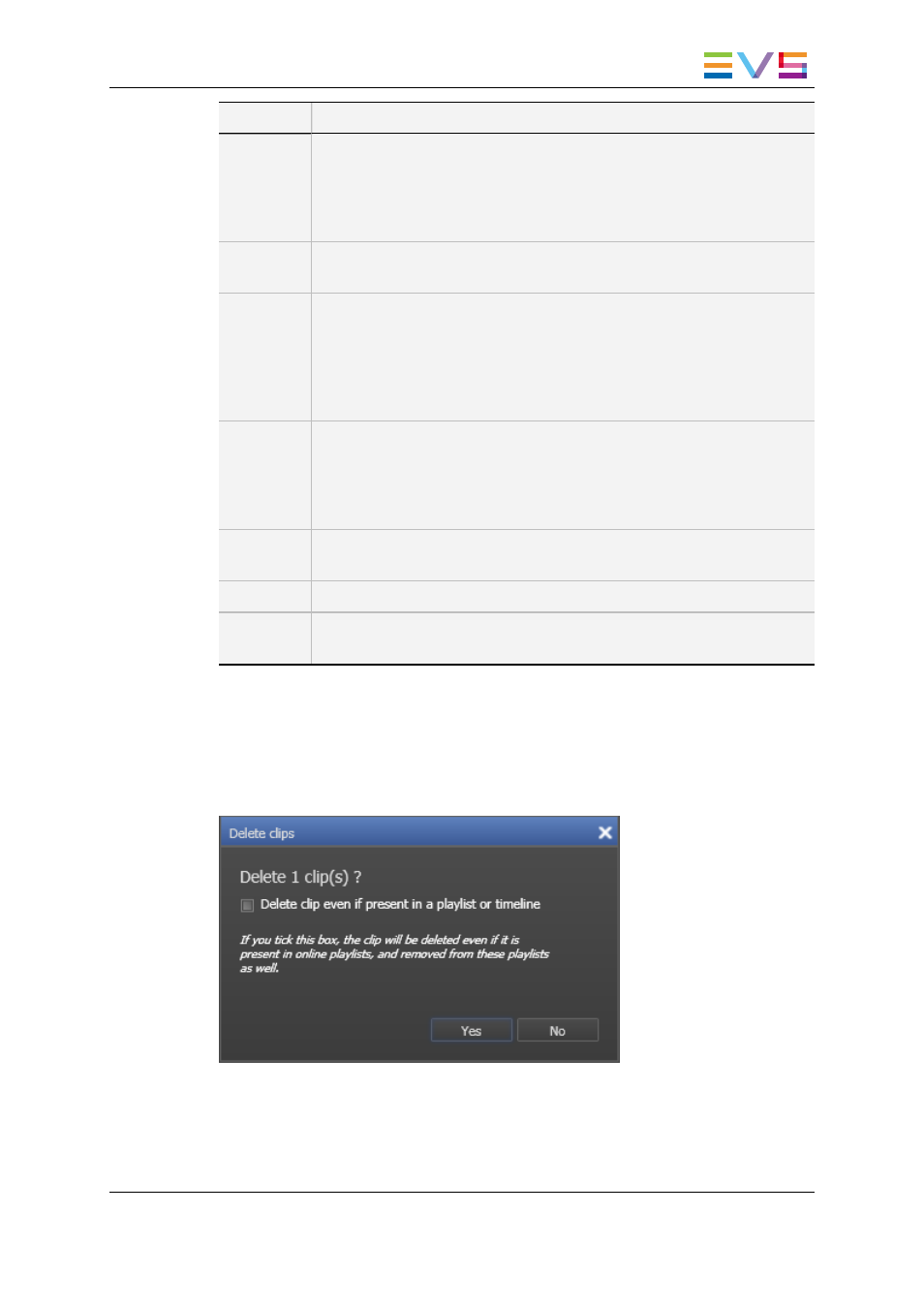
Command
Description
Protect
Allows you to protect or unprotect a clip from deletion:
•
A Protect icon appears in the Protect column of the Elements grid
when the clip is protected.
•
A message will warn the IPDirector users or the Multicam users who
would try to delete the clip.
Unprotect
Allows you to unprotect the selected clip when it has been protected from
IPDirector.
Duplicate
Opens the Duplicate Clip window where you can specify the location on
an EVS video server of the XNet Network where the copy of the clip must
be stored.
Files are not duplicated, even if the command is applied at the clip level.
See section "How to Duplicate or Move a Clip by Specifying an Exact
Location" on page 34.
Move
Opens the Move Clip window where you can specify the location on an
EVS video server of the XNet Network where the clip must be moved.
This command is not available for files.
See section "How to Duplicate or Move a Clip by Specifying an Exact
Location" on page 34.
Link
Allows you to link selected clips manually. It is only possible to link clips
that are not already associated with other clips.
Unlink
Allows you to unlink the clips linked to the selected clips.
Properties
Displays information related to the owner and the groups the selected clip
has been published to.
4.2.
Deleting a Clip
When selecting the Delete option from the Clip contextual menu, the Delete Clips window
is displayed:
You can choose whether you want to force the deletion of the clip even if it is present in a
playlist or timeline.
If you do not tick the box in the Delete Clips window, only clips not present in playlist or
timeline could be deleted.
IPDirector - Version 6.2 - User Manual - Database Explorer
4. Clips View
31
