Editing a clip, Edit clip window – EVS IPDirector Version 6.2 - June 2013 DATABASE EXPLORER User Manual User Manual
Page 44
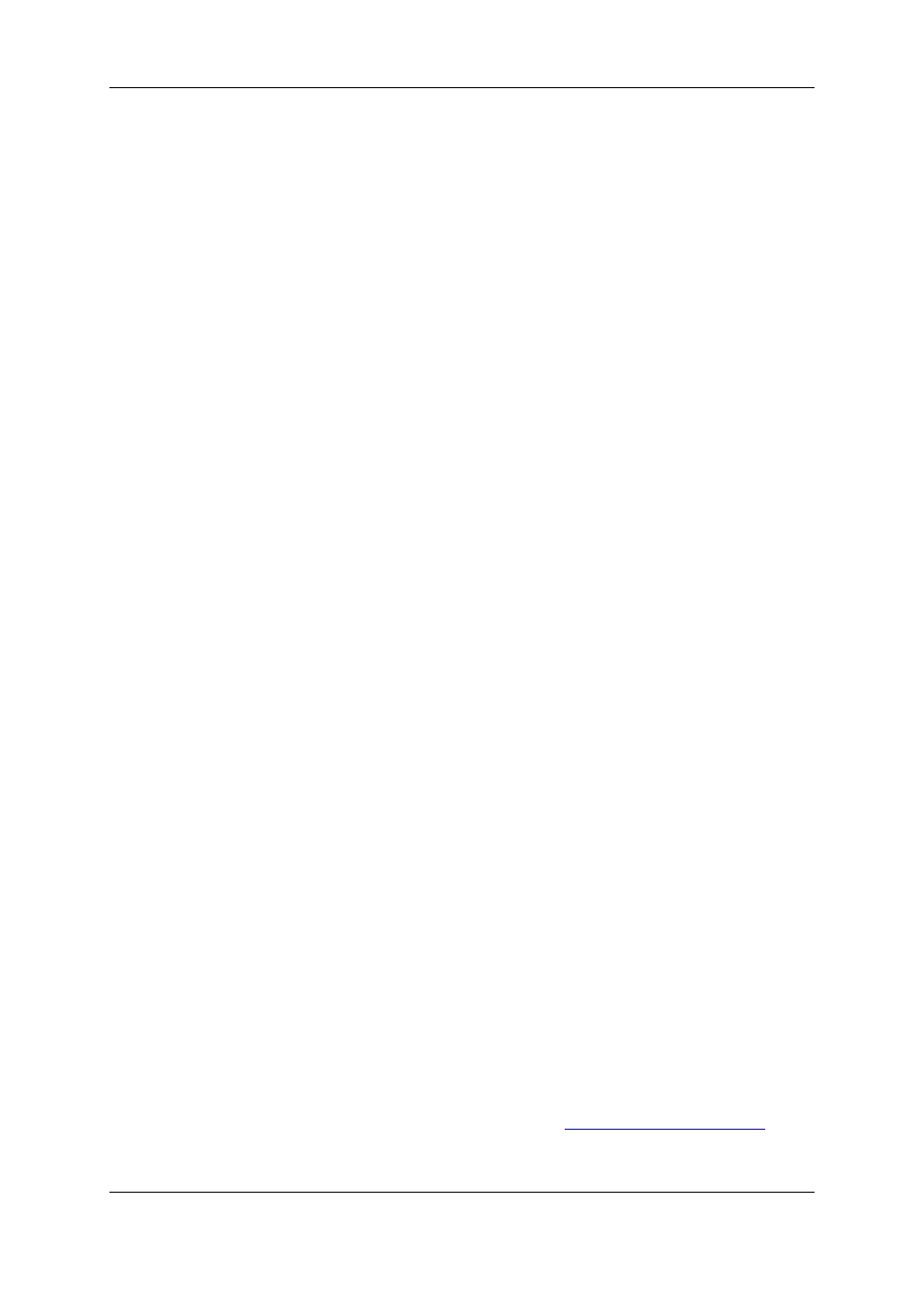
If you tick the box, several cases can occur depending on whether the playlist or timeline
is on-line or off-line.
•
On-line Timeline
If the clip is present in on-line timeline, the clip will be deleted and the timeline element
will be replaced by a black element.
•
On-line Playlist
If the clip is present in an on-line playlist, both the clip and the playlist element will be
deleted.
This may be particularly useful when operators want to purge the servers after the
playlists have been played out.
In case a file is present on the nearline, you will be asked whether you want to keep it
or delete it.
•
Off-line Playlist
In case you want to be able to reuse the playlist but you do not want to keep the clip,
you need to put the playlist off-line and then force the deletion of the clip from the
Database Explorer. The clip will then be replaced by a virtual element.
◦
If a corresponding file is still present on the nearline, it will be used when browsing
the playlist from the Software Player. In addition, the VarID will be used to restore
the XT clip in the playlist when you put the playlist on-line again.
◦
If no corresponding clip element is available after the deletion of the XT clip, this
latter will be replaced by a virtual element in the playlist.
4.3.
Editing a Clip
4.3.1.
How to Edit a Clip From Within the Database
Explorer
To edit the clip data, proceed as follows:
1. Select the clip or a clip element.
2. Right-click and select Edit.
The Edit Clip window appears offering the ability to add or change clip data. For more
information on the Edit Clip window. See section "Edit Clip Window" on page 32.
4.3.2.
Edit Clip Window
In the Edit Clip window you can add or change clip data. It is accessible from the clip
contextual menu in the Database Explorer.
Changes are applied to all elements in the same clip, since all elements share the same
metadata.
The window is similar to the Save Clip window. See
the Control Panel user manual
for a
description of the fields and buttons displayed in the window.
32
4. Clips View
EVS Broadcast Equipment S.A. - June 2013
Issue 6.2.A
