Toolbar, Toolbar options – EVS IPDirector Version 6.2 - June 2013 DATABASE EXPLORER User Manual User Manual
Page 15
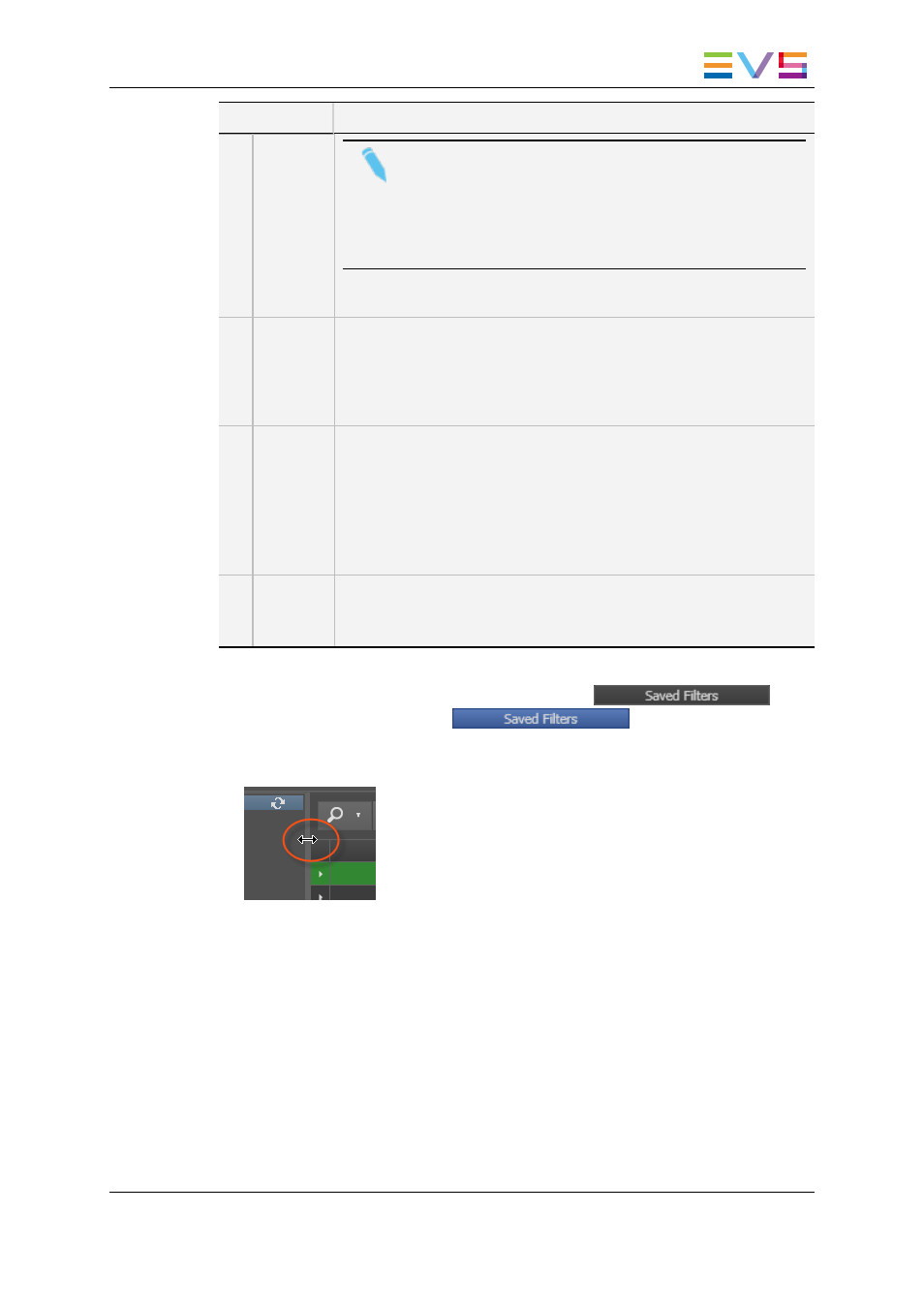
Area
Description
Note
For most of the users, the Clips, Playlists, Timelines, Edits,
Bins and Logs branches in the Database Explorer tree are
the only ones they may access.
Administrators and users with the necessary permissions
can manipulate clip elements or media files.
See section "Tree View" on page 8 for details on the interface.
3.
Elements
Grid
The Elements grid displays all the items included in the selected tree
branch or resulting from a search.
See section "Elements Grid and Search Options" on page 11.
Above the grid, functions to perform quick text or timecode searches,
or advanced searches on metadata are available.
4.
Status
Bar
This area provides information regarding the Database Explorer.
These include: the number of elements (in the currently displayed grid,
based on filters and searches applied), the next clip to be played out
(applicable for playout modes), the Auto-Refresh mode, the
association status with a BEPlay Remote and the DB explorer's
associated player channel.
See section "Status Bar" on page 15.
5.
Saved
Filters
Pane
This area provides functions to save applied filters or recall and apply
saved filters to the current search.
See section "Saved Filters Pane" on page 16.
The layout of the Database Explorer can be adapted to users' needs:
•
the Saved Filters Pane can be shown by clicking the
button or hidden by clicking the
button.
•
most of the panes can be enlarged or reduced by moving the intersection line between
them.
2.2.
Toolbar
2.2.1.
Toolbar Options
The toolbar is located on the top of the Elements grid.
The following table gives a description of the options and buttons located on the toolbar.
IPDirector - Version 6.2 - User Manual - Database Explorer
2. User Interface
3
