Clip contextual menu – EVS IPDirector Version 6.2 - June 2013 DATABASE EXPLORER User Manual User Manual
Page 41
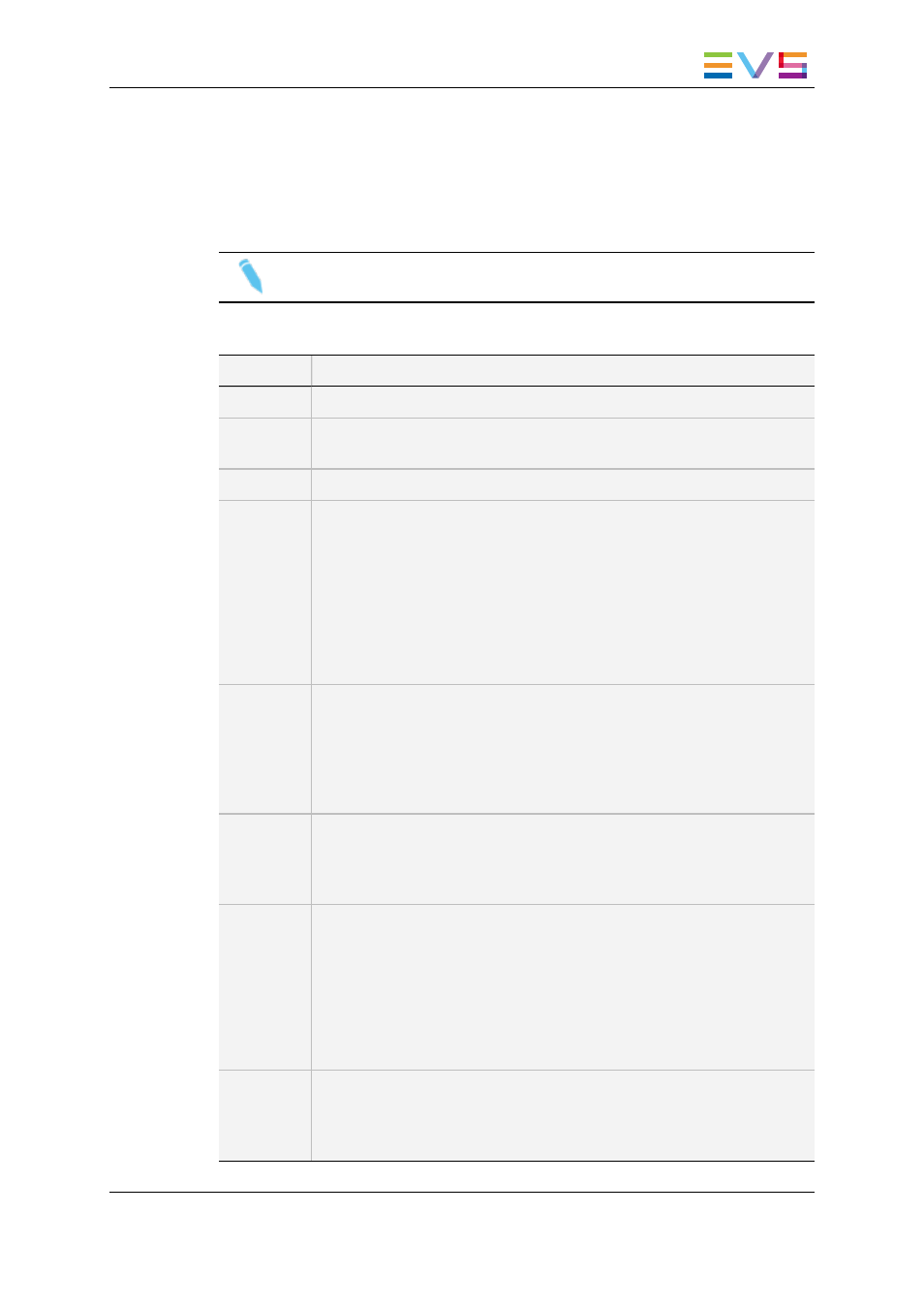
4.1.5.
Clip Contextual Menu
The Clip contextual menu is available when right-clicking a clip in the Elements grid. It
gives access to the actions that can be performed on clips.
Note
No contextual menu is available from a record train.
The following table describes the commands from the Clip contextual menu:
Command
Description
Cut
Not relevant in the Elements grid.
Copy
Copies the clip to the clipboard. A shortcut to the clip can then be pasted
in a bin.
Paste
Not relevant in the Elements grid.
Send To
Provides a list of possible destinations to which the selected clip can be
sent.
Possible destinations are:
•
the user's default bin
•
the user's default playlist
•
a default archive target
•
any target destination visible on the GigE network that has been
defined, such as CleanEdit targets, Avid targets, Final Cut Pro
targets, File targets, EVS servers targets.
Backup to
Nearline
Enables the backup of clip to the default nearline or to a nearline
directory. Lists the on-line nearline directories destinations to which the
loaded clip can be sent.
During the backup process, an XML metadata file is generated. In this
file, the keywords assigned to the clip appear in the order they have been
entered by the operator.
Copy by
GigE
Copies a clip from an EVS video server to another one by the way of the
Gigabit network, as long as the servers have an operational GigE
connection. This menu lists all the EVS video servers that have a GigE
address with sub-menus to select server pages.
Restore to
XT
Restores the clip to an EVS video server:
•
the default server.
The default server is defined in the XNet network page of the Remote
Installer.
•
one of the EVS video servers with GigE address present on the
network.
A submenu is available from each EVS video server to select the
server page where you can restore the clip.
Publish
Opens the Publish window from which the selected clip, or clip element
within the clip, can be published, i.e. made available to selected groups of
users.
See section "Publishing a Clip" on page 42.
IPDirector - Version 6.2 - User Manual - Database Explorer
4. Clips View
29
