Photo button, Tools menu – EVS IPDirector Version 6.2 - June 2013 DATABASE EXPLORER User Manual User Manual
Page 18
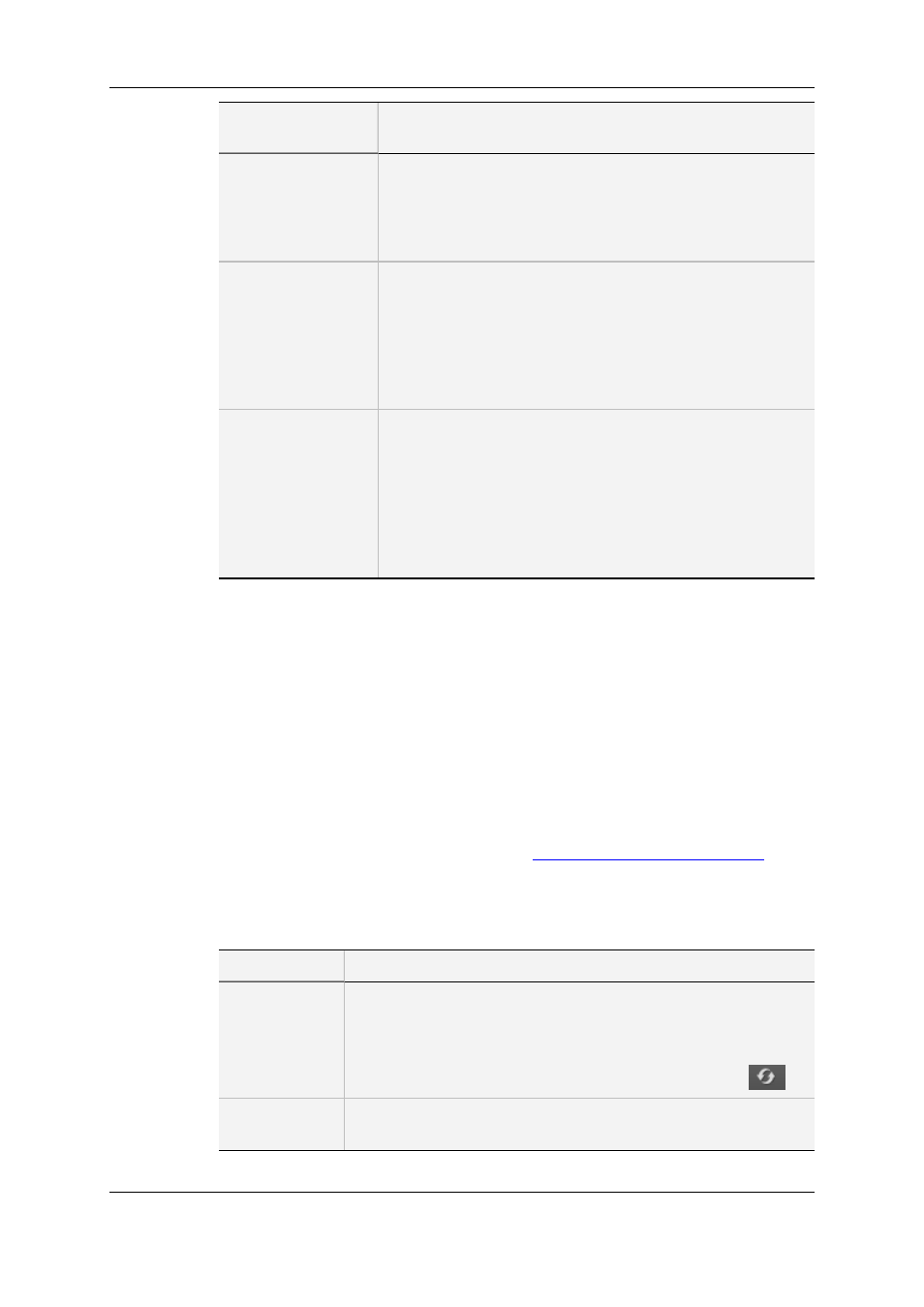
Options related to
the tree view
Description
resolution/low resolution browsers according to assigned user
rights.
When selected, a low resolution branch appears in the Clips
and Clip Elements branches.
Enables the Media Manager to re-organize XT clips.
Show Clip
Elements plug-in
Available for Administrators/Media Managers or high
resolution/low resolution browsers according to assigned user
rights.
Shows the Clip Elements branch in the tree with sub-branches
for XT clips, on-line and off-line nearline files.
The Elements grid corresponding to the Clip Elements tree
branch is intended to show the clip elements individually.
Show Media Files
plug-in
Available for Administrators/Media Managers or high
resolution/low resolution browsers according to assigned user
rights.
Shows the Media Files branch of the tree with sub-branches for
on-line and off-line nearline files.
Enables the Media Manager to perform actions on files, such
as delete, move, and analysis of the file discovery status and
errors.
2.2.3.
Photo Button
Thumbnail are created automatically by the XML Unit defined for the Thumbnails for
Clips option in the Remote Installer. Please see the Technical Reference manual for
further details.
A thumbnail can also be created manually for the clip or the playlist loaded on the player
channel which is associated to the Database Explorer. This is done by clicking the Photo
button or by pressing the SHIFT+P keyboard shortcut. The thumbnail is grabbed at the
current timecode and replaces the thumbnail previously associated to the clip or playlist.
The Photo button is only available when an A/V board has been activated and linked to
the player channel in the Remote Installer. See
the General Functions user manual
.
2.2.4.
Tools Menu
Option
Description
Auto-Refresh
Mode of
Database
Explorer
Selects/de-selects Auto refresh mode for the grid.
When large amounts of data are present, the automatic refresh can
slow down the system. To only refresh the system on demand,
disable this option.
You can do a manual refresh by clicking the Refresh button
Auto-Refresh
in filter mode
Selects/de-selects Auto refresh mode for the grid in Filter mode.
6
2. User Interface
EVS Broadcast Equipment S.A. - June 2013
Issue 6.2.A
