Clearing video disks, Exporting log files, Export log files – EVS XTnano Version 11.02 - July 2013 Configuration Manual User Manual
Page 48: Clear video disks, Introduction
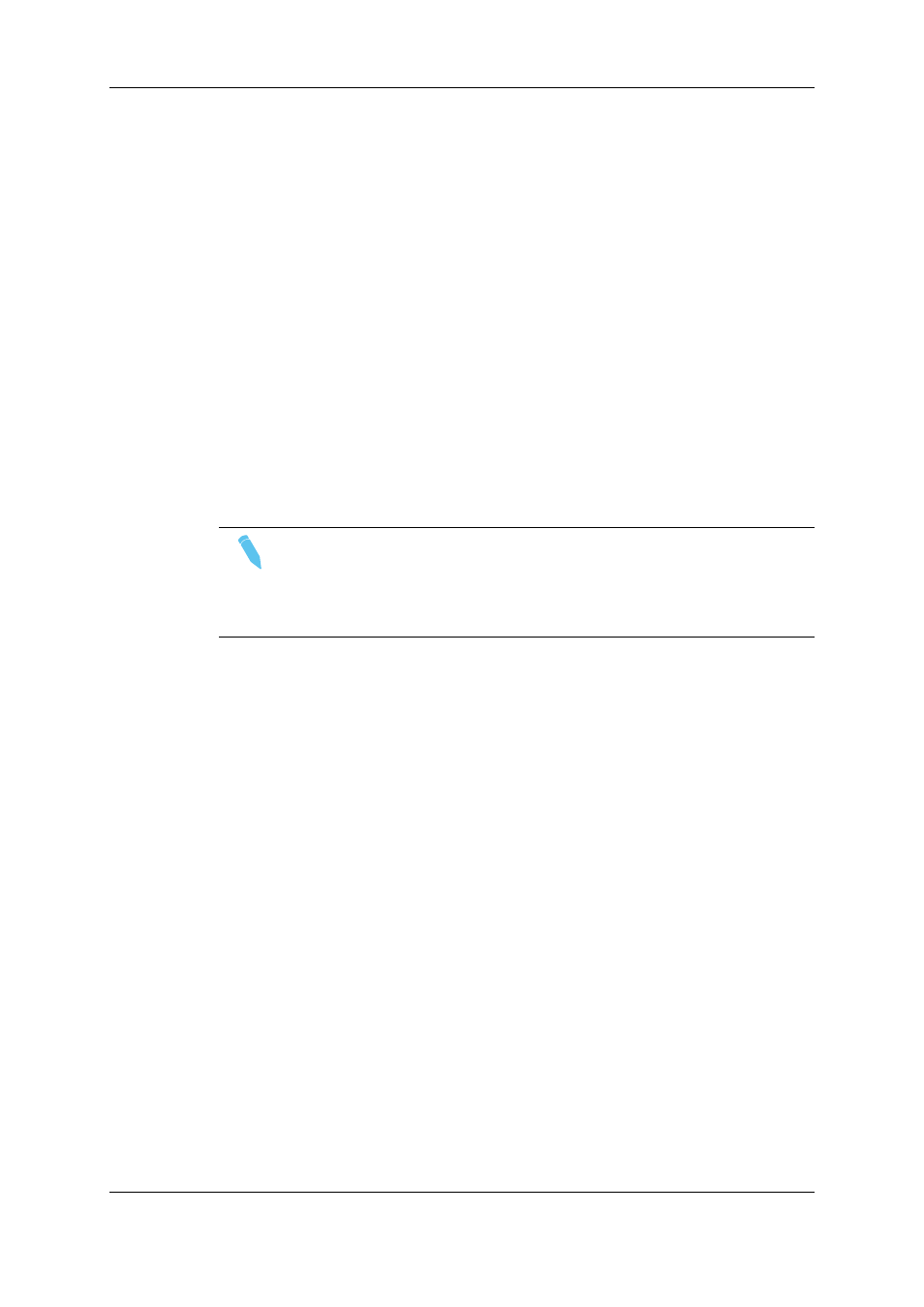
2.5.4.
Clearing Video Disks
Introduction
This function is used to delete media from the RAID disk array. This will permanently
delete the video and audio data, including protected clip and record trains.
In the Server-Based Application
To clear video disks in the server-based application, proceed as follows:
1. In the Multicam Setup window, press C to call the Clear Video Disks command.
2. Press RIGHT ARROW, and ENTER to select Yes and validate the deletion
OR
Press ENTER to cancel the deletion.
Note
After a Clear Video Disks action, the command toggles to Undo Clear Video
Disks At Next Start as long as your server has not been rebooted after the
Clear Video Disks command. This allows you to cancel the Clear Video
Disks request.
2.5.5.
Exporting Log Files
When the EVS support team requests the log files to investigate an issue, you can export
the log files to a plugged-in USB key by pressing the X shortcut key from the Multicam
Setup window.
When you call the Export log file command, a .zip file is created on the root folder the
USB key. It contains:
•
all files and folders located on C:\LSMCE\DATA folder of the EVS server
•
an Excel spreadsheet that contains the definition of your configuration lines
After the export action, a message box asks you whether you want to delete the logs on
the EVS server. If you answer 'Yes', the content of the folders C:\LSMCE\DATA\LOG
and C:\LSMCE\DATA\DUMP are deleted.
You can also export log files from XNet Monitor. For more information, refer to the XNet
Monitor user manual.
40
2. Multicam Setup
EVS Broadcast Equipment S.A.
Issue 11.02.A July 2013
