Simplified procedure: use of f keys – EVS IPClipLogger Version 6.15 - April 2013 User Manual User Manual
Page 88
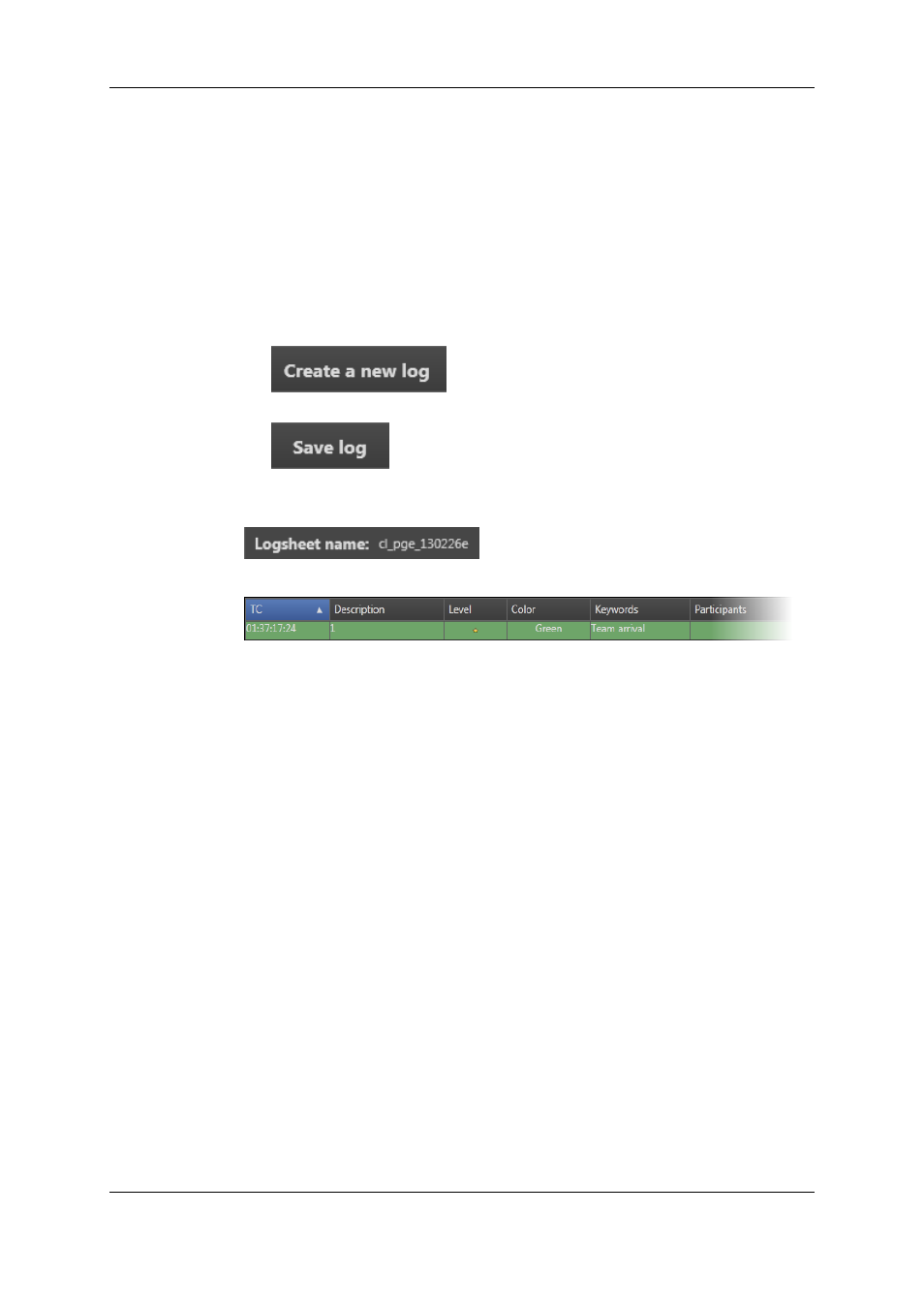
4. (optional) Select keyword(s) for the log from the Autocomplete list or from the keyword
grid(s). See section "Assigning Keywords to Media" on page 82.
The keyword appears in the Keywords list.
5. (optional) To keep the selection of keywords for the next log, select the Follow
previous logs keywords option.
6. (optional) Select an interest level for the log.
7. (optional) Select a highlight color for the log.
8. (optional) To grab a new timecode for the log being created, click the Get TC button.
9. Save the log by clicking one of the following buttons:
◦
: to save the log and starts the creation of the next log.
This action grabs a new log timecode.
◦
: to save the log.
A log sheet name appears at the top of the Logging pane as soon as the first log is
saved. It corresponds to the new defined clip name:
The log is listed with its metadata in the Logs grid of the Associated Logs pane:
10. Create as many logs as you want to add to the clip.
11. Click the Update Clip button to save the clip.
In case the clip has linked clips, the logs are added to all the clips linked the loaded one.
Simplified Procedure: Use of F keys
If F keys have been configured, steps 2 to 7 can be performed at once by clicking the
appropriate F key. See section "Configuring F Keys to Add Logs" on page 73.
80
9. Adding Logs to Media
EVS Broadcast Equipment S.A. - April 2013
Issue 06.15.B
