Clip contextual menu – EVS IPClipLogger Version 6.15 - April 2013 User Manual User Manual
Page 25
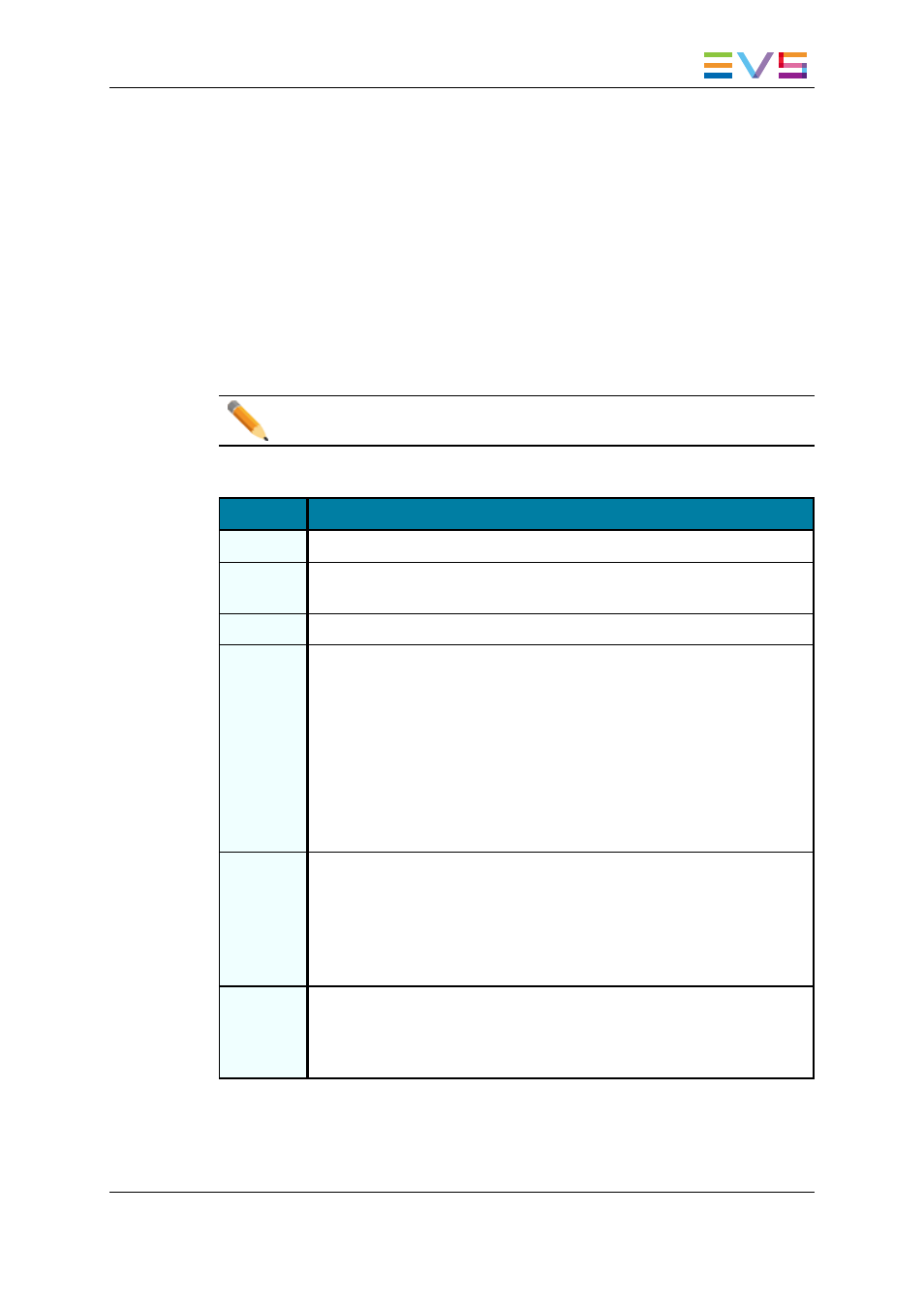
Resetting the Column Organization to the Default One
To reset the column organization to the default one, proceed as follows:
1. Right-click the column headers area.
2. Select Reset Grid Organization.
Clip Contextual Menu
The Clip contextual menu is available when right-clicking a clip in the Elements grid. It
gives access to the actions that can be performed on clips.
Note
No contextual menu is available from a record train.
The following table describes the commands from the Clip contextual menu:
Command
Description
Cut
Not relevant in the Elements grid.
Copy
Copies the clip to the clipboard. A shortcut to the clip can then be pasted in
a bin.
Paste
Not relevant in the Elements grid.
Send To
Provides a list of possible destinations to which the selected clip can be
sent.
Possible destinations are:
•
the user's default bin
•
the user's default playlist
•
a default archive target
•
any target destination visible on the GigE network that has been
defined, such as CleanEdit targets, Avid targets, Final Cut Pro
targets, File targets, EVS servers targets.
Backup to
Nearline
Enables the backup of clip to the default nearline or to a nearline directory.
Lists the on-line nearline directories destinations to which the loaded clip
can be sent.
During the backup process, an XML metadata file is generated. In this file,
the keywords assigned to the clip appear in the order they have been
entered by the operator.
Copy by
GigE
Copies a clip from an EVS video server to another one by the way of the
Gigabit network, as long as the servers have an operational GigE
connection. This menu lists all the EVS video servers that have a GigE
address with sub-menus to select server pages.
IPClipLogger - Version 6.15 - User Manual
2. User Interface
17
