Working with multiple logging sessions, Introduction, Managing several logging sessions – EVS IPClipLogger Version 6.15 - April 2013 User Manual User Manual
Page 49
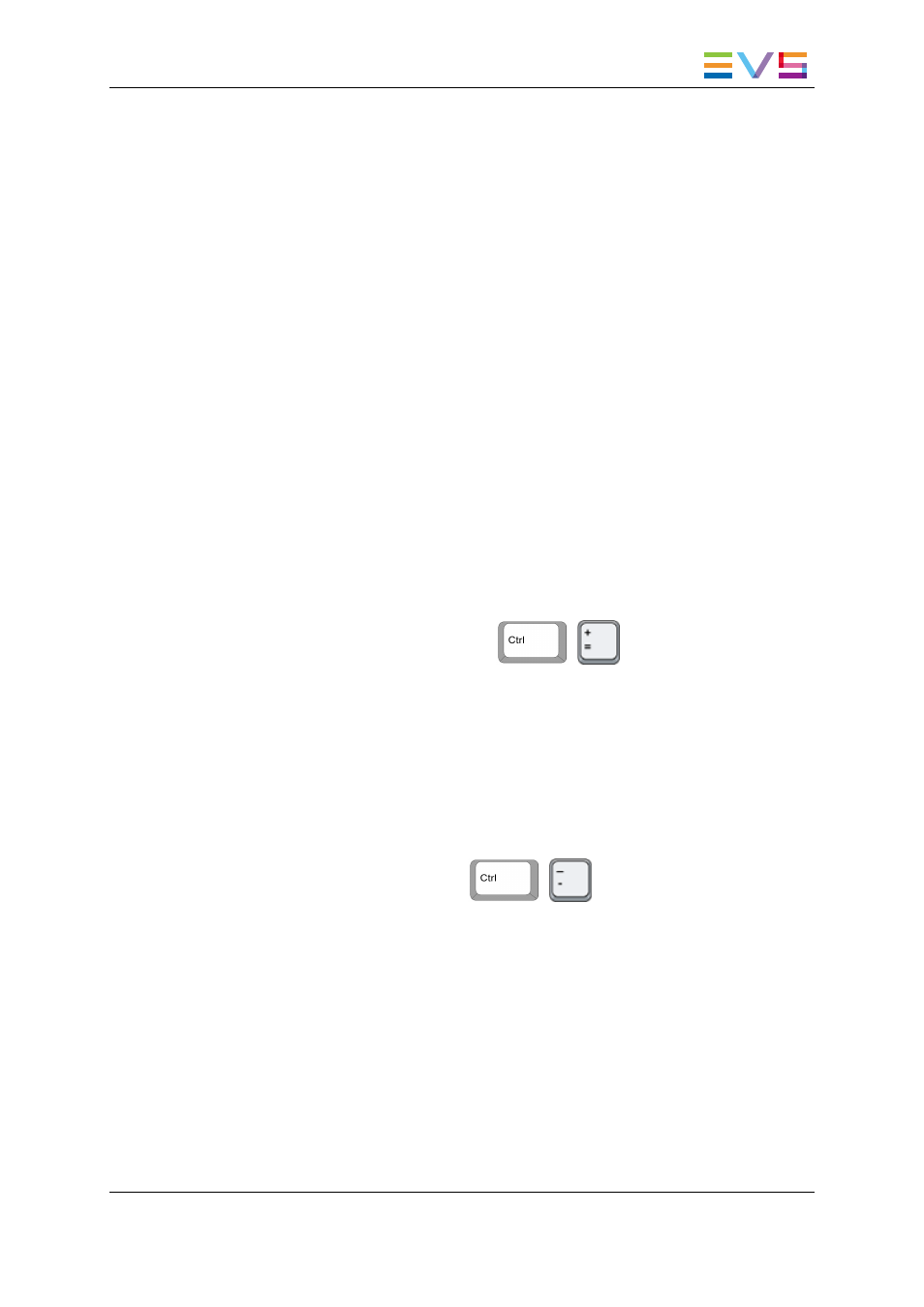
3.
Working with Multiple Logging
Sessions
3.1.
Introduction
On some occasions, users work on several events at the same time and need to have
more than one logging session at their disposal. The IPClipLogger is able to manage this
case and offers the possibility to open up to five tabs from which it is easy to switch.
The first time the application is opened, two tabs are shown. The first tab always displays
a session in Player mode and cannot be closed. The second tab is dedicated to a Live
session and can be closed.
All the other tabs that users would create are automatically set to work in Live mode.
Each logging session is completely independent of the other ones. This means that there
is no interaction on the work performed on each of them.
3.2.
Managing Several Logging Sessions
To open a new logging session, press the
+
keys or click the + button on
the right of the tabs series.
A new tab is displayed, entitled Live Session. As soon as a main recorder channel has
been selected, its name is shown as tab title.
Users can then perform some actions in one tab, switch to another tab, perform actions in
the second tab, and switch back to the first tab without losing any work done in any tab.
When a new logging session is open, the keyword grids displayed are the same as those
from the first tab. Afterwards, keywords grids from the different tabs can evolve
independently.
To close a logging session, press the
+
keys or click the X button next to
the corresponding tab. The Player Session tab cannot be closed.
IPClipLogger - Version 6.15 - User Manual
3. Working with Multiple Logging Sessions
41
