EVS IPClipLogger Version 6.15 - April 2013 User Manual User Manual
Page 75
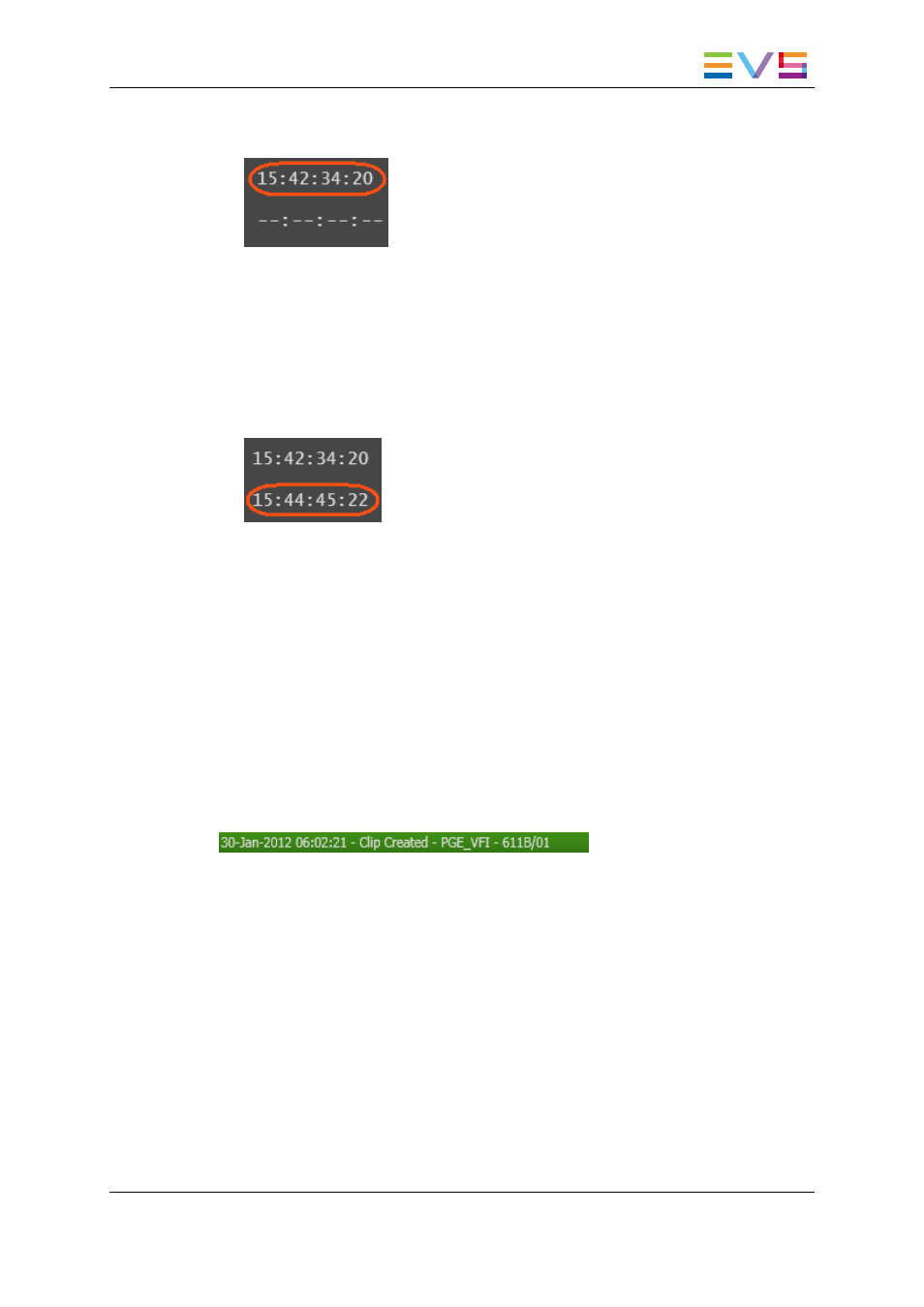
A green indicator represents the IN point on the jog bar. The IN point timecode is
displayed in the IN field:
4. (optional) Browse through media to select the point to be marked OUT.
5. Create an OUT point in one of the following ways:
◦
Use the clip creation function to set an OUT point at the required timecode
◦
Enter the timecode of the requested OUT point in the OUT field and press
ENTER.
A red indicator represents the OUT point on the jog bar. The OUT point timecode is
displayed in the OUT field:
6. Enter a name for the clip in the Clip Infos pane.
7. (optional) Select an interest level by clicking one of the buttons.
See section "Interest Level Buttons" on page 29.
8. (optional) Associate one or several keyword(s) to the clip.
See section "Assigning Keywords to Media" on page 82.
9. (optional) Select a metadata profile and fill in the corresponding user fields.
See section "Metadata Profiles" on page 30.
10. Click the Save Clip button to save the clip, or use the dedicated shortcut.
The clip is saved in the IPDirector database and the clip is sent to the bin set as Work bin.
When a clip is successfully created, the status bar at the bottom of the window will show
the successful operation:
Ganged Recorder Channels and Linked Clips
In Player mode, users do not have the possibility to select all the camera angles they want
to work with. If the clip is created from a recorder channel ganged to other ones, clips will
automatically be created on all the ganged recorder channels, provided that the Create
Clips on all Synchronized Recorders setting has been selected under Tools >
Settings > Clips > General in IPDirector. These clips are linked. They are all sent to the
Work bin. They all receive the same name, followed by xx, where xx starts with 00 and
increments for each additional camera angle.
If a sub-clip is created from a clip which is part of a group of linked clips, sub-clips will
automatically be created fom all the linked clips, provided that the Create sub clips on
all ganged clips setting has been selected under Tools > Settings > Clips > General
in IPDirector.
IPClipLogger - Version 6.15 - User Manual
8. Creating a Clip
67
