Area description, Adaptable display – EVS IPClipLogger Version 6.15 - April 2013 User Manual User Manual
Page 14
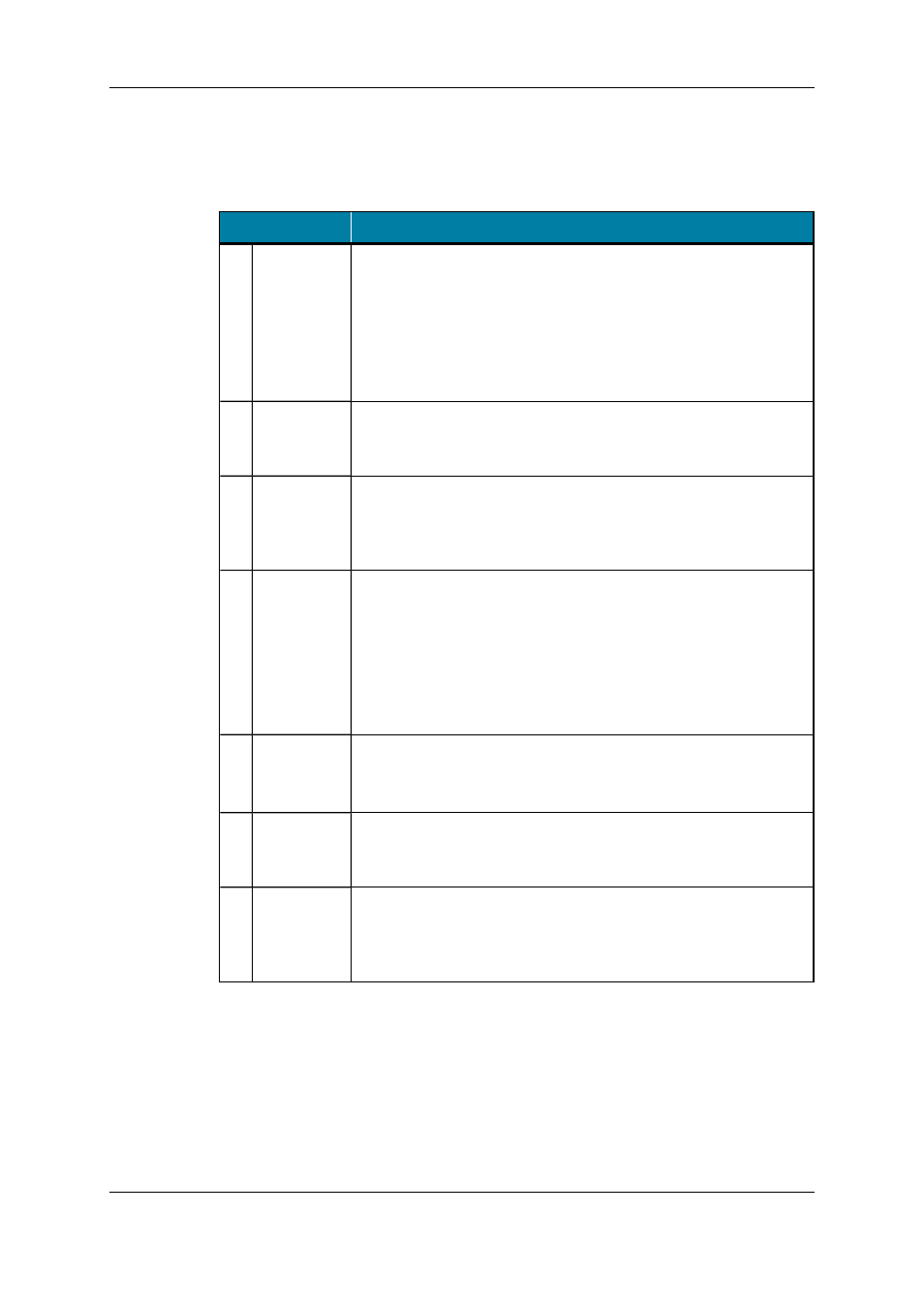
Area Description
The table below describes the various parts of the IPClipLogger window:
Area
Description
1.
Clip Info
pane
This pane is used to create a clip and to enter clip metadata for the
clip being created: a name, an interest level, keywords and a
metadata profile.
In Player mode, the pane also provides a Player pane with a Video
Display to view a media (clip or record train) to be logged, and
transport functions to browse through the loaded media.
See section "Clip Infos Pane" on page 21.
2.
Logging
pane
This pane is used to create logs for a loaded clip or a live event and
to associate metadata to the logs.
See section "Logs Panes" on page 32.
3.
Keywords
Grid pane
This pane displays one or several keyword grids which can be used
to add keywords to a clip or a log. It is hidden or shown on screen, at
the discretion of the user.
See section "Keywords Grids" on page 36.
5.
Clips List
pane
The Clips List pane is only displayed in Player mode. It provides
•
several search tools to search for clips
•
the Elements grid which displays the database content or the
search results
•
the F keys button from which users can configure the shortcuts
that could be used to create a log with predefined metadata.
See section "Clips List Pane" on page 8.
4.
Associated
Logs pane
This pane is used to display the list of logs for a clip being logged.
A Quick Text Search tool is available for searching for logs.
See section "Logs Panes" on page 32.
6.
Message
pane
The Message field displays the most recent message. It can be
expanded to display and filter all the messages.
See section "Message Pane" on page 39.
7.
Recorder
Channels
Selection
area
This area is only displayed in Live mode. It is used to select the
recorder channels from which the clips and logs will be created.
In Live mode, the F keys button used to configure shortcuts is
available from this area.
Adaptable Display
The layout of the IPClipLogger can be adapted to users’ needs:
•
in both modes, the Keywords Grid pane can be displayed or hidden by clicking the
Keywords button
6
2. User Interface
EVS Broadcast Equipment S.A. - April 2013
Issue 06.15.B
