Creating clip(s) in player mode, How to create a clip or a sub-clip – EVS IPClipLogger Version 6.15 - April 2013 User Manual User Manual
Page 74
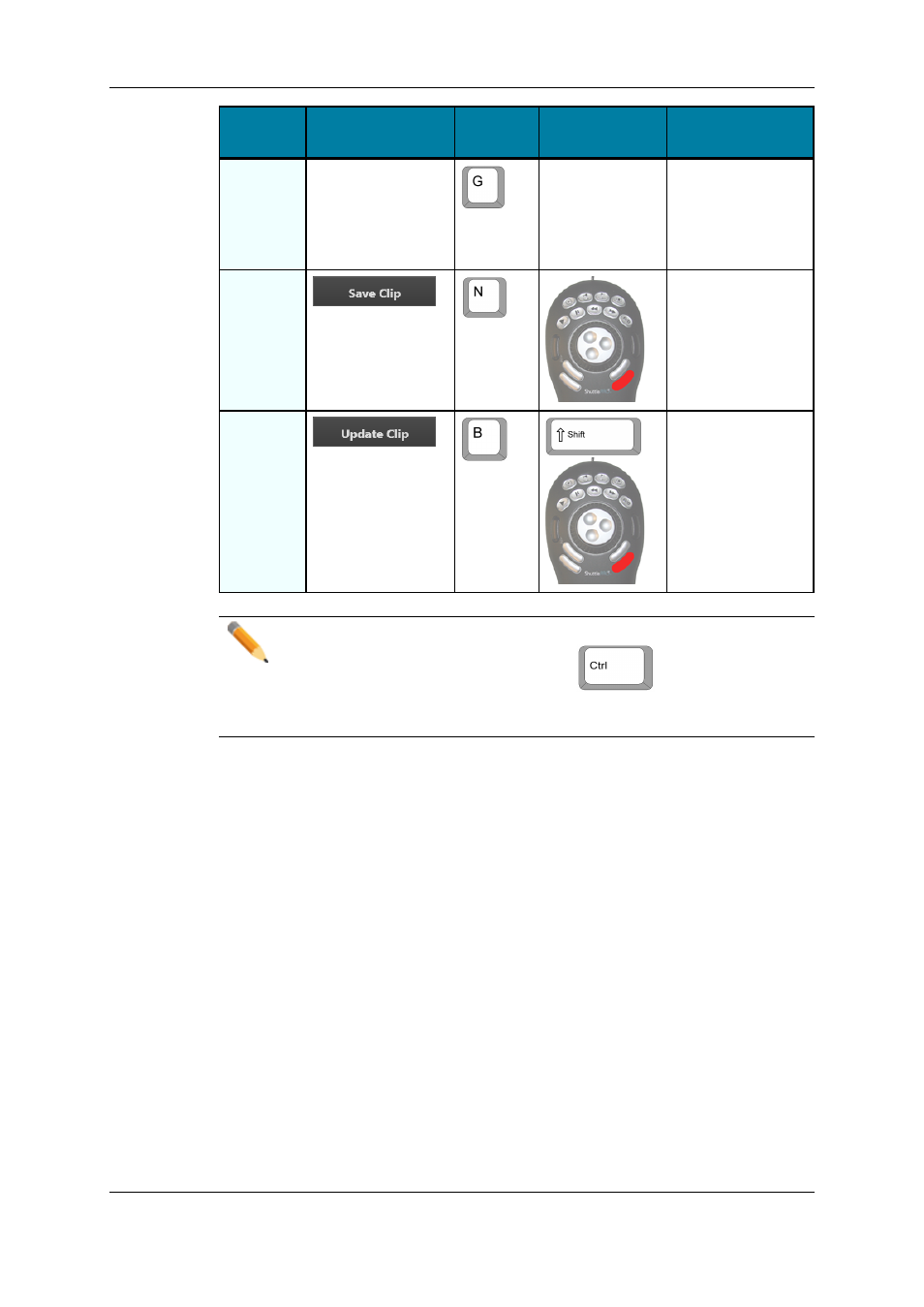
Operation
User Interface
Button
Keyboard
Shortcut
ShuttlePRO key Description
Clear
Marks
-
-
Clears the IN and
the OUT points
which have just
been set and not yet
saved.
Save Clip
Saves the new clip
after having marked
an IN point and an
OUT point and
sends it to the Work
bin.
Update
Clip
+
Saves the new data
of a clip after having
marked a new IN
point and/or a new
OUT point, or after
having updated the
metadata.
Note
When the cursor is located in a text area, the
key can be pressed
together with a keyboard shortcut to perform one of the following actions: Mark
IN, Mark OUT, Save Clip, and Update Clip.
8.3.
Creating Clip(s) in Player Mode
8.3.1.
How to Create a Clip or a Sub-Clip
To create a clip from a train or a recording ingest or to create a sub-clip from an existing
clip in Player Mode, proceed as follows:
1. Load the record train, the clip or the recording ingest (growing clip) from which you
want to create a new clip on the Player pane.
2. (optional) Browse through media to select the point to be marked IN.
3. Create an IN point in one of the following ways:
◦
Use the clip creation function to set an IN point at the required timecode.
◦
Enter the timecode of the requested IN point in the IN field and press ENTER.
66
8. Creating a Clip
EVS Broadcast Equipment S.A. - April 2013
Issue 06.15.B
