How to log live action, Prerequisites, Complete procedure – EVS IPClipLogger Version 6.15 - April 2013 User Manual User Manual
Page 84
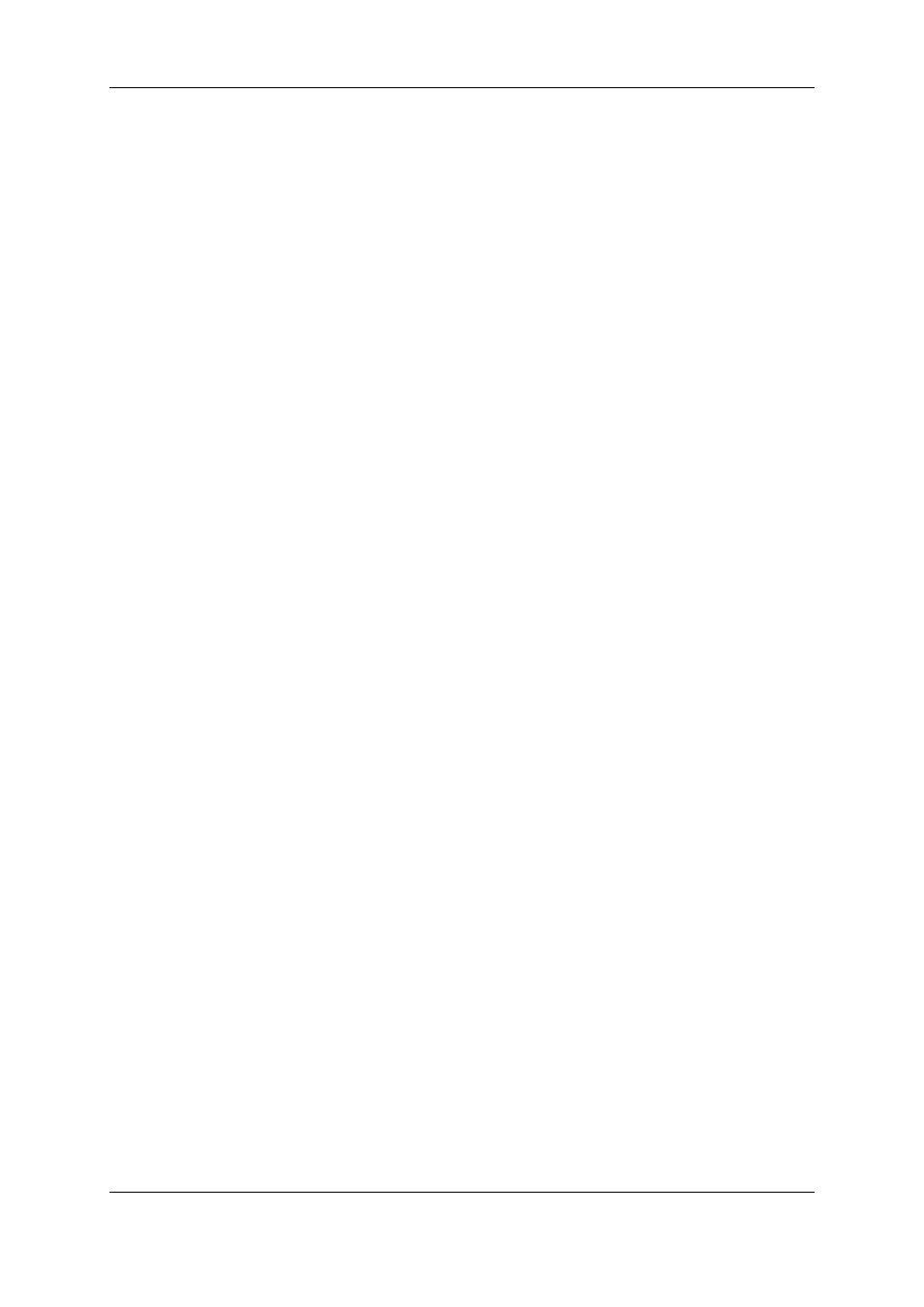
9.4.2.
How to Log LIVE Action
Prerequisites
Logging from a Live Session
1. Load a train on the Live Session tab, as described in section "Loading a Train in Live
2. Select the other camera angles you want to work with during your logging session by
clicking the corresponding Recorder Channels buttons.
Clips and logs will automatically be created on the trains from all the selected recorder
channels.
Logging from the Player Session
Load a train or a recording ingest on the Player pane, in one of the ways described in
section "Loading a Train or a Recording Ingest in Player Mode" on page 51.
Complete Procedure
To add logs to a clip created on a live event, proceed as follows:
1. Set an IN point for the clip.
The corresponding timecode is displayed in the IN field.
2. Click the Create a New Log button.
The log timecode is displayed in the Log Timecode field.
3. (optional) Enter a free-text description in the Description field.
4. (optional) Select keyword(s) for the log from the Autocomplete list or from the keyword
grid(s). See section "Assigning Keywords to Media" on page 82.
The keyword appears in the Keywords list.
5. (optional) To keep the selection of keywords for the next log, select the Follow
previous logs keywords option.
6. (optional) Select an interest level for the log.
7. (optional) Select a highlight color for the log.
8. (optional) To grab a new timecode for the log being created, click the Get TC button.
76
9. Adding Logs to Media
EVS Broadcast Equipment S.A. - April 2013
Issue 06.15.B
