Selecting columns to display, Ordering columns – EVS IPClipLogger Version 6.15 - April 2013 User Manual User Manual
Page 24
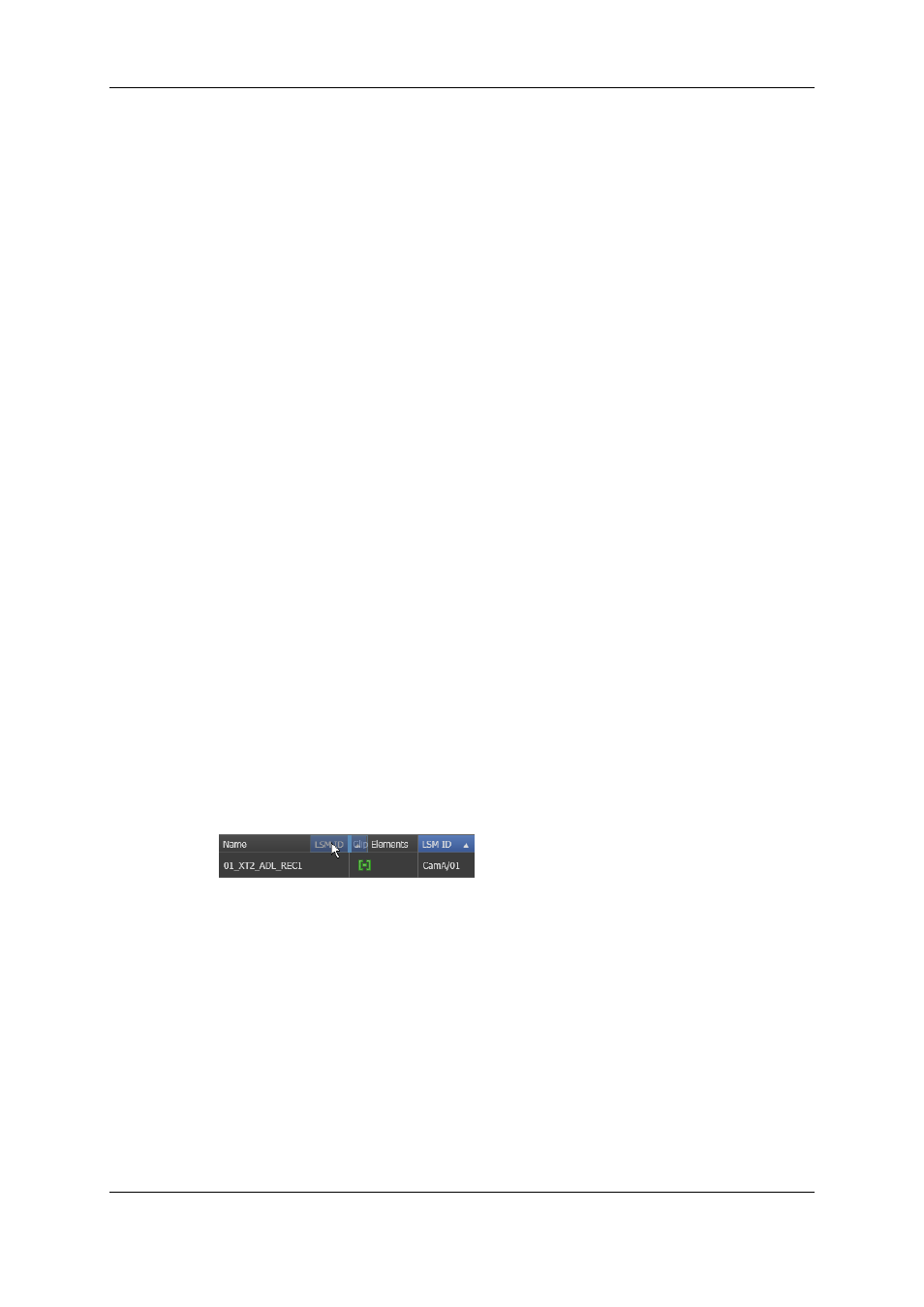
Selecting Columns to Display
To select the columns to display in the grid, proceed as follows:
1. Right-click the column header area.
A menu is displayed.
2. Select Organize.
The Select Columns window opens and shows the list of columns in the current order.
3. To select the column(s) you wish to add to the view, do one of the following:
◦
in the left pane, double-click the column(s) you wish to add to the view
◦
select them in the left pane and click the right blue arrow
◦
drag them onto the Visible Columns area.
Use CTRL + click to select multiple columns.
Use SHIFT + click to select a range of columns.
4. To select the column(s) you wish to remove from the view, do one of the following:
◦
on the right pane, double-click the column(s) you wish to remove from the view
◦
select them in the Visible Columns area on the right pane and click the left blue
arrow
◦
drag them onto the left pane.
Use CTRL + click to select multiple columns.
Use SHIFT + click to select a range of columns.
5. Click OK to confirm the changes.
Ordering Columns
To change the columns order, proceed in one of the following ways.
Select a column header and drag it to the left or right to the required place:
OR
1. Right-click a column header.
A menu is displayed.
2. Select Organize.
The Select Columns window opens and shows the list of columns in the current order.
3. Drag the selected column to the required position in the Visible Columns pane.
4. Click OK to confirm the changes.
16
2. User Interface
EVS Broadcast Equipment S.A. - April 2013
Issue 06.15.B
