Logs grid, Keywords grids, Purpose – EVS IPClipLogger Version 6.15 - April 2013 User Manual User Manual
Page 44
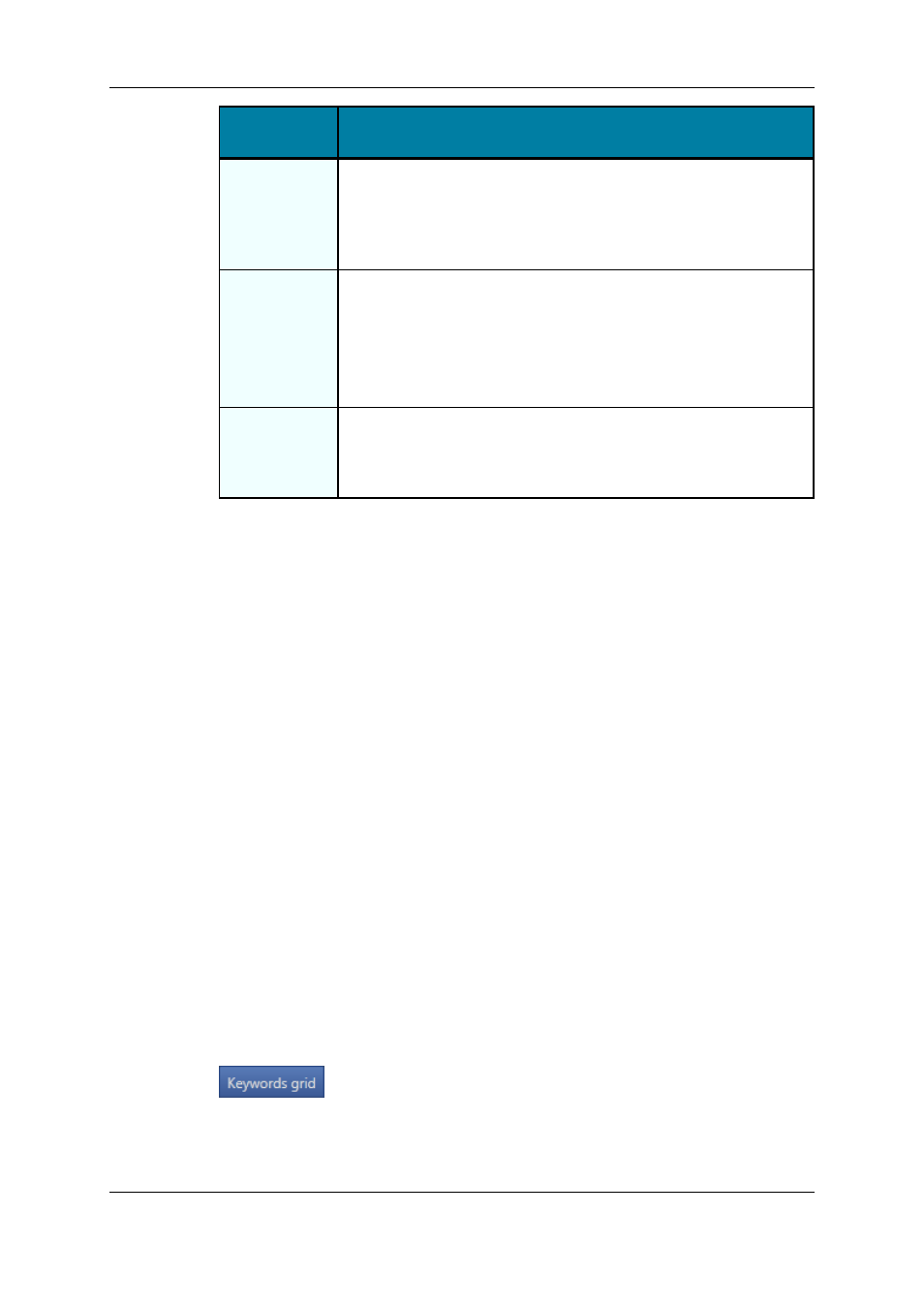
User Interface
Element
Description
Highlight
Colors
These buttons are a set of colors which can be used to categorize the
logs. The gray button lets the log without any associated color. The
log line will be highlighted with the selected color in the Logs grid and
the Elements grid. The operator can then search on the colors in the
grids.
Keywords
This area allows the selection of keywords to associate to the log. Up
to 10 keywords can be added per log.
See section "Assigning Keywords to Media" on page 82 for more
information on how to assign keywords to media.
They will appear in the Keywords and/or the Participants columns of
the grid for the corresponding log.
Follow
Previous Logs
Keywords
checkbox
This checkbox is used to keep selected keywords from one log to
another. When the checkbox is selected, the keywords entered for a
log are automatically kept for the next log created.
2.5.5.
Logs Grid
The Logs grid represents the list of saved logs for the clip loaded on the Player pane or for
the clip being created.
Logs are presented in rows and all their associated parameters and metadata are in
columns. They are highlighted with the color which has been associated to them at
creation. A thumbnail can be displayed for each log if this has been set by the
administrator.
The display of the Logs grid is managed in the same way as the Elements grid is. Users
can display, hide, resize or re-order columns, and sort the logs in the grid. See section
"Elements Grid" on page 14 for a description of all those operations.
2.6.
Keywords Grids
2.6.1.
Purpose
The Keywords Grid pane is a tool used to assign keywords to clips and logs.
Keyword grids are created in IPDirector. IPClipLogger users may display one or several of
them but cannot manage the addition, update or deletion of keywords in grids.
The Keywords Grid pane is displayed by clicking the Keywords Grid button in the Player
Session tab or in a Live Session tab. The button background then becomes blue.
36
2. User Interface
EVS Broadcast Equipment S.A. - April 2013
Issue 06.15.B
