2 how to publish clips, Online publish, How to publish clips – EVS Xfile Version 2.19 - November 2012 User Manual User Manual
Page 88
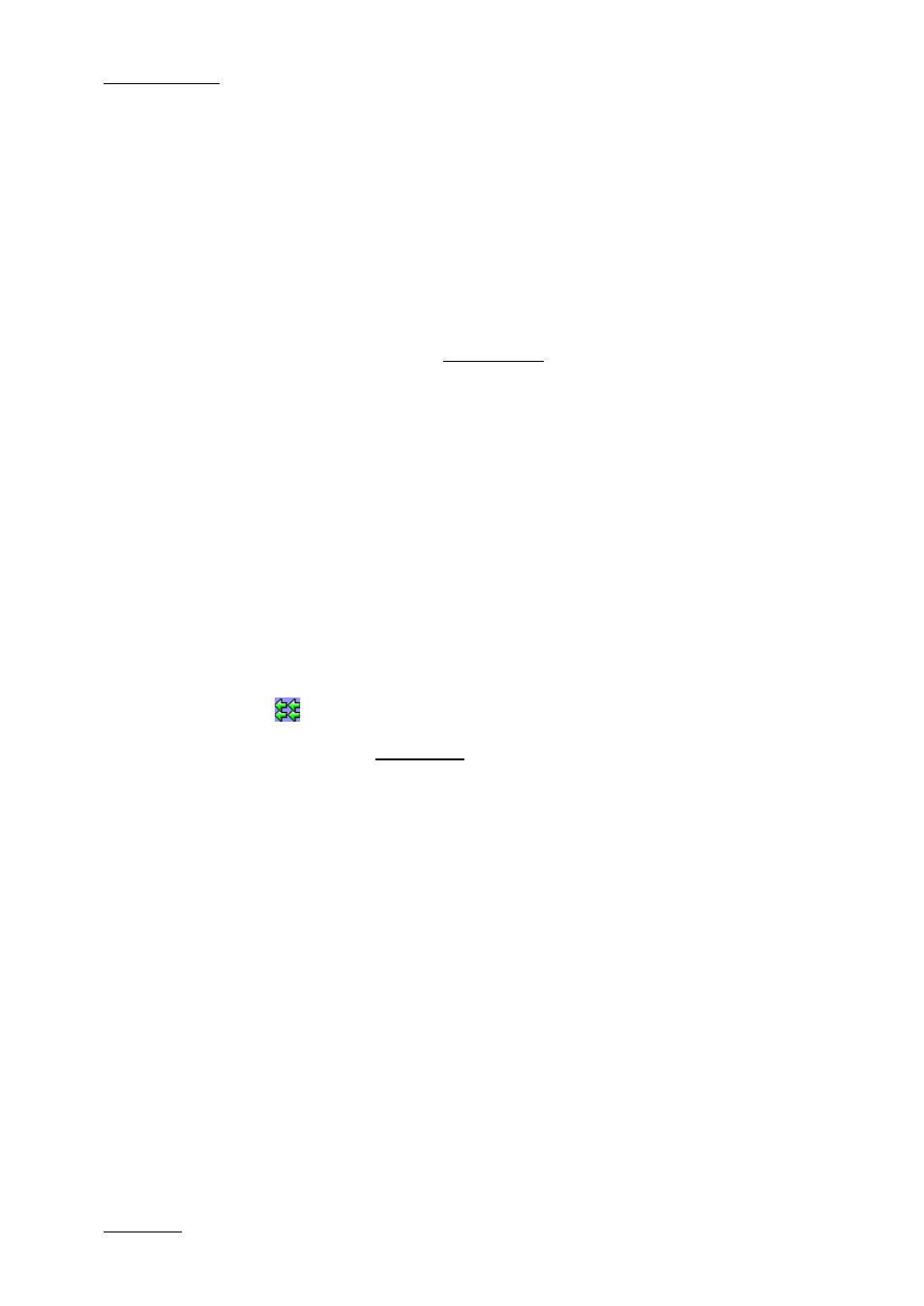
Issue 2.19.A
XFile Version 2.19 – User Manual
EVS Broadcast Equipment – November 2012
78
3.8.2 How to Publish Clips
To publish a clip stored on the XFile disk, i.e. to give access to it from the Remote panel,
from the VGA of the Multicam application, or from the Clips > XFile node of the
IPDirector Database Explorer, you can choose between Online Publish and Fast Publish.
Online Publish
To publish one or several clips with Online Publish, proceed as follows:
1.
Click the Publish button to activate the mode.
2.
From the XFile list, select the clip you want to publish.
To select multiple clips, do one of the following:
•
To select a list of contiguous clips, press SHIFT and select the first and last clips
of the list.
•
To select non-contiguous clips, press CTRL and select the clips.
•
To select all the clips displayed in the XFile list, press CTRL + A. The Select All
command is also available via the contextual menu on the list of clips.
3.
Change the display of the XNet list to find one location.
4.
Select the location to publish the clips in the page, the bank and the camera
selection.
5.
Click
(Online Publish) to initiate the transfer of the selected clips.
6.
If you have selected multiple clips, the XFile Multi-Publish window opens:
•
If the selected location is free, the clip destination lights green.
•
If the selected location is already filled, the clip destination lights red. In this case
the publication of this clip will be aborted.
Select a publishing method from the Destination Mode drop-down list and click
OK. For more details on the various options, see section ‘
Restore Destination Mode’, on page 76).
