4 converting backup files, How to convert manually backup files, Converting backup files – EVS Xfile Version 2.19 - November 2012 User Manual User Manual
Page 100
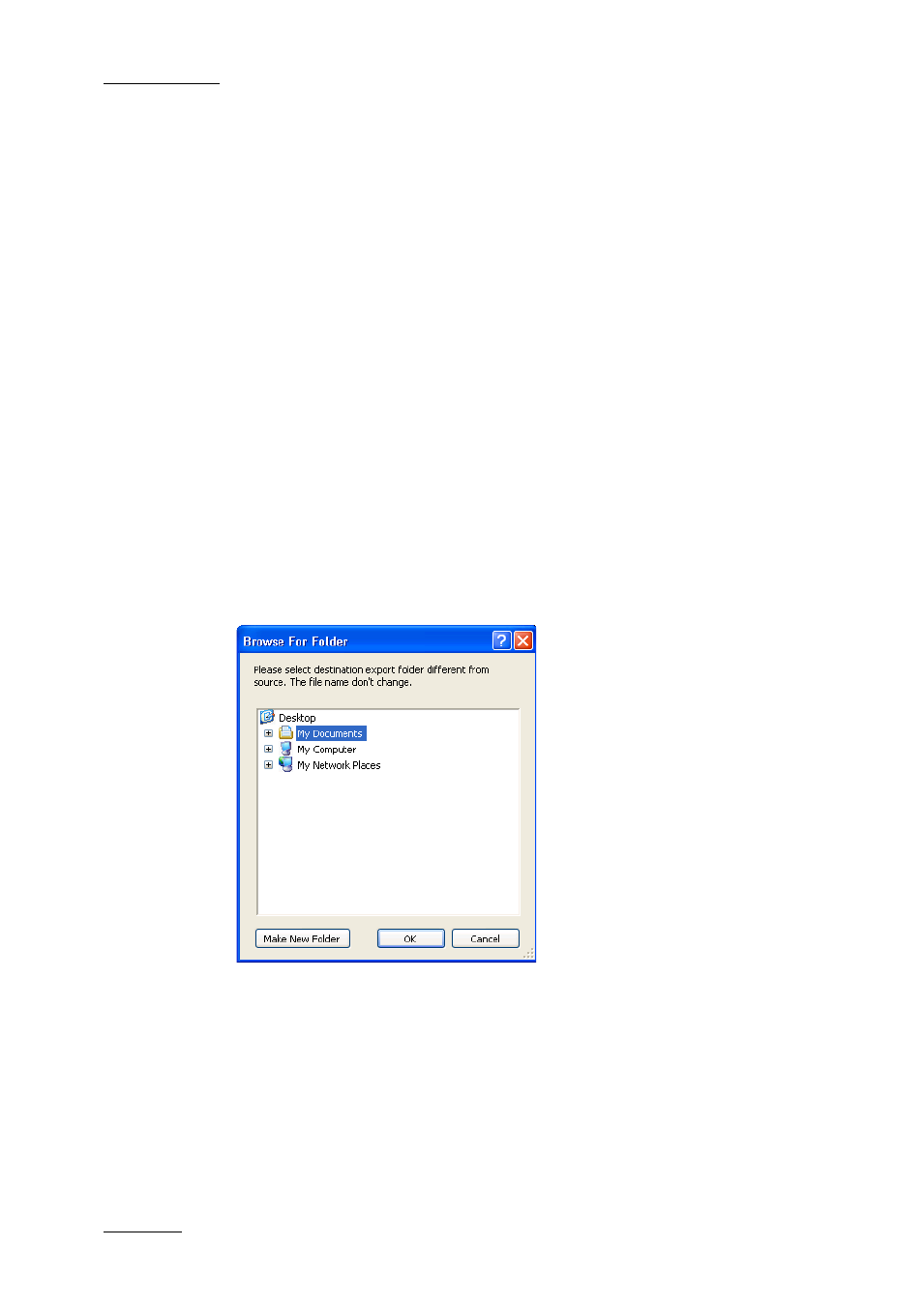
Issue 2.19.A
XFile Version 2.19 – User Manual
EVS Broadcast Equipment – November 2012
90
3.10.4 Converting Backup Files
From Multicam version 9.00, the A/V material and data are stored in 8MB blocks, no
longer in 2MB blocks. In XFile, the EVS MXF backup files will still be created in 2MB
block format. When the EVS MXF backup files, or any other backup file in another format
are restored, they are obviously restored in the 8MB block structure on the EVS video
server.
How to Convert Manually Backup Files
Since the backup into EVS MXF files of 8 MB blocks was possible in the former version of
XFile, you will still be able to convert such backup files to 2MB backup files in the
Maintenance module. The converted backup files will be stored in a specified folder.
To convert manually EVS MXF files of 8MB blocks to EVS MXF files of 2MB, proceed as
follows:
1.
Select the file(s) to convert in the XFile list of the Maintenance module.
2.
Right-click to open the contextual menu.
3.
Select Transfer/Convert > Convert EVS MXF 8MB to 2MB.
The Browse for Folder window opens:
4.
Select the folder in which you want to save the converted files.
5.
Click OK.
The converted backup files are generated and saved in the given folder with the default
file name specified in the XFile Config. Session window, Advanced Parameters tab (see
section ‘Backup Filename Format String’, on page 28).
