Creating a partition on the storage disk, Disabling the disk indexing – EVS Xfile Version 2.19 - November 2012 User Manual User Manual
Page 191
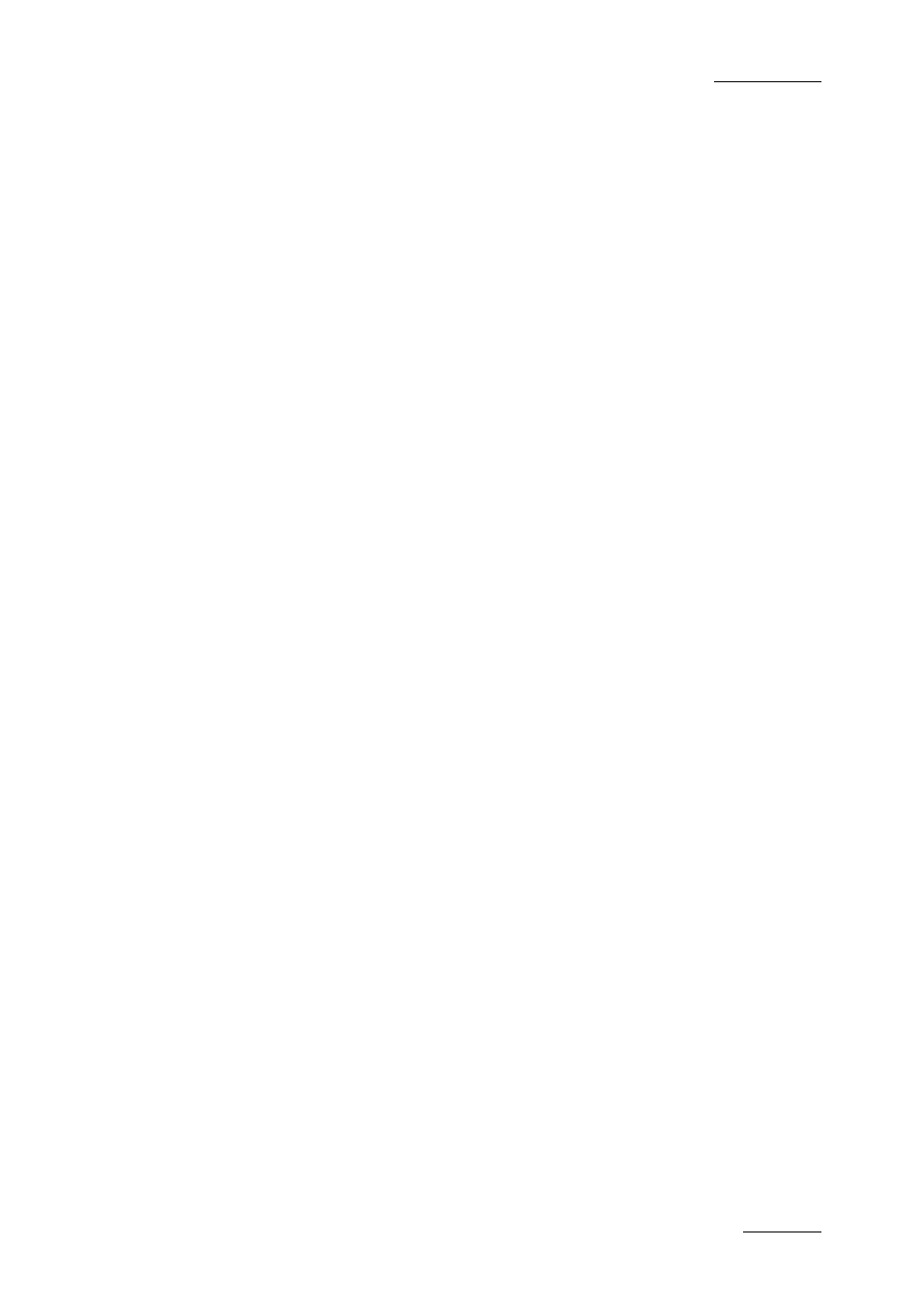
XFile Version 2.19 – User Manual
EVS Broadcast Equipment – November 2012
Issue 2.19.A
181
Creating a Partition on the Storage Disk
1.
From the desktop, right click on My Computer and select Manage from the
contextual menu.
The Computer Management window opens.
2.
Select Disk Management from the Storage section in the Computer Management
tree view.
The new disk will appear as Unknown and Not Initialized. A red icon is displayed
next to the disk name.
3.
Right click the disk with the red icon and select Initialize Disk from the contextual
menu.
4.
Click OK in the Initialize Disk window to initialize the disk.
5.
In the Computer Management window, right click on the same disk and select New
Partition from the contextual menu.
A new Partition Wizard will appear.
6.
Create a full size primary partition selecting the G letter (for the left disk) or the H
letter (for the right disk) and using the following settings in the Format Partition
window:
•
File System: ‘NTFS’
•
Allocation Unit Size: ‘Default’
•
Volume Label: assign a name freely
•
Perform a quick format: select this option
Disabling the Disk Indexing
1.
Open Windows Explorer.
2.
In the left window, right click on the new G or H disk then select Properties.
3.
Into the General tab, deselect the Allow Indexing Service option then click the
Apply button.
4.
Select Apply Changes to Subfolders and Files, click twice OK.
