Super motion backup mode, Audio mode, Format string – EVS Xfile Version 2.19 - November 2012 User Manual User Manual
Page 138
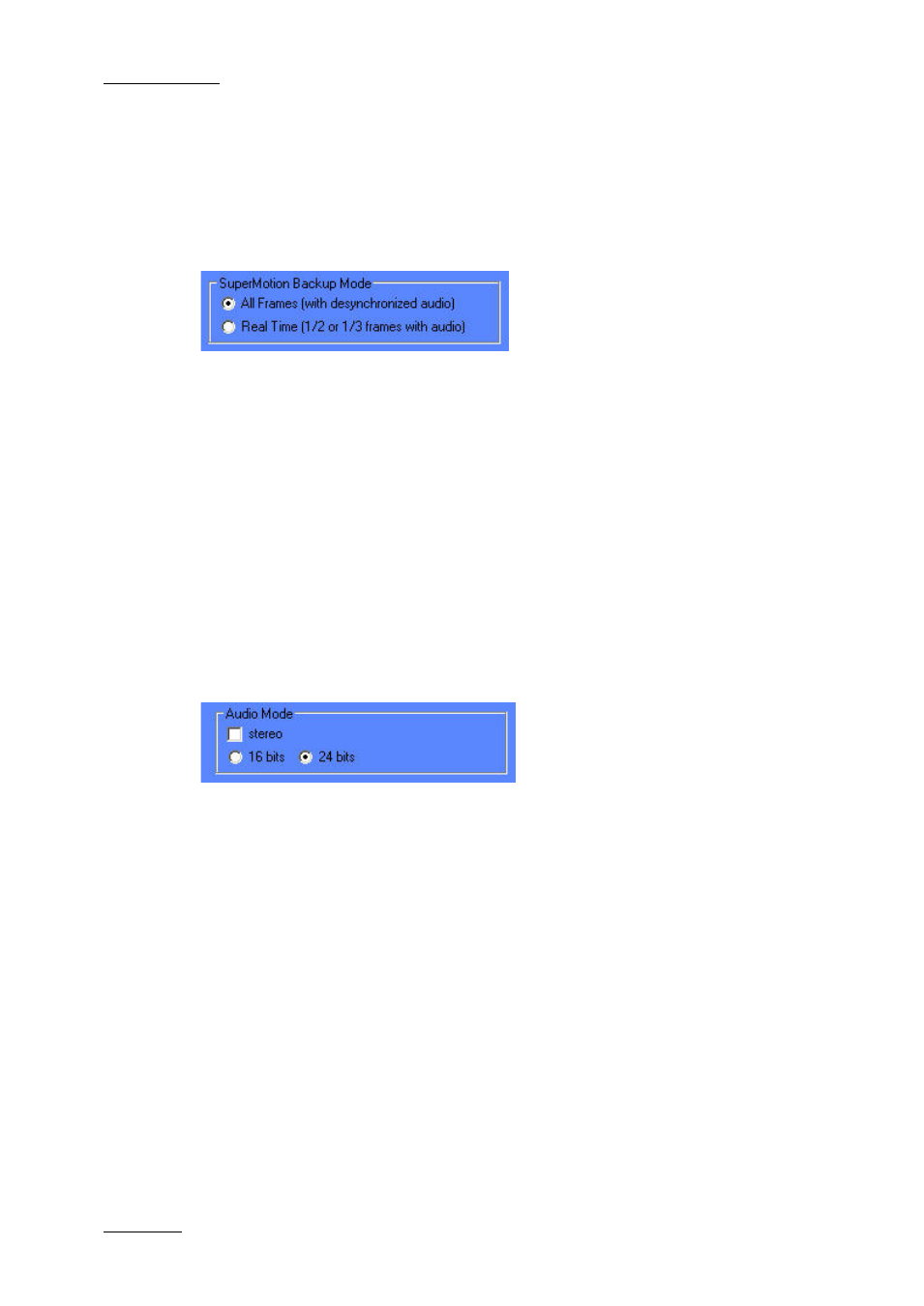
Issue 2.19.A
XFile Version 2.19 – User Manual
EVS Broadcast Equipment – November 2012
128
Select the radio button corresponding to the requested format:
•
OMF
•
MXF/AAF
Super Motion Backup Mode
Super Slow Motion (SSLM) clips can be obtained by generating a single flow from 2 or 3
cameras. So, 2 or 3 pictures have the same timecode and, when a SSLM clip is played
with all frames in the Edit Clip module, the duration is twice (with 2 cameras) or three
times longer and audio is no more synchronized. A clip played at 100% seems to be
played at 50 or 33%.
The SuperMotion Backup Mode > All Frames with Desynchronized Audio option
enables the backup of all the frames of the SSLM clips with the audio. In this case,
timecode reference is not consistent.
The SuperMotion Backup Mode > Ream Time (1/2 or 1/3 frames with audio) option
backs up 1 frame over 2 or 3 (depending on the Super Motion Rec mode) and keeps the
audio. Audio and timecode are consistent.
These options are available with the following file formats: QT mov, QT ref and Avid
Ingest Device.
Audio Mode
Selecting the Stereo option results in grouping server’s mono channels in stereo
channels.
24 bits samples can be down converted to 16 bits by selecting the 16 bits option or kept
as it is by selecting the 24 bits option.
Format String
An automatic file name can be given to each file format and can be different for each one.
The default MXF file is EVS MXF XSTREAM <
b a c k u p d a t e
><
t i m e c o d e
s h o r t I N
> - <
X T n u m b e r
> <
C a m e r a
>.mxf.
The filename is user-defined and can be modified by typing a generic term (i.e.:
WC2006_Match03…) and/or by adding one or many available items (See screenshot
below).
The user can reset the default filename format string by clicking the RESET button.
