Backup folder, Super motion backup mode, Audio mode – EVS Xfile Version 2.19 - November 2012 User Manual User Manual
Page 33
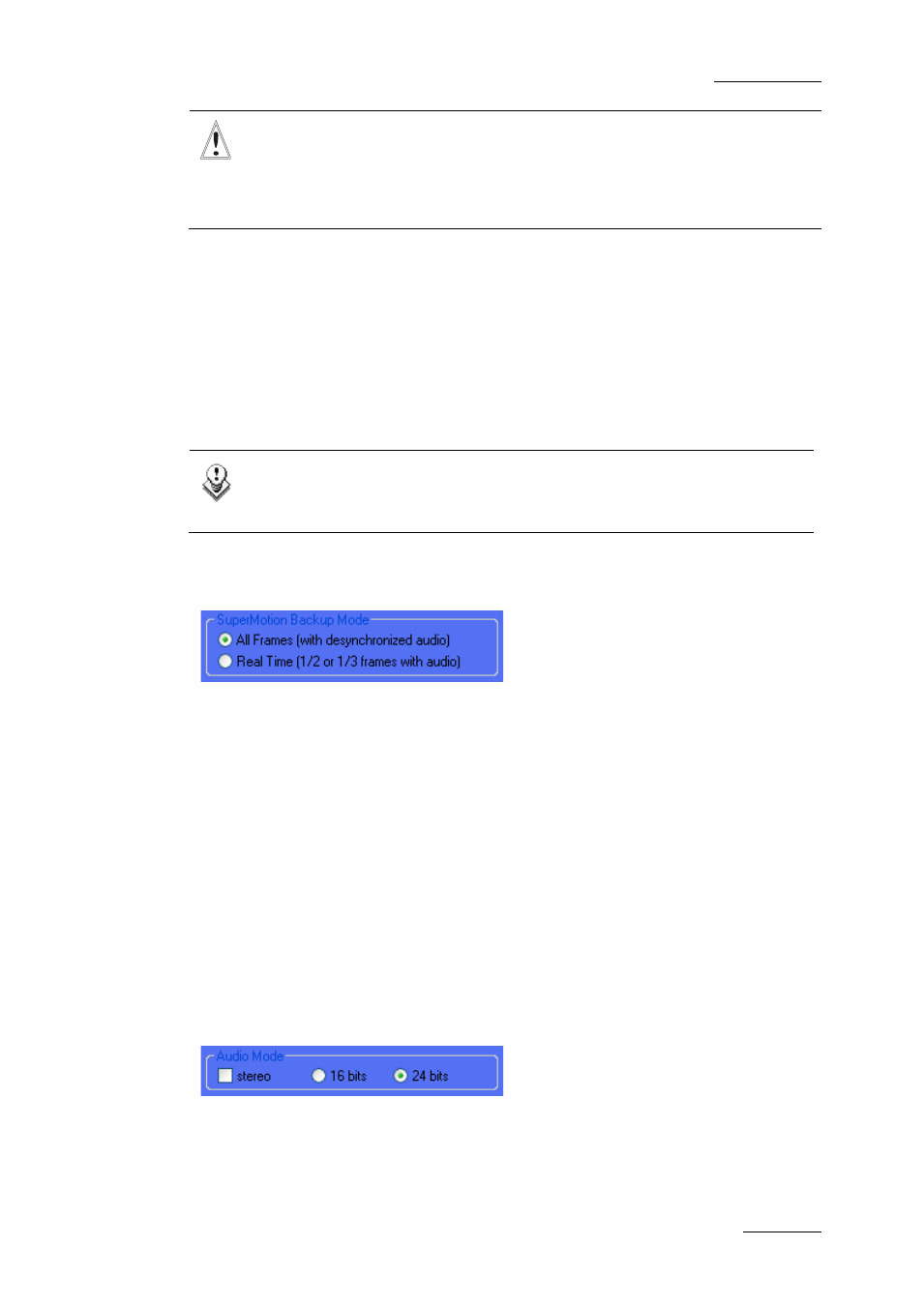
XFile Version 2.19 – User Manual
EVS Broadcast Equipment – November 2012
Issue 2.19.A
23
Important
Prior to modify the Disk Writing Mode, it is strongly recommended to check the
synchronization between the paths, especially when clips have already been
backed up in the involved paths. Otherwise, this could results in data
inconsistencies.
Backup Folder
The Backup Folder field specifies the folder destination to save the backup files. It must
be located in an XFile path. Enter a folder name directly in the Backup Folder field or
click the Browse button to select a folder. If you enter the name for a new folder in the
Backup Folder field, the folder will be created at first backup.
The system checks the clips present into the session folder and its sub-folders. If a clip is
not present and fulfills the criteria defined in the Autobackup selection tab, this clip is
automatically backed up.
Note
In dual disk mode, when the first disk is full, the system automatically switches
to the same folder of the second disk.
Super Motion Backup Mode
Super Slow Motion (SSLM) clips can be obtained by generating a single flow from 2 or 3
cameras. So, 2 or 3 pictures have the same timecode and, when a SSLM clip is played
with all frames in the Edit Clip module, the duration is twice (with 2 cameras) or three
times longer and audio is no more synchronized. A clip played at 100% seems to be
played at 50 or 33%.
The SuperMotion Backup Mode > All Frames with Desynchronized Audio option
enables the backup of all the frames of the SSLM clips with the audio. In this case,
timecode reference is not consistent.
The SuperMotion Backup Mode > Ream Time (1/2 or 1/3 frames with audio) option
backs up 1 frame over 2 or 3 (depending on the Super Motion Rec mode) and keeps the
audio. Audio and timecode are consistent.
The selected option will be reflected in the Media Info tab of the Maintenance Mode
window. Nb Videos = 1 (Real Time) or 3 (All Frames). Refer to section 3.10.2 ‘Media Info
Area’ on page 84.
Audio Mode
Selecting the Stereo option results in grouping EVS server mono channels in stereo
channels.
24 bits samples can be down converted to 16 bits by selecting the 16 bits option or kept
as it is by selecting the 24 bits option.
