Files move, Autopublish, Enable autopublish at start – EVS Xfile Version 2.19 - November 2012 User Manual User Manual
Page 42: Enabling configuration, Scan folder
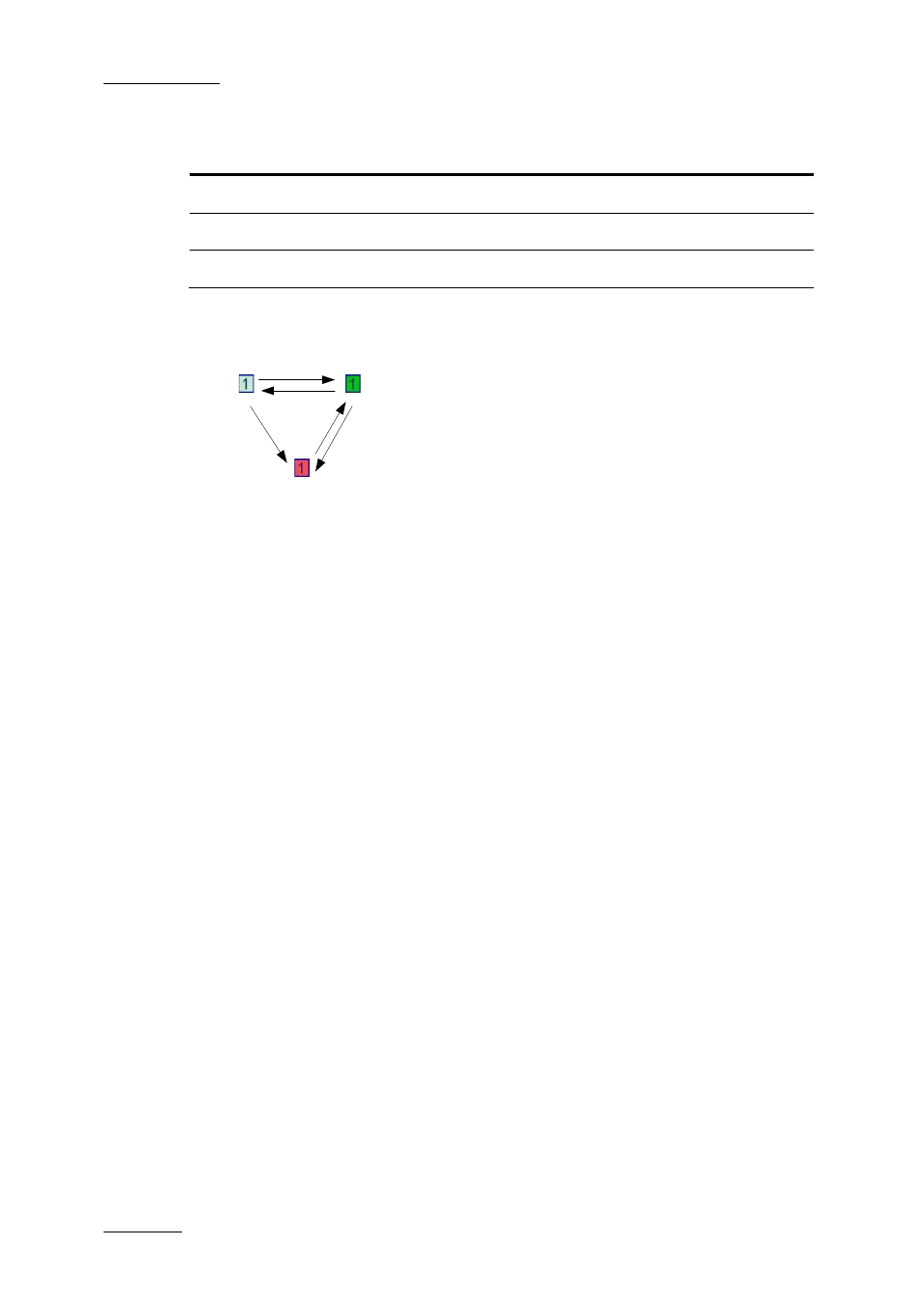
Issue 2.19.A
XFile Version 2.19 – User Manual
EVS Broadcast Equipment – November 2012
32
The following color code is used:
Background color
Meaning
Bright red
Unauthorized location
Bright green
First location which will be used when publishing
Pale green
Authorized location
To switch one color for another, proceed as follows:
Left-click
Right-click
Right-click
Right-click
Left-click
Files Move
If the job succeeds, the files will be moved to the ‘Done_Successful’ subfolder.
If the job failed after 5 tries, the files will be moved to the ‘Done_Failed’ subfolder.
AutoPublish
The AutoPublish function enables the automatic publication of files from a folder to a
defined location on the XNet. This is done through the SDTI network.
The AutoPublish Mode can be activated from the main XFile window by clicking the
AutoPublish button.
Enable AutoPublish at Start
If the Enable AutoPublish at Start box is selected, the AutoPublish Mode will be active
as soon as XFile is started.
Enabling Configuration
Up to 2 different configurations can be pre-defined. To do so, select a configuration
number in the Config field, fill in all the other fields and click OK.
To enable one of these configurations, select it the Config field, select the Enable
Config box and click OK. Some or all of the predefined configurations can be enabled.
Scan Folder
This field defines the folder to scan for backup files to be published.
