Fast publish, 3 how to un-publish a clip, How to un-publish a clip – EVS Xfile Version 2.16 - November 2011 User Manual User Manual
Page 89: Ow to, Publish a
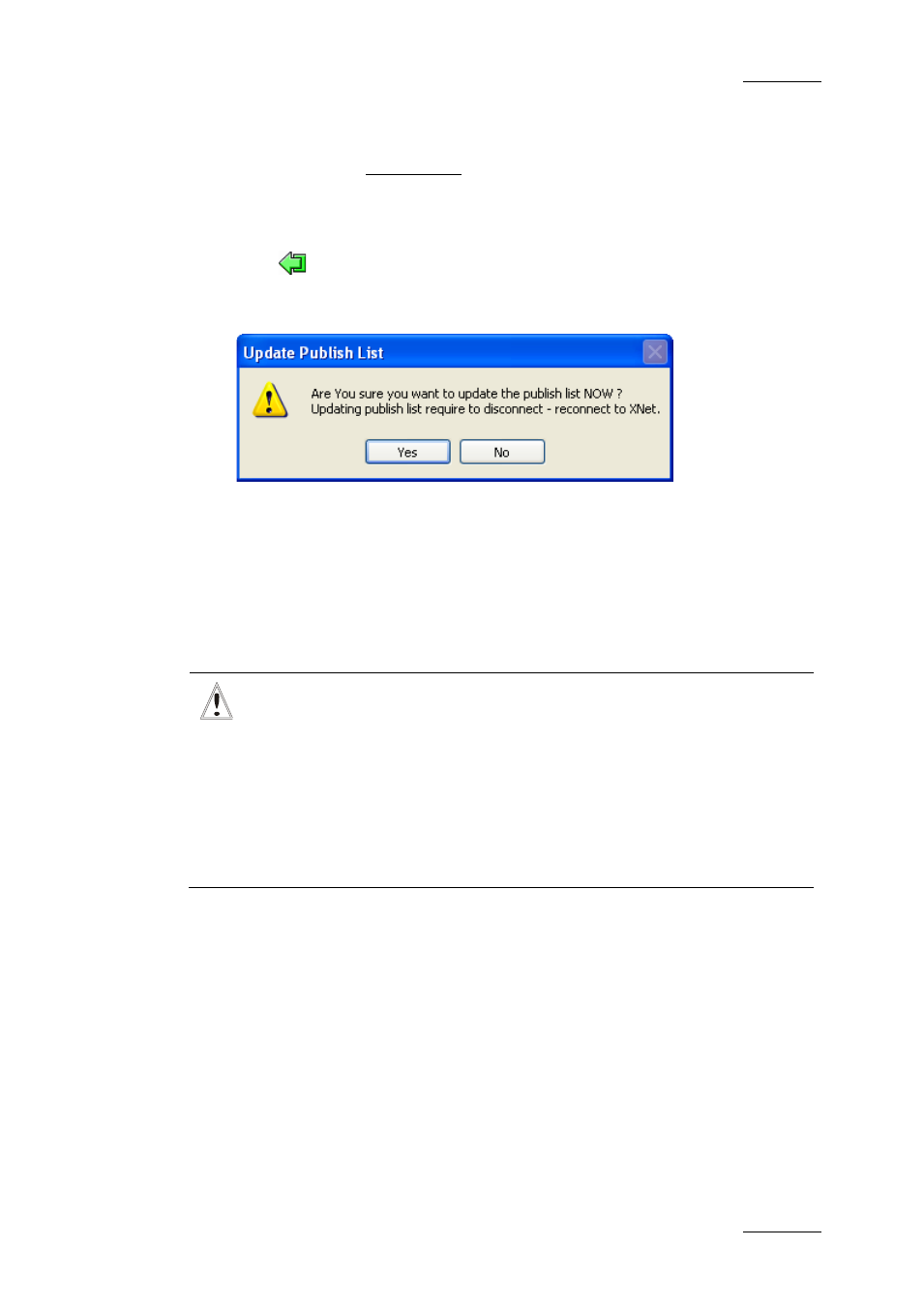
XFile Version 2.16 – User Manual
EVS Broadcast Equipment – November 2011
Issue 2.16.A
79
F
AST
P
UBLISH
To publish clips with Fast Publish, you first need to initiate the Online Publish
transfer. To do so, proceed as follows:
1. Repeat steps 1 to 4 from the Online Publish procedure detailed above.
2. Click
(Fast Publish) to switch to switch to the Fast Publish mode for the
transfer of the selected clip.
A message warns you that XFile will be disconnected from the XNet.
3. Click Yes.
4. Select other clips from the XFile list and repeat the operation.
The XNet list, the counter and the Publish column of the XFile list are updated as
soon as XFile is reconnected to the XNet.
Important
The Fast Publish command will disconnect the XFile from the XNet and
then re-connect the XFile to the XNet. During this operation, the
Multicam database is updated with the new publish list of the XFile.
This command will stop the current playbacks of XFILE clips.
This command will make ‘unavailable’ the XFILE clips included into a
playlist, unless the original UmID is kept, if configured in User
Parameters. Refer to section 3.3.8 ‘Tab 8 – User Parameters’ on page
3.8.3 H
OW TO
U
N
-
PUBLISH A
C
LIP
When you work with Online publish mode, you can remove published clips from the
XNet list. To do so, proceed as follows:
1. Select the clip(s) from the XNet list.
2. Click Remove.
Clips are highlighted in light red in the XNet list when the remove operation
is scheduled and they disappeared from the XNet list when the operation is
completed.
The counter and the Publish column in the XFile list are then updated.
