5 exporting a backup playlist, Introduction, How to export a backup playlist – EVS Xfile Version 2.16 - November 2011 User Manual User Manual
Page 114: Exporting a backup playlist, Xporting a, Ackup, Laylist
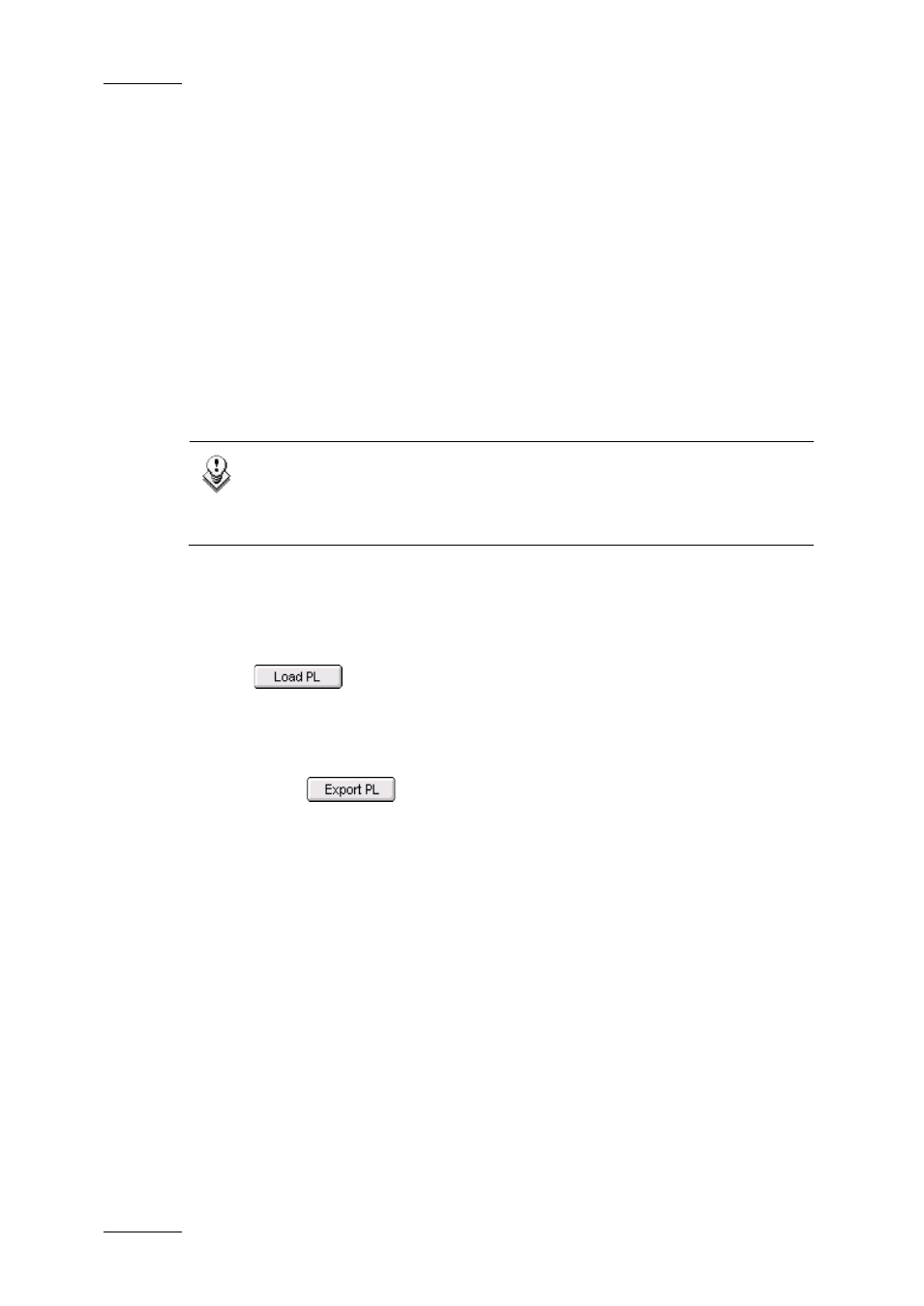
Issue 2.16.A
XFile Version 2.16 – User Manual
EVS Broadcast Equipment – November 2011
104
3.12.5 E
XPORTING A
B
ACKUP
P
LAYLIST
I
NTRODUCTION
Exporting a playlist of backup clips from XFile will allow you to create a single
media file. This file contains a long clip that concatenates the backup clips of the
playlist with cut transitions.
The two XML files including the playlist definition and the metadata information
will also be created in the same folder.
The settings for creating and exporting the playlist are defined in the Setup menu
available from the Setup button in the PL Info area.
H
OW TO
E
XPORT A
B
ACKUP
P
LAYLIST
Note
Before you export a backup playlist, ensure that the desired settings are
defined in the Playlist Manager Setup window. See also the section
3.12.3 ‘Settings for Playlists’, on page 99.
To export a backup playlist, proceed as follows:
1. To make the playlist available in the Playlist area, do one of the following:
•
If the playlist to export already exists, load the playlist via the
button. For more information, see also the section ‘How to
Load a Backup Playlist’, on page 103.
•
If the playlist to export does not exist yet, create the playlist as explained
in the section ‘How to Create a Backup Playlist’, on page 102.
2. Click the
button in the PL Info area.
The Save as dialog box opens.
3. Select the folder where you want to export your playlist to.
4. Type a file name in the File Name field.
5. Click Save.
The backup playlist is exported to a single media file. The XML files are also
created in the same folder as the media file.
