Keywords, Filter based on prefix, Filter based on existing keyword – EVS Xfile Version 2.16 - November 2011 User Manual User Manual
Page 65: Filter mode, Remove selected, Ok / cancel
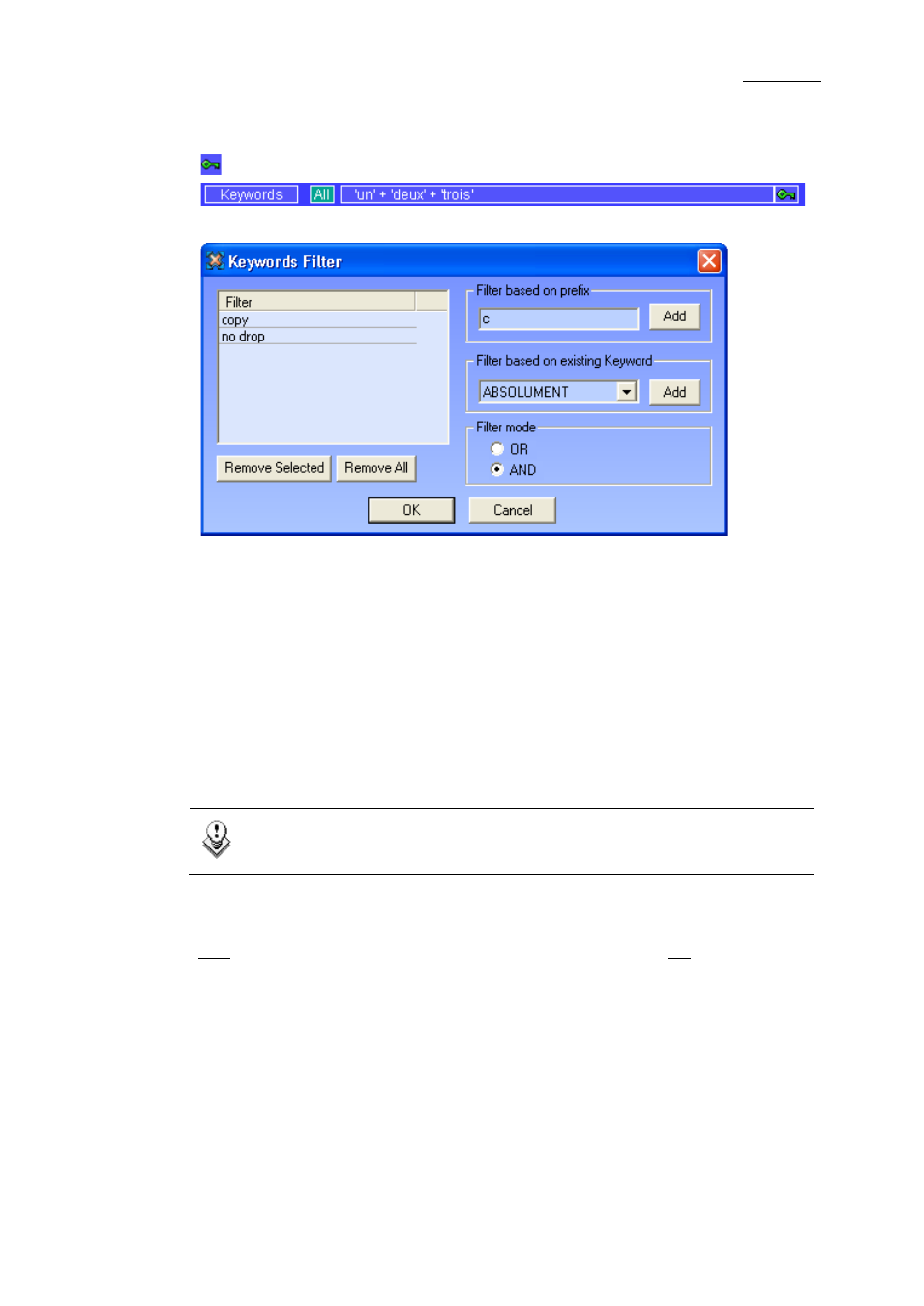
XFile Version 2.16 – User Manual
EVS Broadcast Equipment – November 2011
Issue 2.16.A
55
Keywords
Clicking on the icon on the right side opens the following dialog box:
Filter Based on Prefix
The Filter based on Prefix field allows defining a quick filter based on the first
character(s) of a keyword.
When you click the Add button to add the prefix defined to the Filter list, the
system adds automatically a "*" sign after the prefix. This helps the user distinct
the prefixes and the full keywords in the Filter list.
Filter Based on Existing Keyword
At startup all keywords assigned to the clips are extracted from the MXF files and
are listed in the Filter based on existing Keyword field.
Select a keyword from the list and click Add to fill out the filter list.
Note
The number of keywords/prefix in the list is restricted to 5 items.
Filter Mode
In the Filter Mode field, select between the cross-selection mode (i.e. keyword 1
AND keyword 2) and the global selection mode (i.e. Keyword 1 OR keyword 2).
Remove Selected
In the Filter list, select a keyword and click Remove Selected to cancel the
selection of this keyword.
OK / Cancel
Click OK to confirm your selection and to quit the dialog box. The new keywords
appear in the Filter field.
Click Cancel to come back to the main XFile window without applying any Keyword
filter.
