Default job duration, Select default output mode, Output file format – EVS Xfile Version 2.16 - November 2011 User Manual User Manual
Page 134: Always generate evs.xml
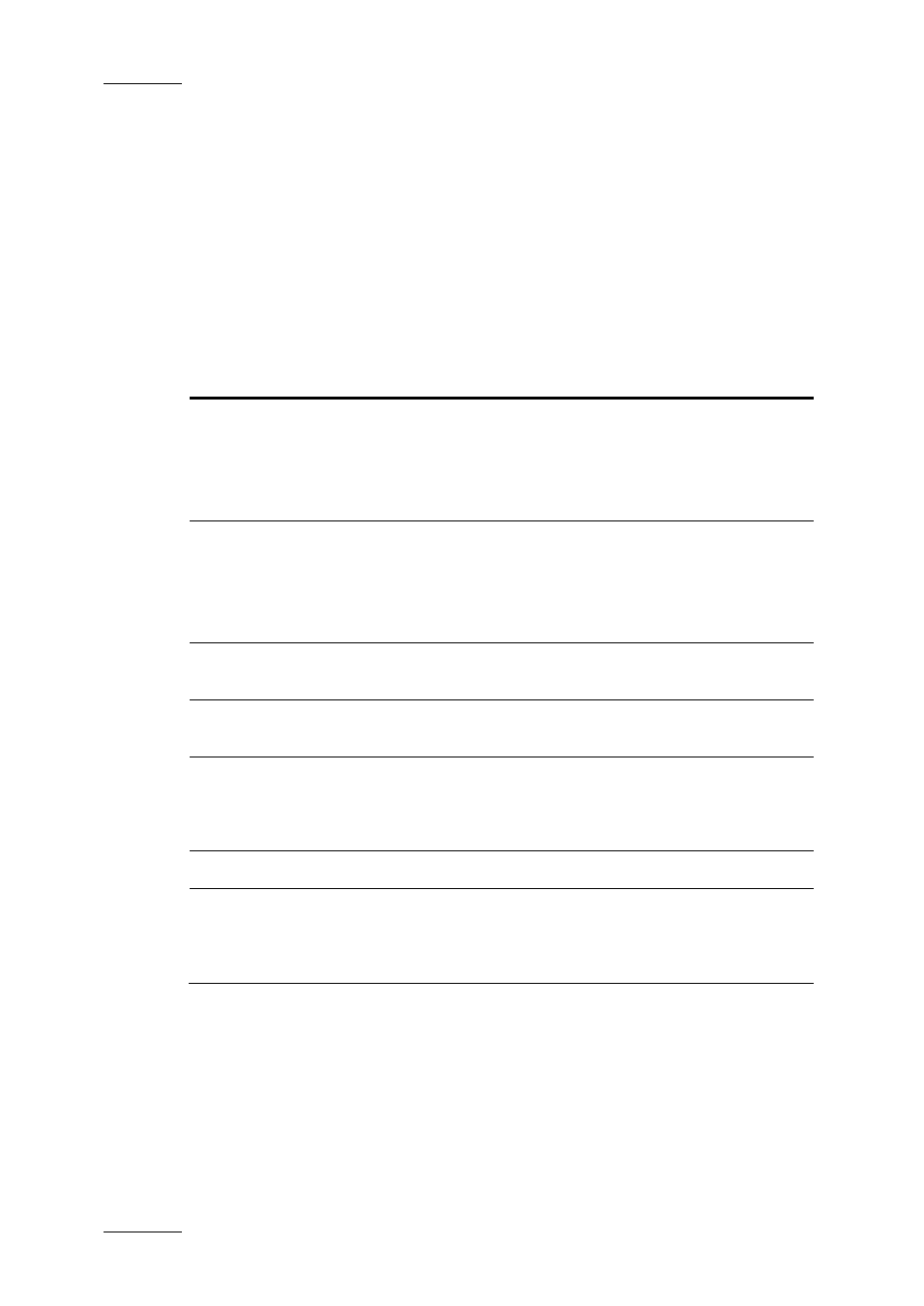
Issue 2.16.A
XFile Version 2.16 – User Manual
EVS Broadcast Equipment – November 2011
124
D
EFAULT
J
OB
D
URATION
(default: 1 hour)
S
ELECT
D
EFAULT
O
UTPUT
M
ODE
Output File Format
Seven different output formats are available to save the files. Depending on the
format selected, various parameters fields will be displayed in the Option area.
File Format
Specific Information
EVS MXF
The user can add the output file to the CleanEdit database
by selecting the Upd. CleanEdit check box (i.e. Update
CleanEdit).
The V/A file can be accessed in CleanEdit before the
completion of the recording.
MXF OP1a (IMX
Only)
The user can add the output file to the CleanEdit database
by selecting the Upd. CleanEdit check box (i.e. Update
CleanEdit).
The V/A file can be accessed in CleanEdit before the
completion of the recording.
Quick Time Movie
The user can optimize the FCP by selecting the FCP Opt.
check box (i.e. FCP Optimization).
Quick Time
Reference
The user can optimize the FCP by selecting the FCP Opt.
check box (i.e. FCP Optimization).
Transfer to Avid
Ingest Device
With this format, you need to specify an Avid Media Type
in the Default Avid Ingest Device Media Format group
box. See section ‘Default Avid Ingest Device Media
Avid MXF OPAtom
None.
Avid OP1a (Std
SMPTE)
The user can add the output file to the CleanEdit database
by selecting the Upd. CleanEdit check box (i.e. Update
CleanEdit). The V/A file can be accessed in CleanEdit
before the completion of the recording.
Always Generate EVS.XML
With the EVS MXF file format, the metadata is included in the header of MXF files.
While with all the other formats, no metadata is delivered with the output file.
With all the file formats, selecting the option Always Generate EVS.XML will
generate an EVS.XML file for each backup file created in the XStream module.
This is not available with the Transfer to Avid Ingest Device option. The EVS.XML
file contains the metadata on the backup file.
