Job end status, Completion time, Disk usage and transfer rate area – EVS Xfile Version 2.16 - November 2011 User Manual User Manual
Page 120: 14 re-scan disks, Re-scan disks
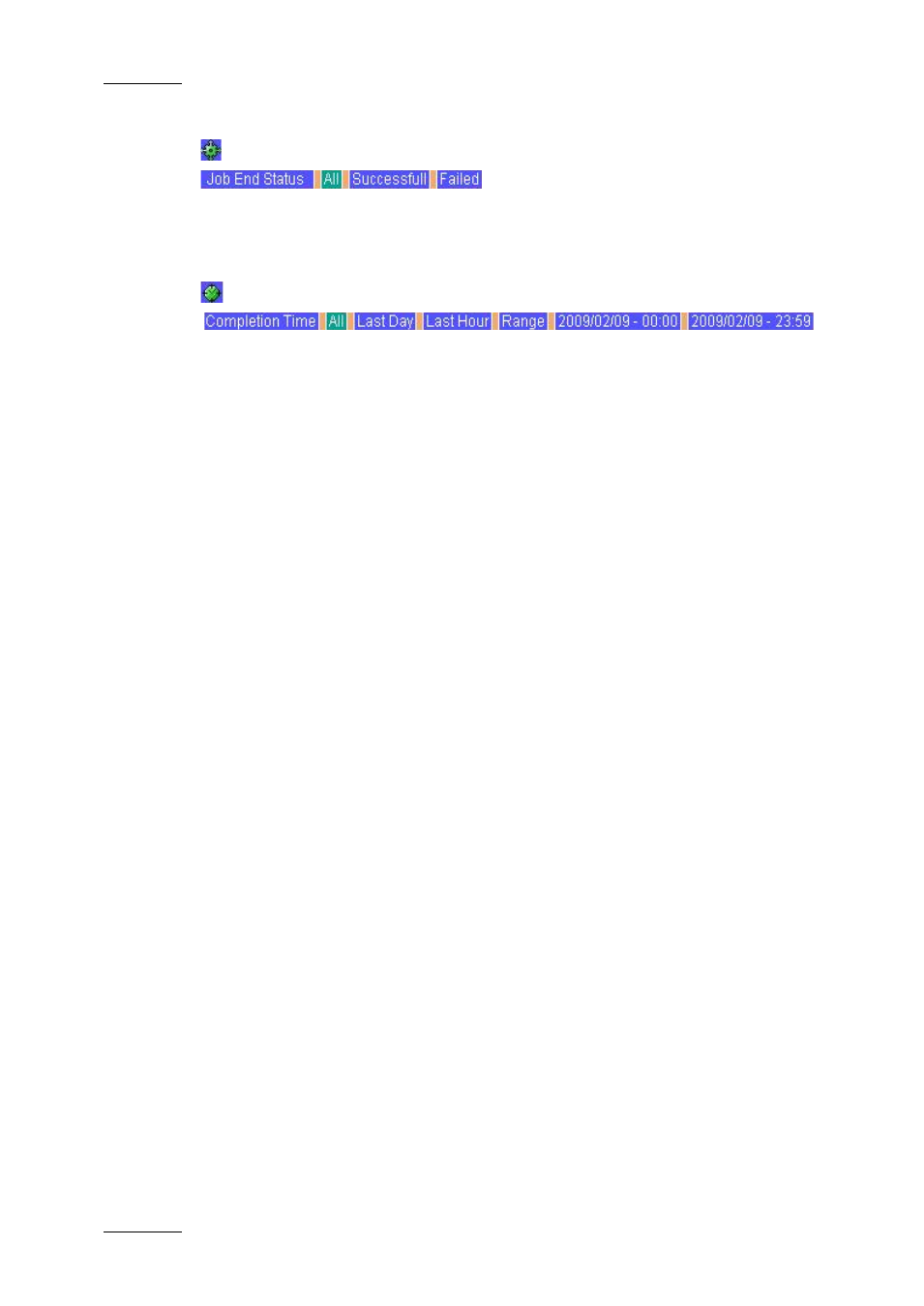
Issue 2.16.A
XFile Version 2.16 – User Manual
EVS Broadcast Equipment – November 2011
110
Job End Status
Clicking the Successful or Failed button displays the list of jobs successfully
completed or the list of failed jobs.
Completion Time
Displays the list of jobs done during
•
the last day: operation status related to the last 24 hours.
•
the last hour: operation status related to the last hour.
•
A period of time: a range of date & time can be defined to sort the jobs created
during that period. Click on the ‘Range’ button. A dialog box will then open
where you will have to enter a start date and time, as well as an end date and
time.
D
ISK
U
SAGE AND
T
RANSFER
R
ATE
A
REA
The Disk Usage area displays the remaining capacity and the capacity of local
disks.
The Transfer rate area displays the transfer rates for backup and restore
operations in progress.
3.14 RE-SCAN DISKS
The re-scanning of disks can be requested from the File menu in the Menu bar.
Two options are available: Re-Scan Disks and Full Re-Scan Disks. Both check
the presence of files on disks and add them if missing.
In addition, the Full Re-Scan Disks option reads the XML files and updates the
metadata in case they have changed.
