3 how to copy/move clips to other xfile folders, 4 how to check the synchronization between paths, How to copy/move clips to other xfile folders – EVS Xfile Version 2.16 - November 2011 User Manual User Manual
Page 103: How to check the synchronization between paths, Ow to, Lips to, Ther, Olders, Heck the, Ynchronization
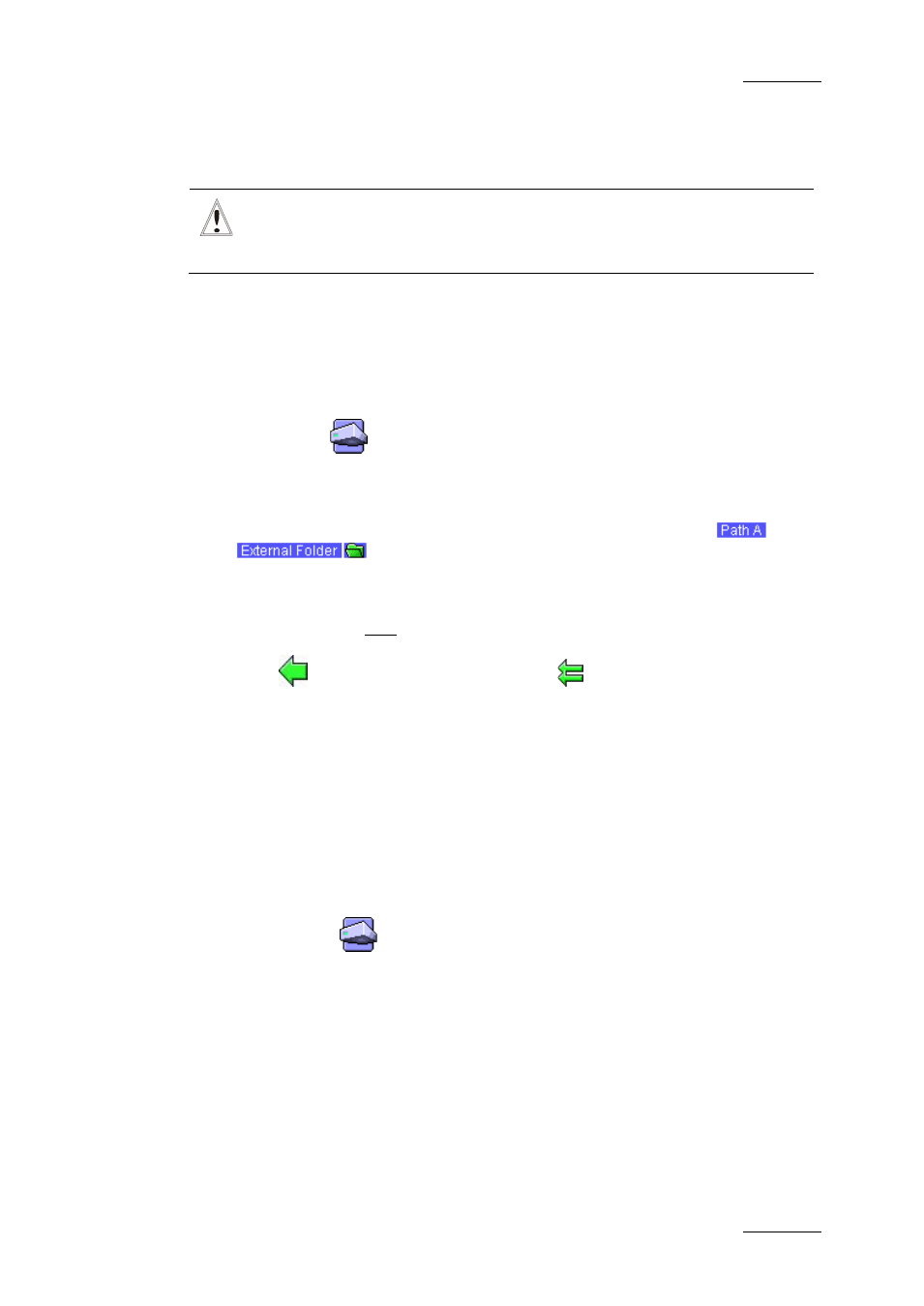
XFile Version 2.16 – User Manual
EVS Broadcast Equipment – November 2011
Issue 2.16.A
93
3.11.3 H
OW TO
C
OPY
/M
OVE
C
LIPS TO
O
THER
XF
ILE
F
OLDERS
Important
Clips are linked to a backup file. In this mode, the MOVE and COPY
commands affect the backup file even if only a clip is selected.
The MOVE command is only accessible if the transfer of backup files operates
between PATHs.
The COPY command is accessible for all transfers from/to external folders.
To move or copy clips to other XFile folders, proceed as follows:
1.
Click on the
button to enter the Disks-Folders Maintenance mode.
The main screen changes to display the folders organization on the left part
of the screen and the content of the XFile on the right part of the screen.
2. In the Folders tab, select one of the paths (e.g.
) or
to display the folders.
3. Select one folder of destination, the selected folder lights dark blue.
4. Select a batch of files in the XFile list.
5.
Click
to initiate the MOVE file or click
to initiate the COPY file.
3.11.4 H
OW TO
C
HECK THE
S
YNCHRONIZATION
B
ETWEEN
P
ATHS
When XFile is configured to back files up to two paths, the content of these paths
should be the same. However, there are several ways to break the
synchronization.
The Synchronization function can be used to compare the content of two folders.
To do this, proceed as follows:
1.
Click on the
button to enter the Disks-Folders Maintenance mode.
The main screen changes to display the folders organization on the left part
of the screen and the content of the XFile on the right part of the screen.
2.
In the Folders tab, click the Synchro Check button.
The Synchro Check window opens.
3.
Select the two folders to compare.
4.
Click the Check button.
The list displays all the files present in the folders.
