6 importing files from third party systems, How to import files from third party systems, Importing files from third party systems – EVS Xfile Version 2.16 - November 2011 User Manual User Manual
Page 101: 6 ‘importing files from, Third party systems, Mporting, Iles from, Hird, Arty, Ystems
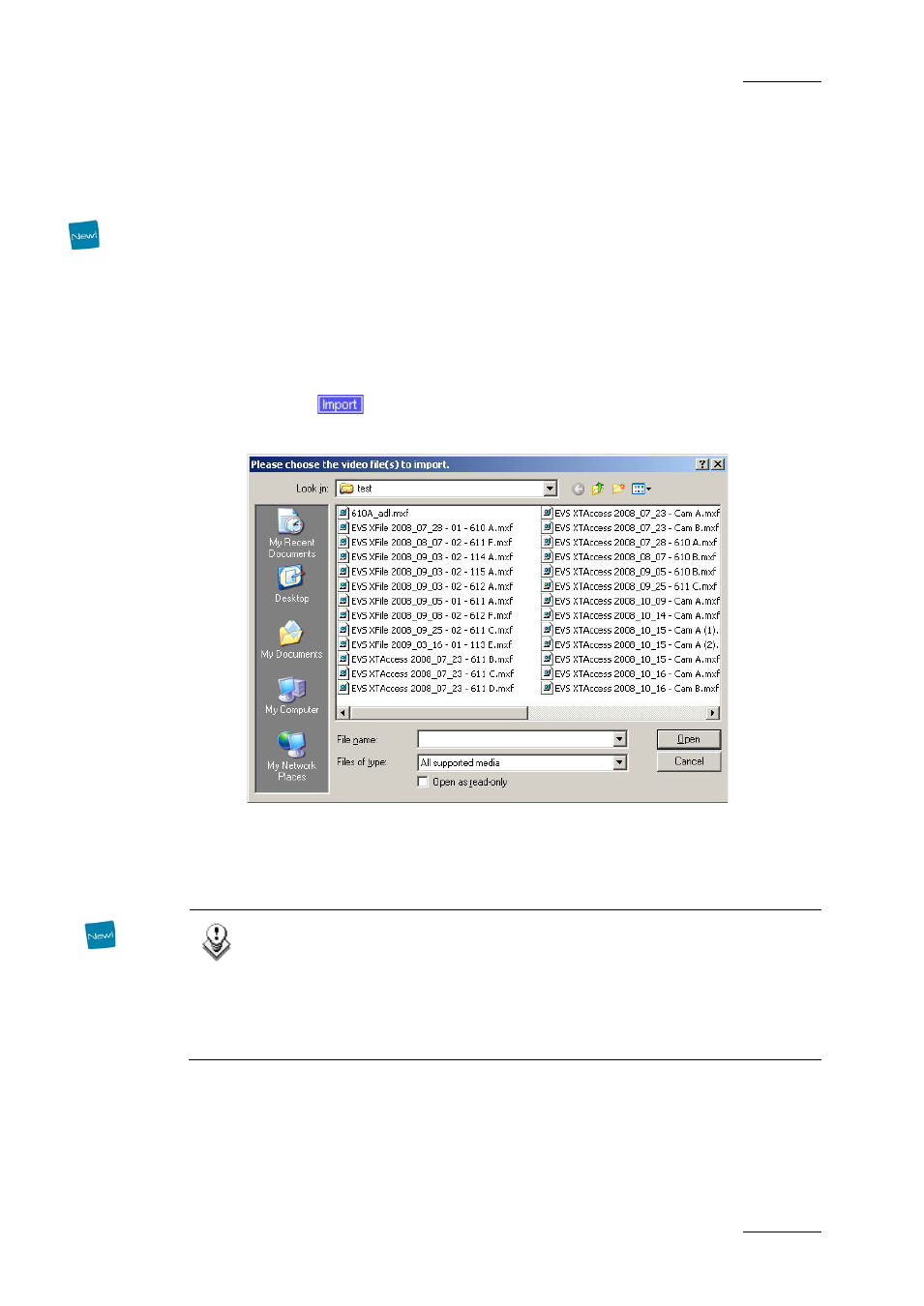
XFile Version 2.16 – User Manual
EVS Broadcast Equipment – November 2011
Issue 2.16.A
91
3.10.6 I
MPORTING
F
ILES FROM
T
HIRD
P
ARTY
S
YSTEMS
Files from third parties do not have a corresponding EVS.xml file containing the
associated metadata. As they need to be available in XFile, the import function
will result in the creation of an EVS.xml file containing the metadata that the
system has been able to retrieve. File formats which can be imported are: MXF
(EVS, OP1A), Quick Time .mov, P2 (CONTENTS\CLIP\*.xml).
H
OW TO
I
MPORT
F
ILES FROM
T
HIRD
P
ARTY
S
YSTEMS
To import files without EVS.xml file from third party system, proceed as follows:
1.
Click the
button.
The Import window opens:
2.
Select the file(s) you want to import and click Open.
The imported file is displayed in the XFile List.
An EVS.xml file is created with the file metadata.
Note
For any imported file that does not have a clipname, the filename can be
used as clipname.
This must be set under Session Configuration > User Parameters >
Import: Use Filename to fill Clipname Metadata. Refer to section 3.3.8
‘Tab 8 – User Parameters’ on page 43.
