Garmin GPSMAP 295 User Manual
Page 92
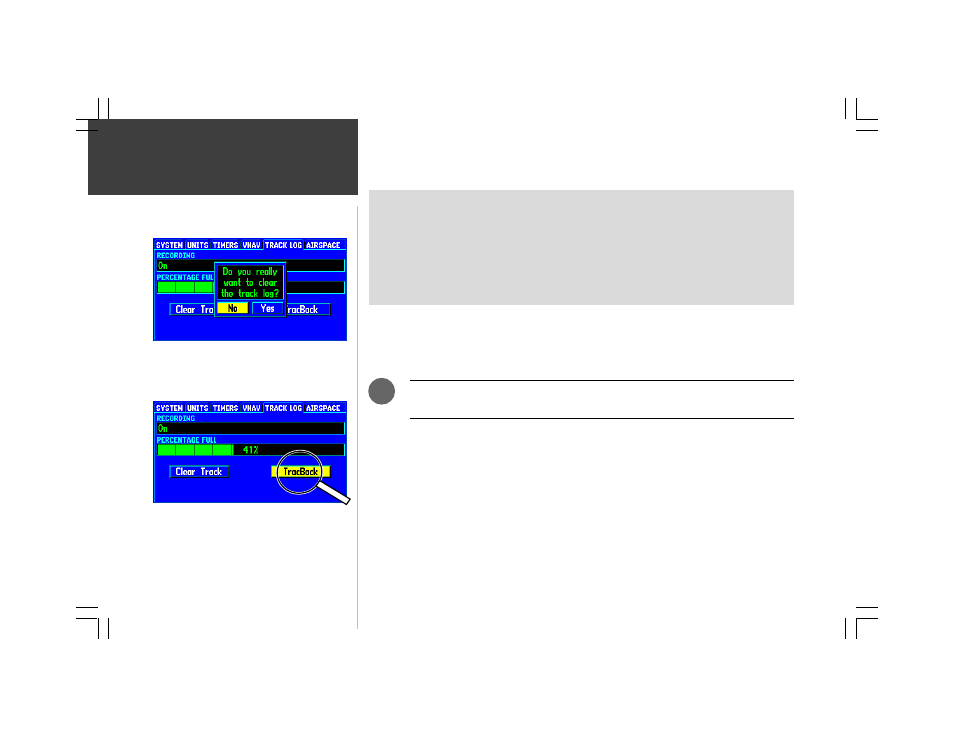
82
MENU
The ‘TRACK LOG’ tab provides the following settings/information:
• RECORDING—allows you to enable/disable track log recording.
• PERCENTAGE FULL (information only)—displays the percentage of track log memory currently
used, along with a bar graph.
• Clear Track (on-screen button)—clears track log memory.
• TracBack (on-screen button)—converts the track log data in memory into an inverted route and
begins navigation along the route.
To turn track log recording on or off:
1. Press MENU twice to display the Main Menu, then use the ROCKER KEYPAD to select ‘TRACK LOG’.
2. Use the ROCKER KEYPAD to select the RECORDING field and press ENTER. Use the ROCKER
KEYPAD to select ‘On’ or ‘Off’ and press ENTER.
Selecting ‘Off’ will prevent you from recording track points for use with the
TracBack feature.
To clear the track log and define the starting point for a TracBack route:
1. Press MENU twice to display the Main Menu, then use the ROCKER KEYPAD to select ‘TRACK LOG’.
2. Use the ROCKER KEYPAD to select the on-screen ‘Clear Track’ button and press ENTER.
To create and activate a TracBack route:
1. Press MENU twice to display the Main Menu, then use the ROCKER KEYPAD to select ‘TRACK LOG’.
2. Use the ROCKER KEYPAD to select the on-screen ‘TracBack’ button and press ENTER.
Main Menu: Track Log
Select the on-screen ‘TracBack’ button to create and activate
a TracBack route.
To utilize the TracBack feature, you should clear the track
log memory before leaving the departure airport (or any
point you wish to return to).
.
