Garmin GPSMAP 295 User Manual
Page 80
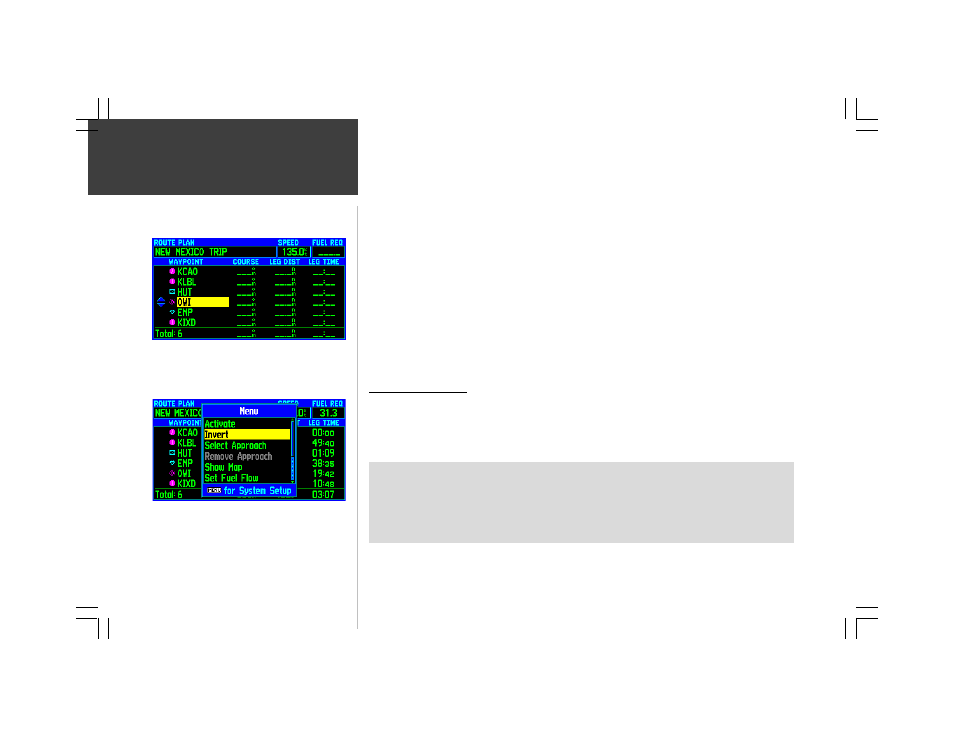
70
ROUTE
To replace a route waypoint with another waypoint (or insert a new waypoint):
1. Follow the steps on the previous page to display the Route Plan Page for a saved route.
2. Use the ROCKER KEYPAD to highlight the waypoint you wish to replace (or the waypoint in front
of which a new waypoint will be placed) and press ENTER.
3. A pop-up menu will appear. Select ‘Change’ (or ‘Insert’) and press ENTER.
4. The waypoint information pages will appear. Press ENTER and use the ROCKER KEYPAD to select
a new waypoint. Press ENTER once the new waypoint identifier/facility name/city has been entered.
5. Highlight the on-screen ‘Use’ button and press ENTER to accept the new waypoint.
To move a route waypoint and change the sequence:
1. Follow the steps on the previous page to display the Route Plan Page for a saved route.
2. Use the ROCKER KEYPAD to highlight the waypoint you wish to move and press ENTER.
3. A pop-up menu will appear. Select ‘Move’ and press ENTER.
4. Use the ROCKER KEYPAD to move the waypoint to the desired place in the list and press ENTER.
Route Plan Options
Like each of the main page, the Route Plan Page is menu driven. With the Route Plan Page
displayed, pressing MENU will display an options menu, allowing you to customize the page to your
preferences and/or select special features which specifically relate to the selected route.
To display the Route Plan Options, press MENU (with the Route Plan Page displayed).
The following options are available:
• Activate
• Invert
• Select Approach
• Remove Approach
• Set Fuel Flow
• Delete Route
• Copy
• Change Fields
• Restore Default
Route Editing
The Route Plan Options provides additional options for
useing a stored route, including inverting the sequence of
waypoints in a route and adding/removing published
approaches to the route.
To rearrange the sequence of waypoints in a route, select
‘Move’ from the pop-up menu and use the ROCKER
KEYPAD.
