Garmin GPSMAP 295 User Manual
Page 77
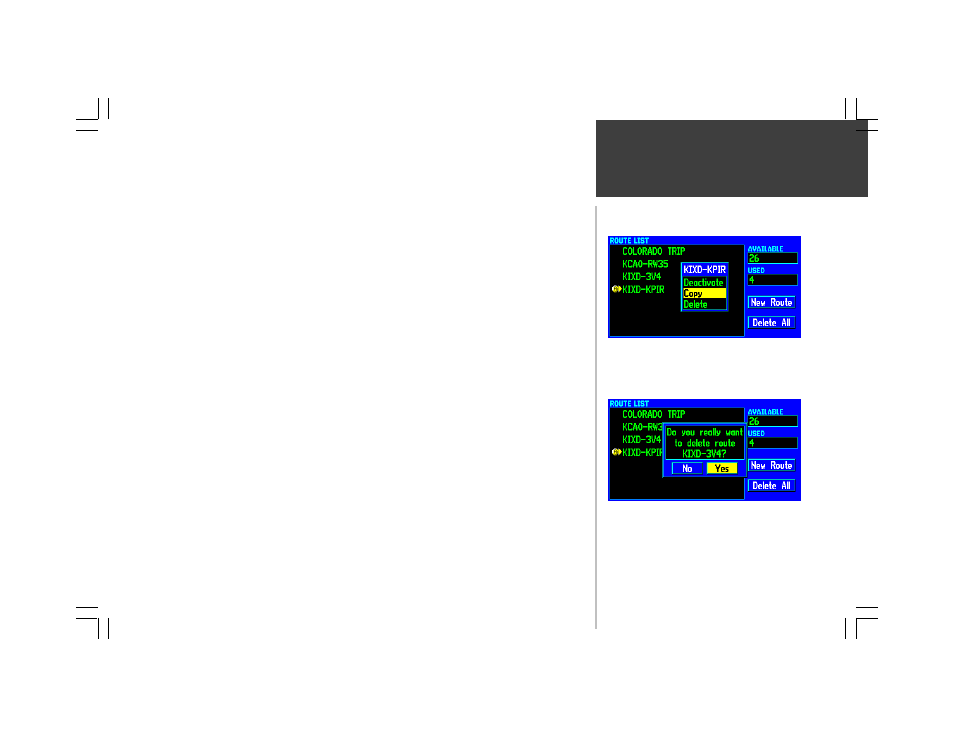
67
ROUTE
Copy— copies the highlighted route to another route memory location. The copied route will have
the same name as the original route, followed by a number. Use the ‘Copy’ option as a prelude to
creating a new route IF the new route will be very similar to an existing route. Rather than creating the
route from scratch, you can edit the copied route to include any new waypoints.
To copy a route:
1. Press ROUTE to display the Route List, then use the ROCKER KEYPAD to select the desired route.
2. Press MENU to display the Route List Options.
3. Use the ROCKER KEYPAD to select ‘Copy’ and press ENTER. The copied route will be added to
the list using the same route name, followed by a number.
Delete— removes the highlighted route from memory. Any user-created waypoints contained in the
route will remain in memory when you delete the route. Only the route itself is deleted.
To delete a route:
1. Press ROUTE to display the Route List, then use the ROCKER KEYPAD to select the desired route.
2. Press MENU to display the Route List Options.
3. Use the ROCKER KEYPAD to select ‘Delete’ and press ENTER.
4. A confirmation window will appear asking you to verify deletion of the route. Use the ROCKER
KEYPAD to select ‘Yes’ and press ENTER. (Or, select ‘No’ to cancel.)
Route List Options
When you select ‘Delete’, a confirmation window will ask
you to verify deletion of the selected route.
Use the ‘Copy’ option when you want to edit a route, but
also keep the original route. This allows you to make minor
changes to an existing route instead of creating an entirely
new route.
