Garmin GPSMAP 295 User Manual
Page 35
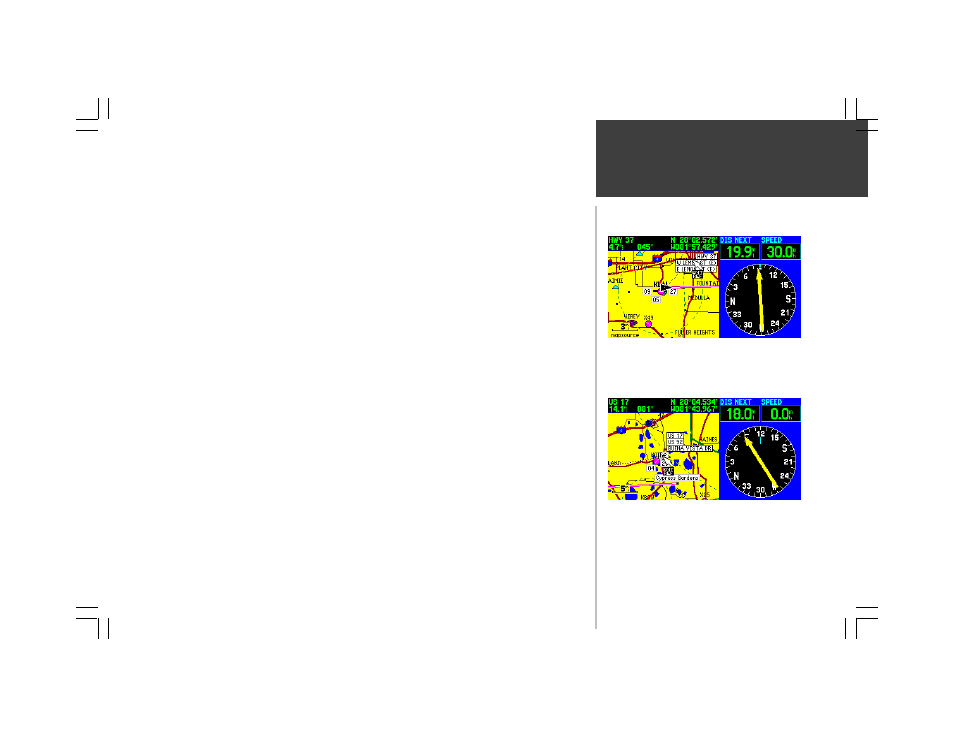
Main Pages
25
Show Next Street (Land Mode only)— displays a banner at the top of the map, which indicates the
next street ahead, next interstate exit, the road you’re currently on or the direction you’re driving. When
travelling on an interstate highway, the banner will display the next exit and distance to the exit. When
on all other road types (other than interstate highways), the banner will display the next street ahead or
indicate the road you’re currently on. If the road you’re driving on is not displayed on the map, the
banner will indicate driving direction only. If ‘Show Next Street’ is currently selected, ‘Hide Next Street’
will appear as an option instead.
To enable/disable the ‘Next Street’ banner at the top of the map:
1. With the Map Page displayed, press MENU to display the Map Page options.
2. Use the ROCKER KEYPAD to highlight ‘Show Next Street’ (or ‘Hide Next Street’ and press ENTER.
Measure Distance— allows you to measure the bearing and distance between any two points on
the map display.
To measure bearing and distance between two points:
1. With the Map Page displayed, press MENU to display the Map Page options.
2. Use the ROCKER KEYPAD to highlight ‘Measure Distance’ and press ENTER. An on-screen pointer
will appear on the map display at your present position.
3. Use the ROCKER KEYPAD to move the on-screen pointer to the desired reference location (the
point you want to measure from) and press ENTER.
4. Use the ROCKER KEYPAD to move the on-screen pointer to the point you want to measure to. The
distance and bearing from the reference point will appear at the top of the page.
5. To exit the ‘Measure Distance’ option, press QUIT.
Restore Default— resets the data field options to the factory default settings.
To return the data field options to factory settings:
1. With the Map Page displayed, press MENU to display the Map Page options.
2. Use the ROCKER KEYPAD to highlight ‘Restore Default’ and press ENTER.
Map Page Options
...then place the pointer on the point you want to measure
to. The bearing and distance from the first point to the
second point appears in the window at the top of the map.
To measure the distance between two map locations, choose
the ‘Measure Distance’ option, select a starting point with
the ROCKER KEYPAD and press ENTER...
